How to setup PPTP on Mac OS X
Last updated on January 24th, 2018 in Setup
Important:Starting with macOS Sierra, manual setup of PPTP VPN connection isn’t available anymore on any Mac. More information here.
This tutorial will show you how to setup PPTP on Mac OS X Yosemite (and compatible MacOS X Mountain Lion and Mavericks).
Important:For an easier and faster connection we recommend you to use our free HideIPVPN software. Also check how to setup an use our VPN and Smart DNS software for macOS.
Note:Before start, you need to have an active VPN account, if you do not have one follow the link –
Get FREE VPN trial account!
1. Go to main menu and select System Preferences… (1)
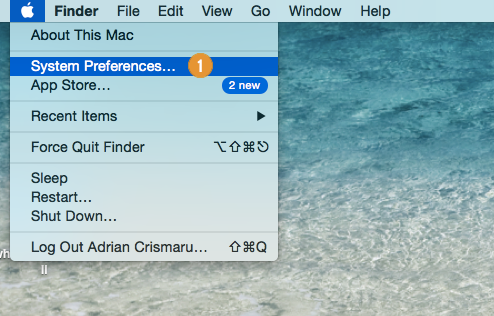
2. Then choose Network
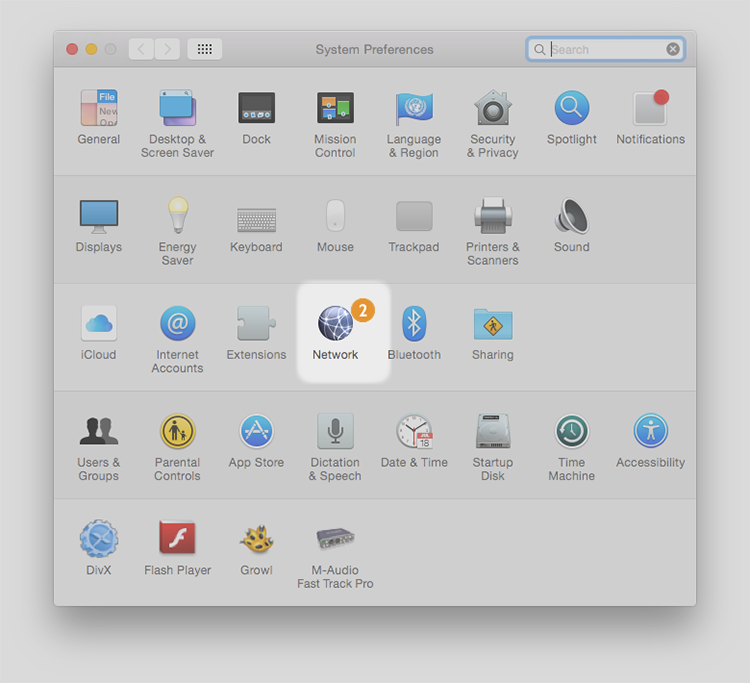
3. Press “+” to add new connection (3).
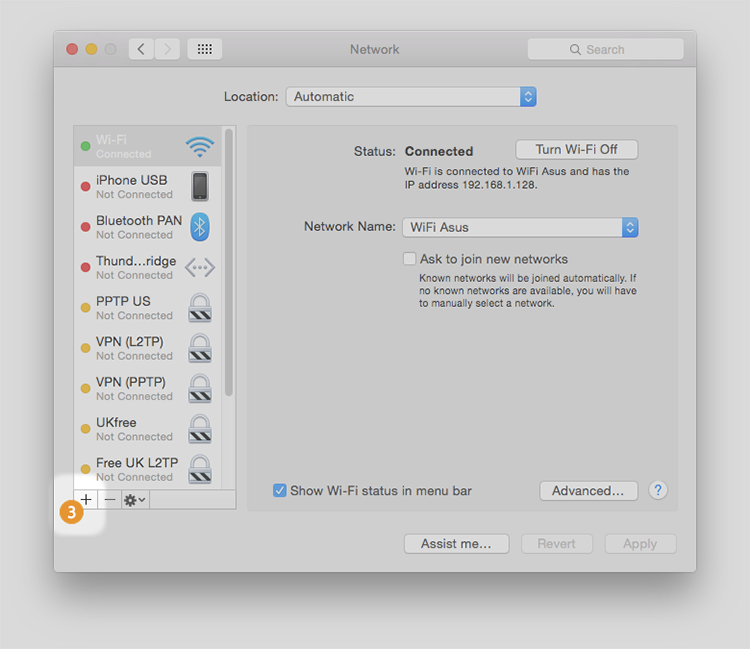
4. Interface select VPN (2). VPN Type select PPTP (5). And give a name to this connection, for example: HideIPVPN PPTP (6). Then press Create (7). 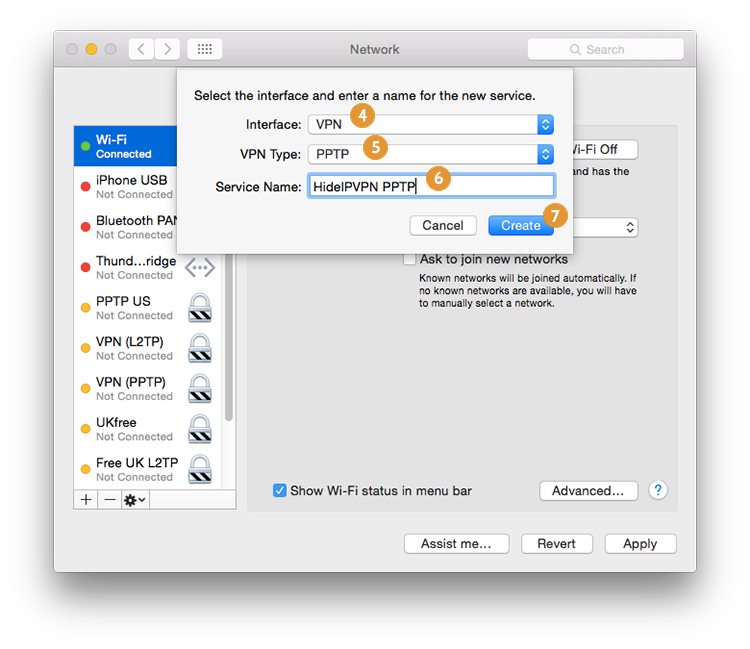
5. In Server Address box introduce the server name you want to connect (8), for example: us1.hideipvpn.com, u2.hideipvpn.com, us3.hideipvpn.com, and so on. Type your VPN username (9) and press Authentication Settings (10).
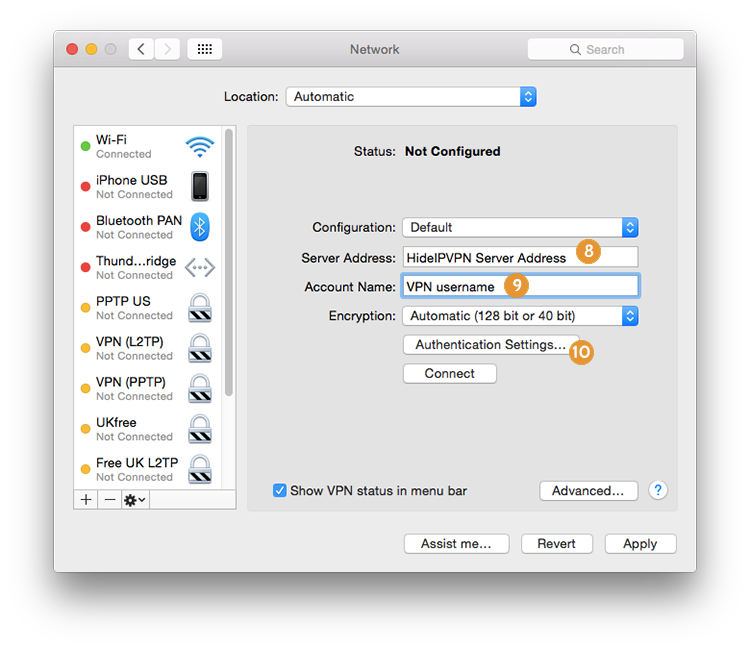
6. Type your VPN Password (11) and press OK (12).
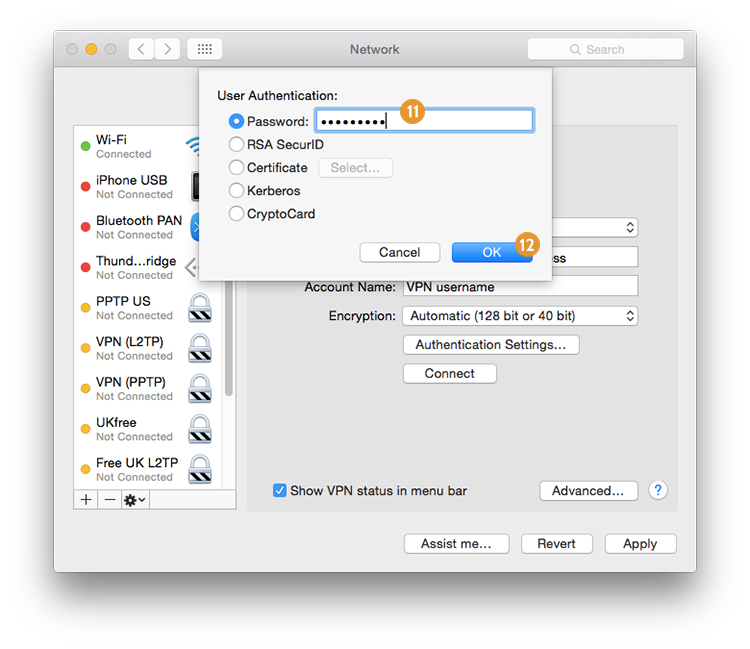
7. Once done, press Advanced… (13)
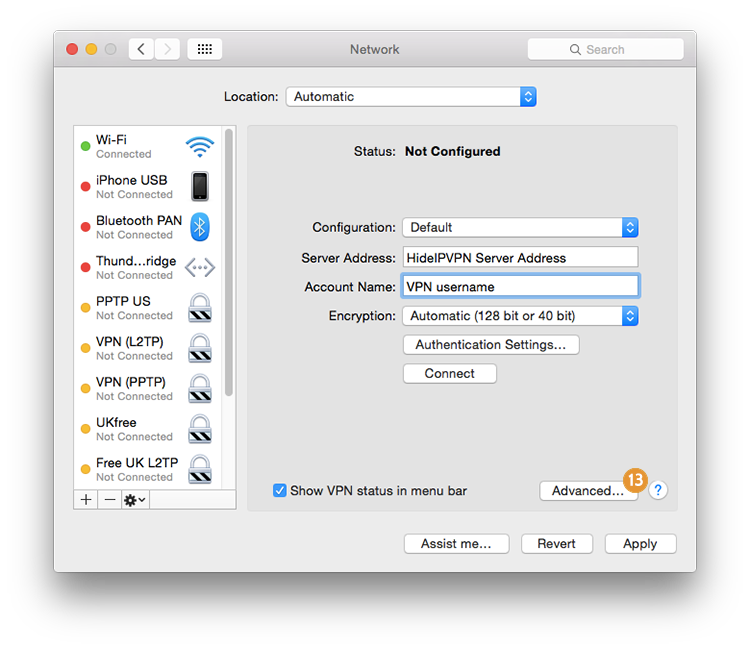
8. Choose all settings as it shown in the image bellow (14).
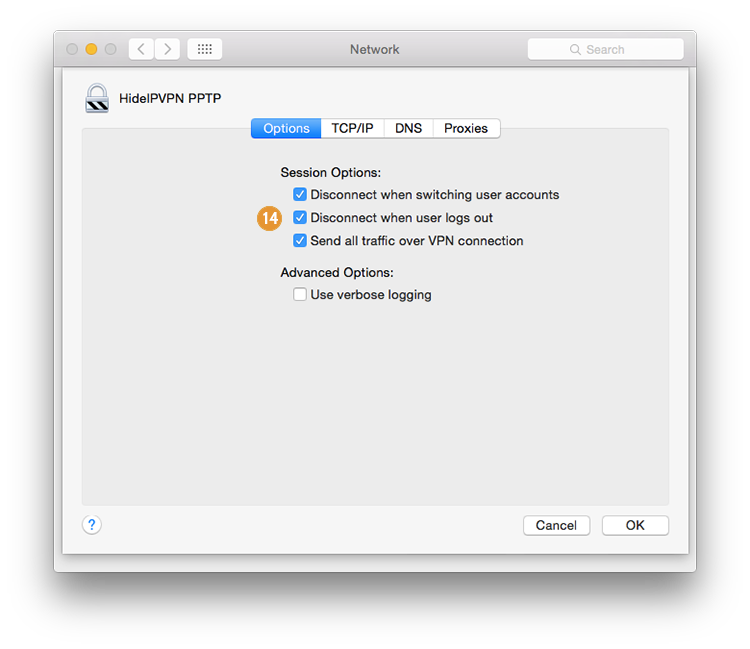
9. Now you must be able to connect. Choose from the list of connection your new HideIPVPN PPTP (15).
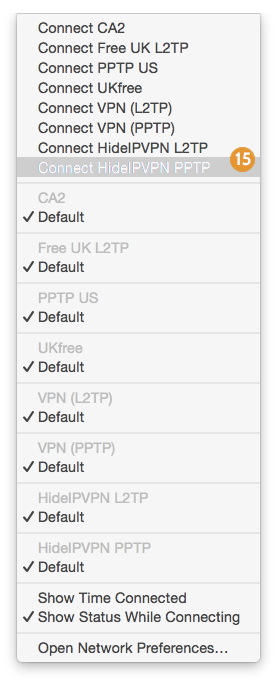
10. Check you connection status in Network Settings.
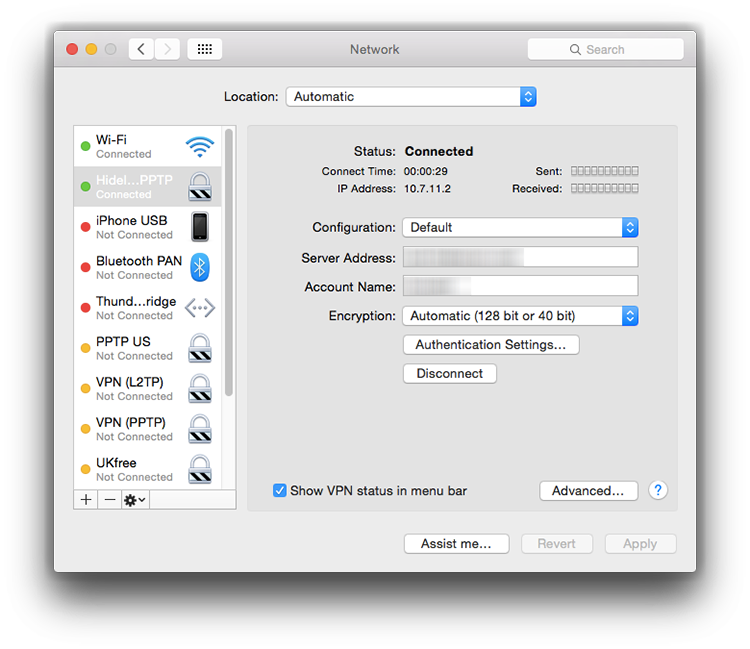
Now, your PPTP connection on Mac should be fully functional. If you run into any problems just contact our support and we will be happy to help. Remember, that using VPN on your Mac OSX device increases your privacy, anonymity and security of your data. It is also a great way to unblock geo-restricted online services.
To try our VPN service simply click button below to register – no credit card required, no commitment!