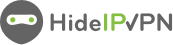In order to optimize our service and maintain the high quality of our service, we have decided to move the US free accounts on a new server. Thus, all users with free VPN should perform the changes described below. The directions and screenshots are for Windows XP, but the process is similar for Windows Vista and Windows 7.
1. Go to Start -> Connect to -> Show all connections
2. Identify Virtual Private Network section and the HideIPVPN connection for US server.
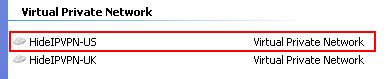
3. Right-click on the name of the connection (in our case: HideIPVPN-US) and choose Properties
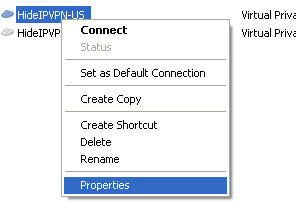
4. In the Properties window replace us.hideipvpn.com to usfree.hideipvpn.com.
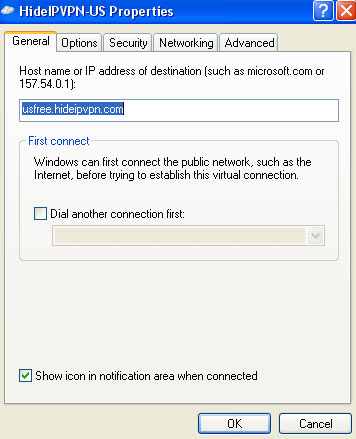
5. Press OK and you are done.
Now you can connect again to free HideIPVPN account.
Another solution is to delete the connection (choose Delete in step 3) and create a new connection as described in the HowTo/Setup tutorials.
Important! If you have problems accesing certain sites, take a look to the DNS issue reported yesterday.