How to setup OpenVPN Connect on Windows 10
Last updated on January 19th, 2022 in Setup
This tutorial will help you to install OpenVPN Connect so you could install and use OpenVPN on Windows 10.
Important
For an easier and faster connection we recommend you to use our free HideIPVPN software. Also check how to set up and use our VPN and Smart DNS software for Windows. But if you want to set it up manually, just follow the instructions below.
If you don’t have an active account, register for a FREE VPN TRIAL.
You have to install OpenVPN Connect in order to install OpenVPN on Windows 10.
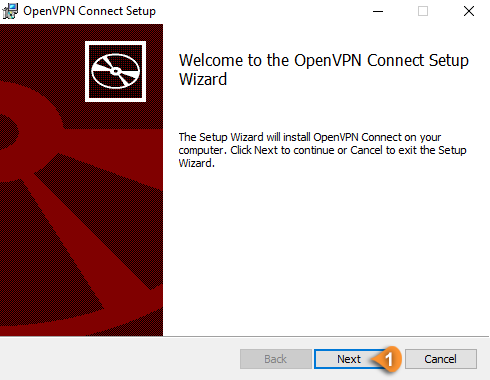
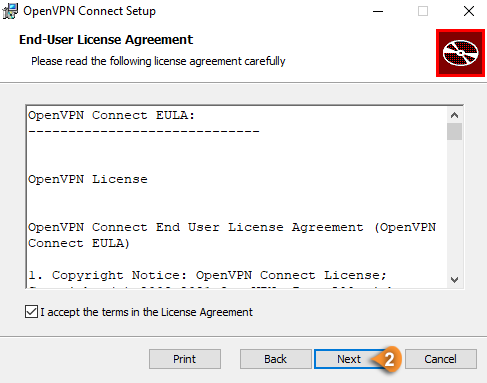
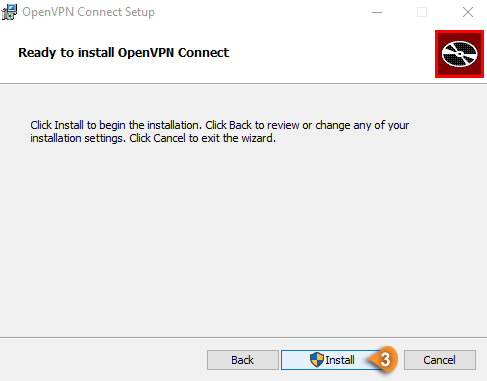
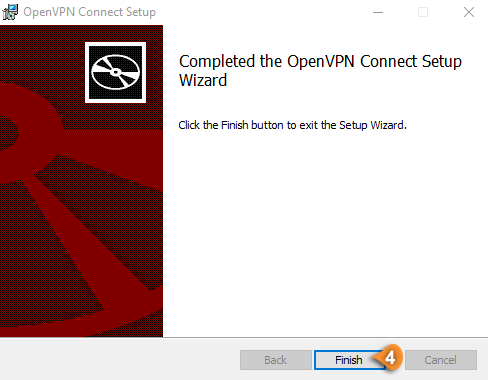
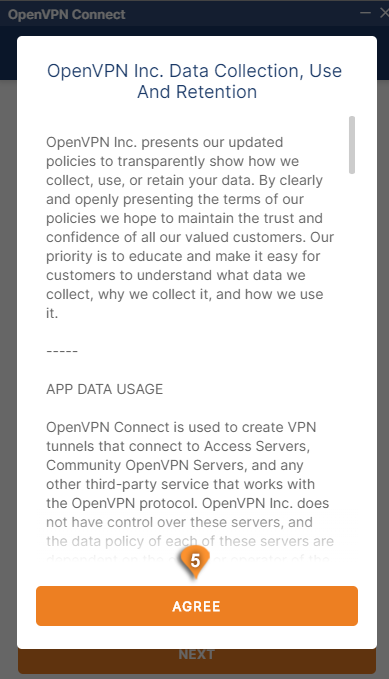
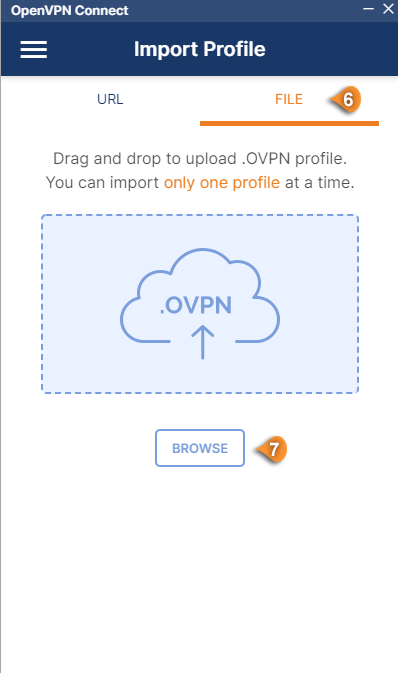
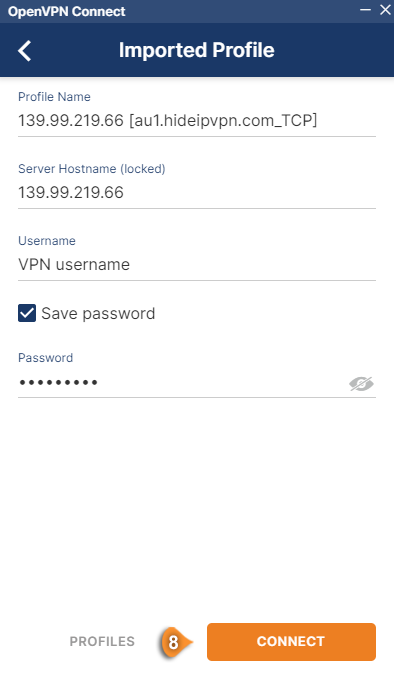
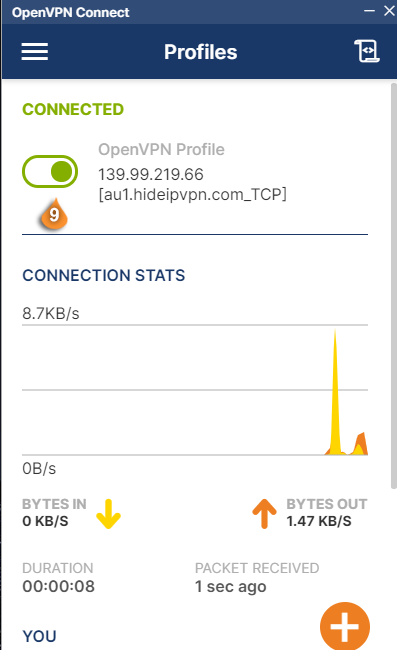
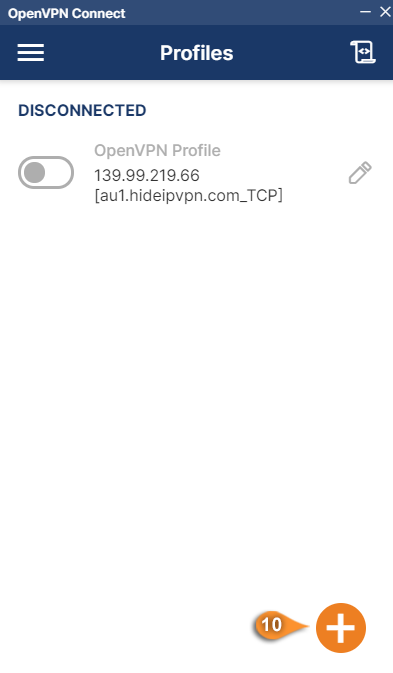 Now you’re done! Enjoy a fast and cheap VPN with HideIPVPN!
Now you’re done! Enjoy a fast and cheap VPN with HideIPVPN!