How to Clear iPhone Cache? Best tips in 2022
Last updated on December 12th, 2022 in General
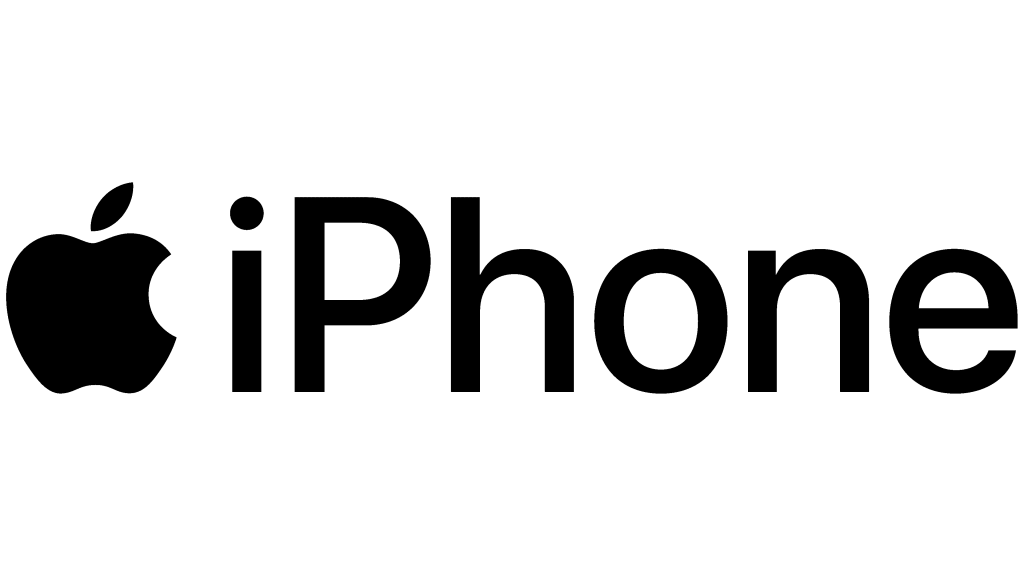 As technology evolves, so do our devices. With new updates and features come new ways of managing our data and files.
As technology evolves, so do our devices. With new updates and features come new ways of managing our data and files.
One such example is the iPhone cache. The iPhone cache is a temporary storage area where frequently accessed files and data are stored. This helps to improve performance by reducing the need to retrieve files from the main storage area every time they are needed.
Clearing the iPhone cache can be beneficial in many ways. It can help to free up storage space, improve performance, and fix certain problems that may be caused by corrupt or outdated files.
In this article, we will explore some tips on how to clear your iPhone cache in 2022. We will also discuss why you may want to do this and some potential risks involved.
Your iPhone cache is a collection of temporary files that are generated by the apps and services on your device. These files can include things like web page data, login credentials, and other pieces of information that are used to speed up the performance of your device.
However, over time these cache files can start to take up a lot of space on your device, which can slow it down. That’s why it’s important to clear your iPhone cache on a regular basis.
There are a few different ways to clear your iPhone cache. You can do it manually through the Settings app, or you can use a third-party app like iMyFone Umate Pro.
If you want to clear your iPhone cache manually, you’ll need to go into the Settings app and select the “Storage & iCloud Usage” option. From there, you’ll see an option to “Manage Storage.”
Once you tap on that, you’ll be able to see how much space each of your apps is taking up. If you scroll down, you’ll also see an option to “Clear Cache.” Tapping on that will remove all of the cached data from your device.
If you want to use a third-party app to clear your iPhone cache, we recommend iMyFone Umate Pro. This app offers a one-click solution for clearing all kinds of junk files from your device, including cache files.

It’s easy to check which app is taking up the most space on your iPhone. Just go to Settings > General > Storage & iCloud Usage. Under Storage, you’ll see a list of all the apps on your iPhone and how much space they’re taking up.
The first thing you should do when trying to clear the cache on your iPhone is to check which app is taking up the most storage space. You can do this by going to Settings > General > Storage & iCloud Usage. Under Storage, you will see a list of every app on your iPhone and how much space each app takes up.
If you find that an app is using up too much storage space, you can delete the app and its data by going to Settings > General >Usage > Manage Storage. Here, you will see a list of all the apps on your iPhone and how much storage each one is using. You can then select an app and tap “Delete App” to remove it from your device.
Assuming you have an iPhone 6s or later, you can clear the cache for individual apps by going to Settings > General > iPhone Storage. Find the app you want to clear the cache for and tap on it. You’ll see how much storage the app is using, as well as a list of its cached files. Tap “Delete App” to remove the app and its data from your iPhone.
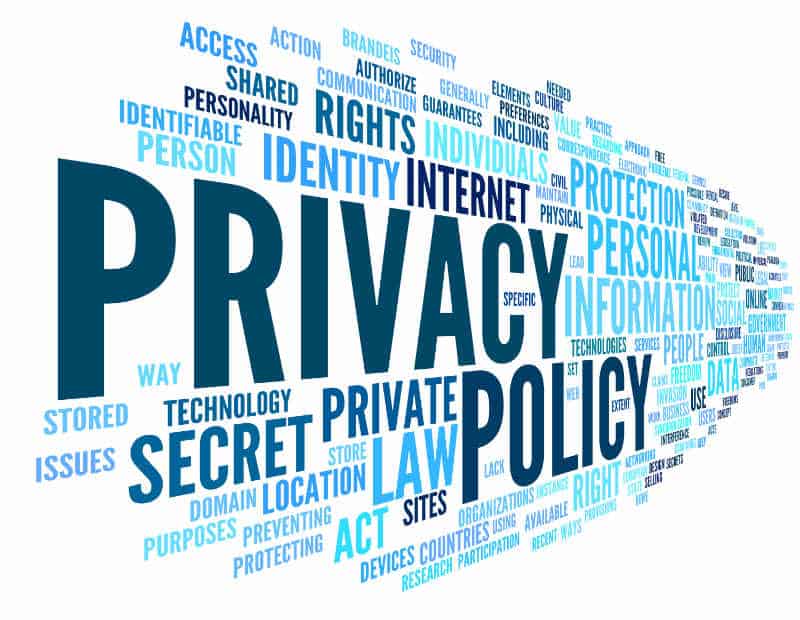 If you want to clear your iPhone’s entire cache, there are a few things you can do. First, you can go to Settings > General > Storage & iCloud Usage > Manage Storage. From here, you can select how much of your storage you want to use for each app.
If you want to clear your iPhone’s entire cache, there are a few things you can do. First, you can go to Settings > General > Storage & iCloud Usage > Manage Storage. From here, you can select how much of your storage you want to use for each app.
Next, you can go to Settings > Safari and clear your browsing history, cookies, and other data. Finally, you can go to Settings > Messages and delete all the conversations in your inbox. This will remove any cached data for those conversations.
To avoid having to download the website data each time you visit, clearing your cache will delete any locally saved data from the website. The data in your cache accumulates over time and, if it becomes too large or outdated, may wind up slowing things down.
Sites get a fresh start when that data is cleared, which could resolve some loading issues and speed up your browser. But when you clean your cache, you also log out of pages, so be ready to sign back into everything.
In conclusion, it is very important to know how to clear your iPhone cache. By doing this, you will be able to improve the performance of your device and get rid of any unwanted files. If you follow the tips that we have given you in this article, then you will definitely be able to achieve these goals.