How To: Smart DNS Windows XP tutorial
Last updated on May 27th, 2013 in Setup
Download/update” HideIPVPN software, use your Smart Key to login into software (you can find it in your “Client Area” under package details. For manual set-up follow tutorial below.
Update your original IP address in our data base before using Smart DNS.
Now, that you IP is updated there is only one thing left to do. You need to change numbers of DNS servers on your device.
Setting up HideIPVPN SmartDNS service under Windows XP is very simple.
1. Click “Start” and go to “Control Panel”.
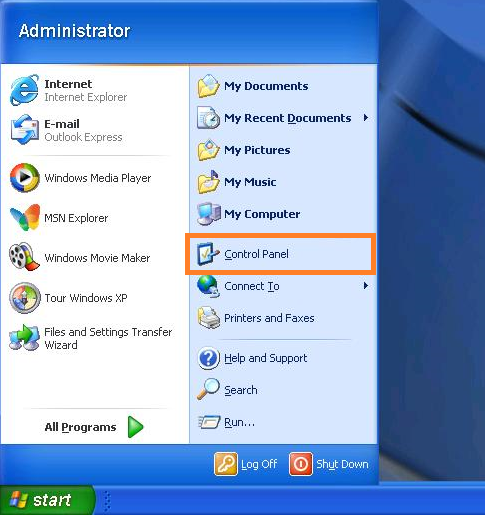
2. Click “Network and Internet Connections”.
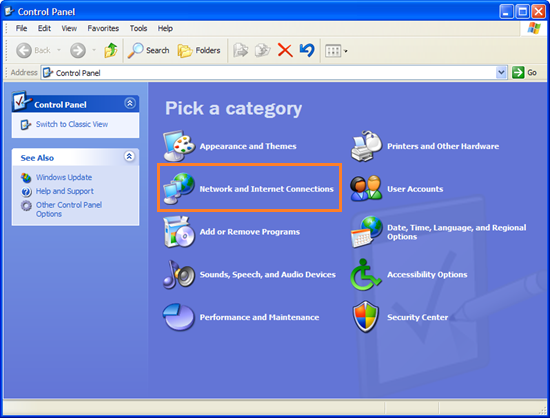
3. Choose “Network connections”.
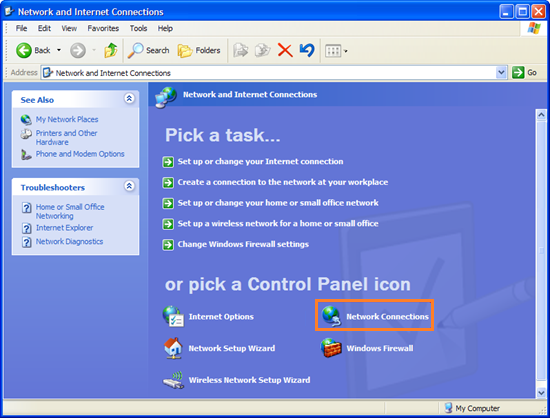
4. Right click internet connection you want to edit and choose “Properties” from the popup menu.
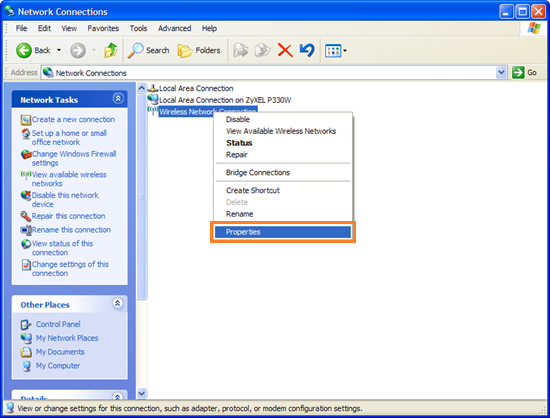
5. Select “Internet protocol (TCP/IP)” and click “Properties”
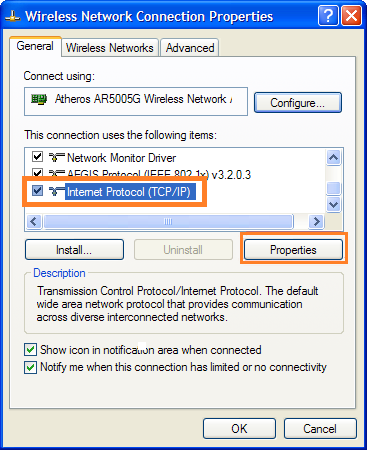
6. Select option for manual setup of DNS – “Use the following DNS server addresses”
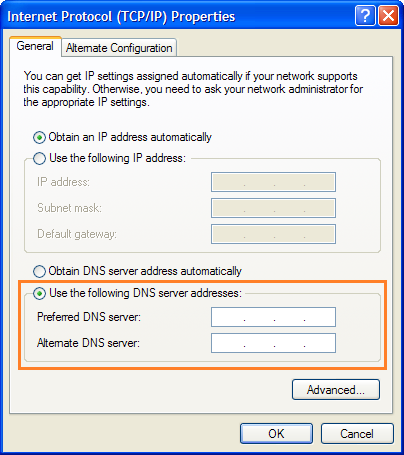
7. Click here to check HideIPVPN DNS server addresses.
To find out what sites and services are unlocked via SmartDNS, follow the link.