HowTo: Windows 7 PPTP VPN Setup Tutorial (Free Accounts)
Last updated on October 12th, 2010 in Setup
Setting up HideIPVPN access under Windows 7 is again simple. The following instructions go step-by-step through the creation process.
Open Network Connections
First, Open Network and Sharing Center from Control Panel. Then choose Set up a new connection or network.
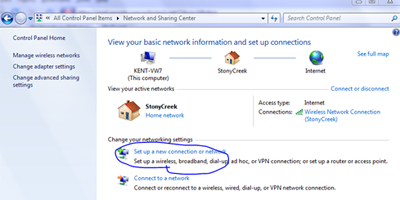
 In the next window, choose Use my Internet Connection (VPN).
In the next window, choose Use my Internet Connection (VPN).
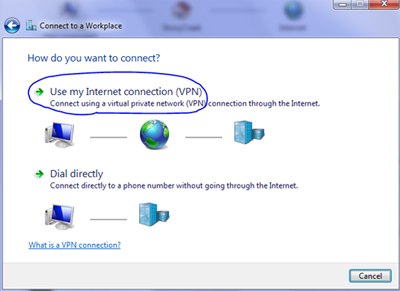
In the Internet address field type
Important! If you are located in a country where our site is blocked (like China) make sure your read the following post: Special VPN Settings For Chinese Users.
Then enter HideIPVPN as the name the connection in the destination name box. Then click Next.
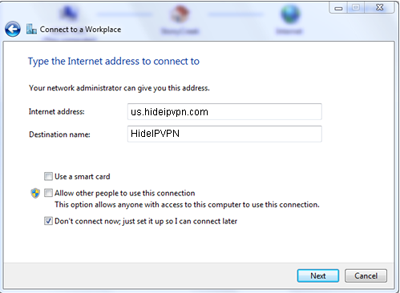
In the next window, enter your username and password for the VPN access. And click Create. You’re all set if you see the next window as below.
You should see this screen next. Click the “Close” button to return to the “Network and Internet” screen.
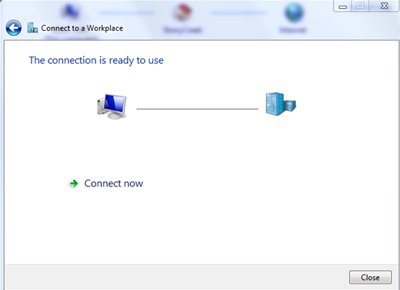
In the Connect to a network screen, you should see the HideIpVPN connection that you have just set up.
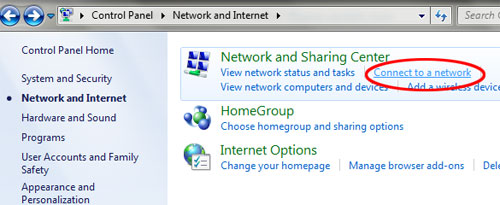
Right–click on the HideIpVPN connection document, and choose Properties from the menu.
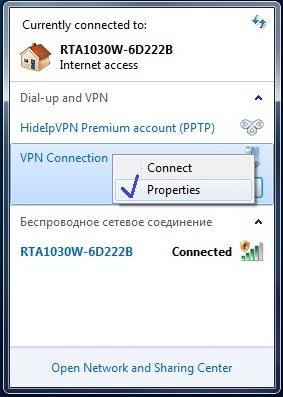
In the HideIpVPN Properties select tab “Security”:
1) click on the Type of VPN – “Point to Point Tunneling Protocol (PPTP)”
2) click on the Data encryption – “Optional encryption (connect even if no encryption)
3) select Allow these protocols and tick as shown in the following picture
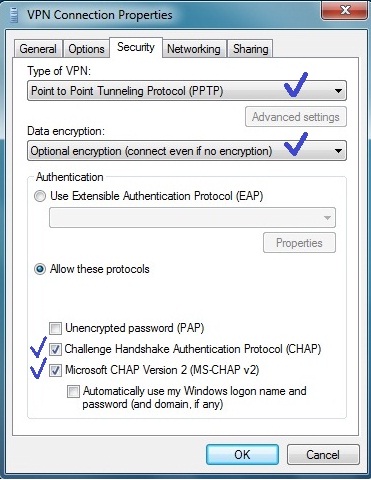
Next select tab “Networking”: put the ticks as shown in the following picture and click OK.
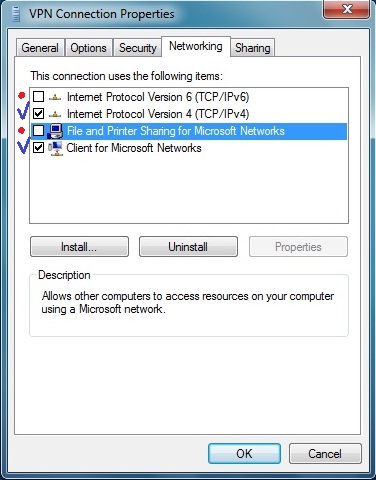
The connection is now ready to use. In order to connect/disconnect to HideIPVPN.com right click on the connection icon (viewable at Change adapter settings) and select connect/disconnect.
Disconnect From HideIPVPN
To disconnect from a VPN connection, right-click the icon for the connection, and then click “Disconnect”.
Important! If you have problems with DNS resolution please also read this post: DNS Issues On PPTP VPN Connect.
If you have problems connecting to our VPN server please take a look at our knowledge base before opening trouble ticket.