How to: Windows Phone 8.1 L2TP/IPsec VPN
Last updated on August 18th, 2014 in Setup
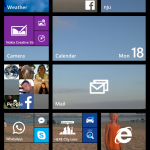 Finally! Windows Phone can use VPN and in this post we will show you how to set it up. Article below is for all of you running: Windows Phone 8.1 with GDR1 (update 1). GDR1 is currently available for PfD uses (Preview for Developers), but in coming weeks it will get to all users with WP8.1 on board.
Finally! Windows Phone can use VPN and in this post we will show you how to set it up. Article below is for all of you running: Windows Phone 8.1 with GDR1 (update 1). GDR1 is currently available for PfD uses (Preview for Developers), but in coming weeks it will get to all users with WP8.1 on board.
Lets get started.
First we will try to make your VPN a bit easier with showing you how to add VPN to your Notification centre, that you pull down from the top.
1. Pull from the top and open Notification Centre
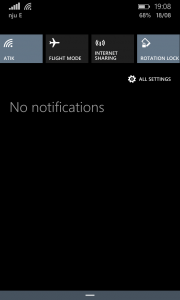
2. Choose “All Settings” & “Notifications & Actions” from the list
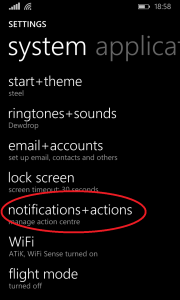
3. Choose item you wish to replace with quick access to VPN (we choose Flight Mode).
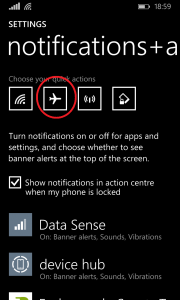
4. Choose “VPN” from the list & you will get…
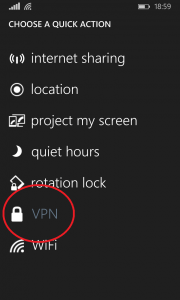
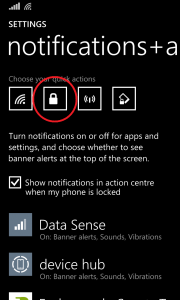
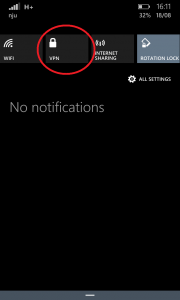
Now, how to setup VPN on Windows Phone…
1. If you followed steps above choose “VPN” from your quick access bar, other wise go to settings and choose “VPN” from the list.
2. Choose “Add” to add new VPN profile
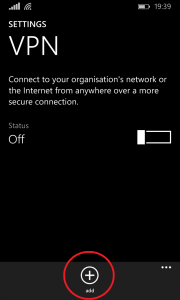
3. Enter name or IP address of VPN server you wish to connect to (those can be found in “Client area” under details of your VPN package)
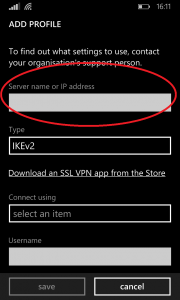
4. Now it is time to choose VPN protocol for your connection.
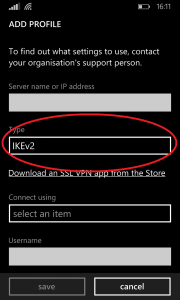
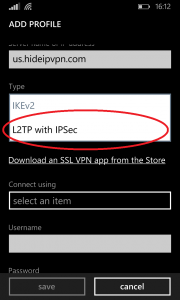
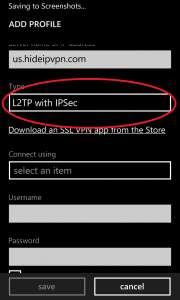
Make sure to choose L2TP with IPsec as with IKEv2 protocol you will not be able to establish working connection.
5. Now you need to choose type of identification to log in to VPN server. Choose “Select an item” and pick “Username + password + pre-shared key”.
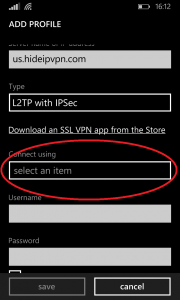
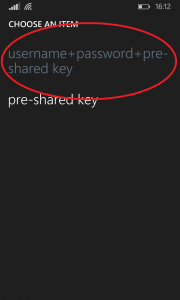
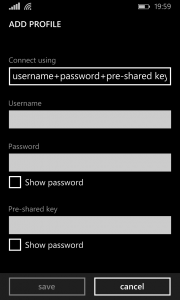
Use your VPN login and password. Enter “hideipvpn” as pre-shared key.
6. If you plan on adding more than one VPN connection profiles – name you current one & click save.
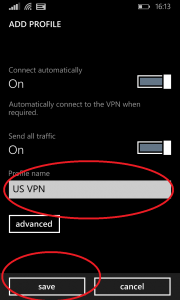
You are ready to connect to our VPN network.