How to: setup Smart DNS on Android
Last updated on December 12th, 2024 in Setup
 We know you all love you Android powered phones and tablets. We have decided to help those of you who are not so fluent with use of the system setting. Below you will find step by step guide to Smart DNS setup on your device. For VPN setup, please refer to our “How to” section.
We know you all love you Android powered phones and tablets. We have decided to help those of you who are not so fluent with use of the system setting. Below you will find step by step guide to Smart DNS setup on your device. For VPN setup, please refer to our “How to” section.
Update your original IP address in our data base before using Smart DNS.
After updating your IP, the final step is to configure the DNS server settings on your Android device. Follow these steps:
1. Navigate to the Settings (Pin 1) on your device.
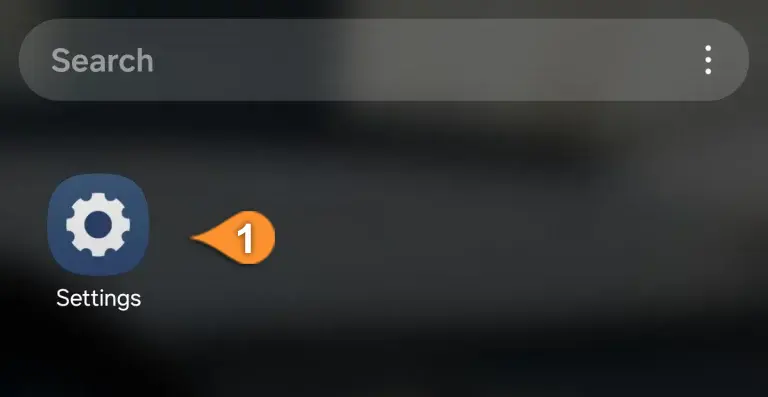
2. Tap on the Connections (Pin 2) option.
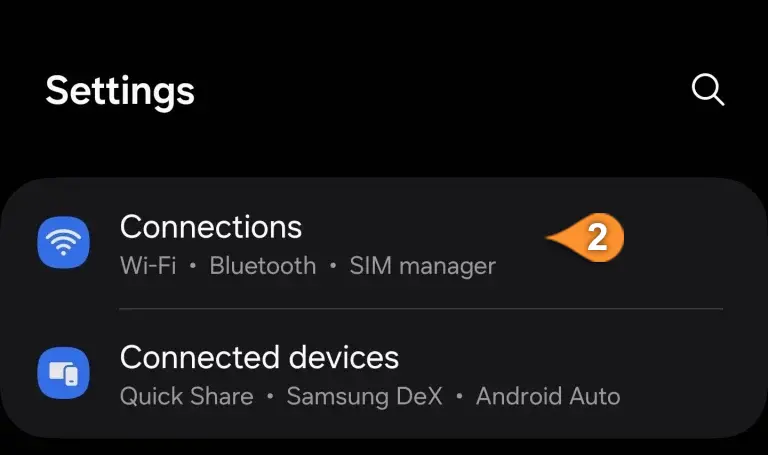
3. Choose the Wi-Fi network (Pin 3) you are currently connected to.
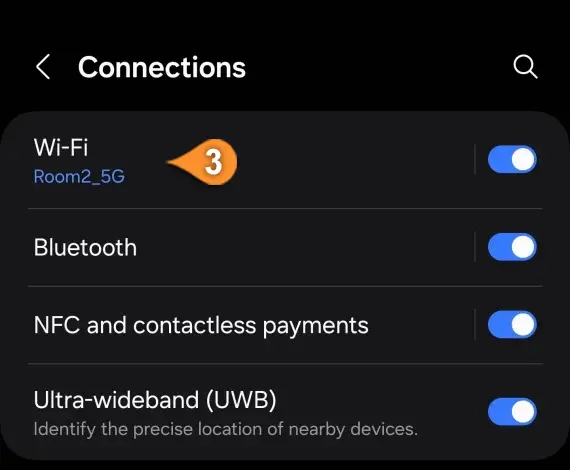
4. Tap the gear icon (Pin 4)next to your Wi-Fi network to open its settings.
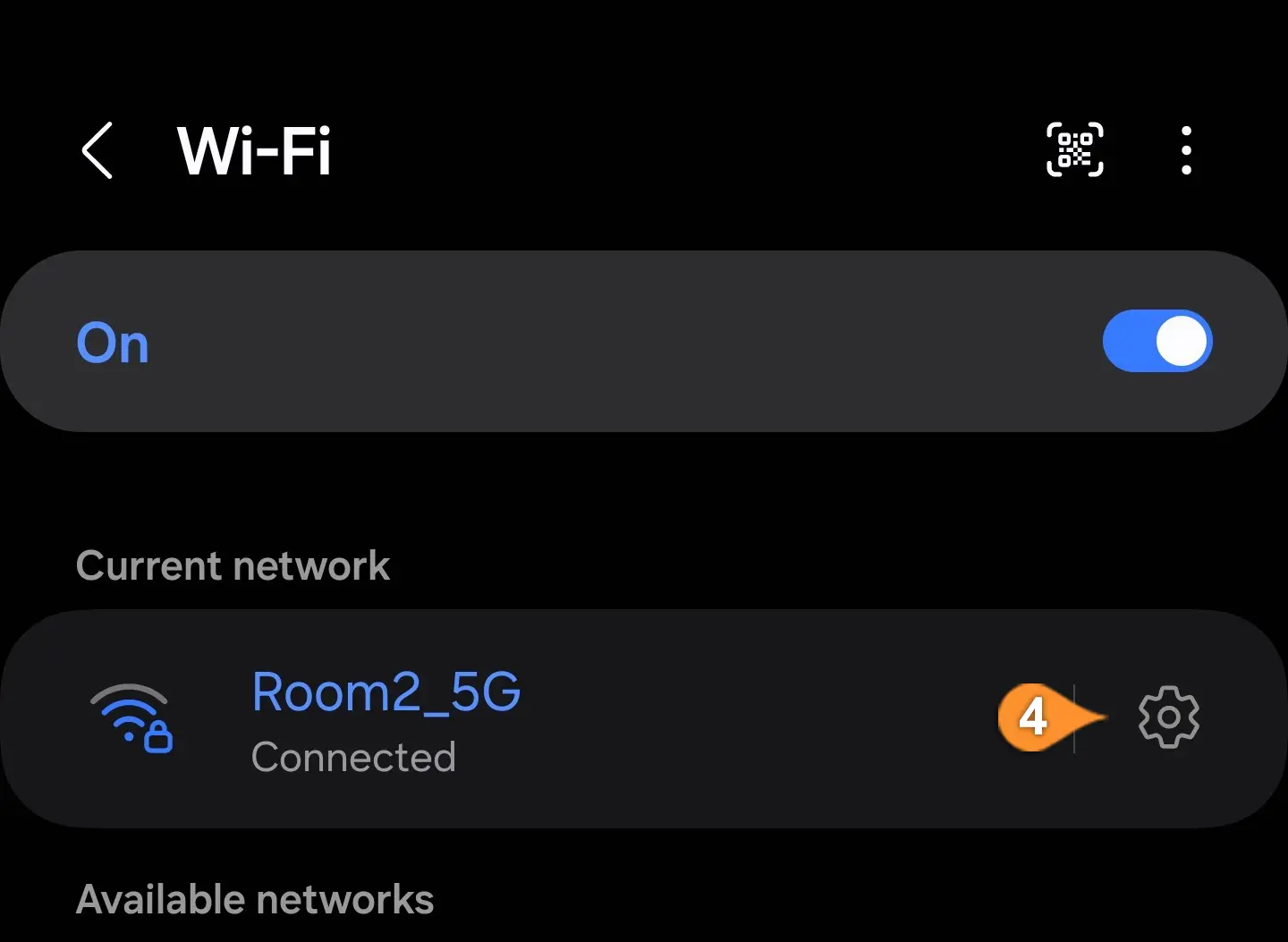
5. Scroll down and tap View More (Pin 5) to see additional settings.
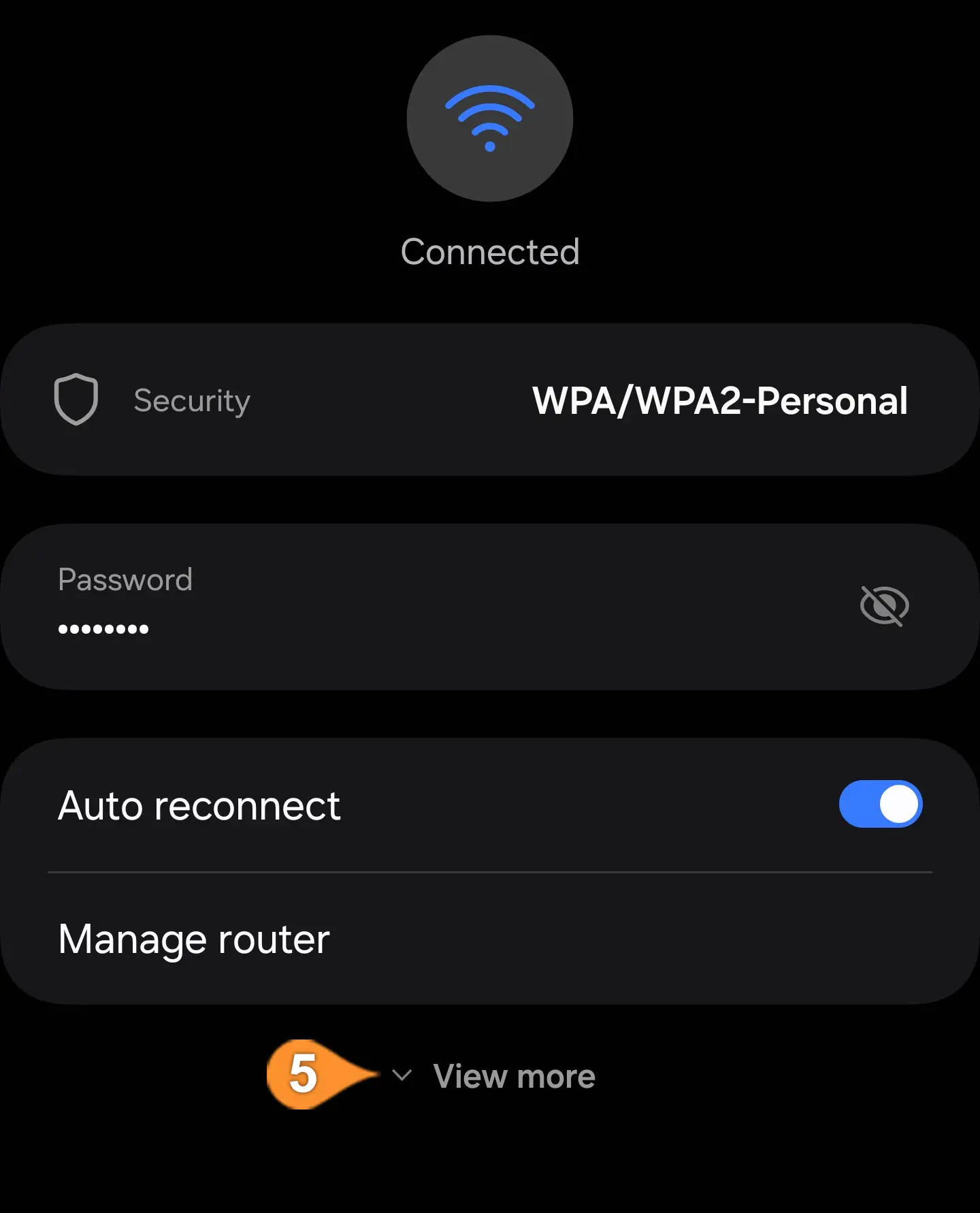
6. Locate the IP Settings section (Pin 6).
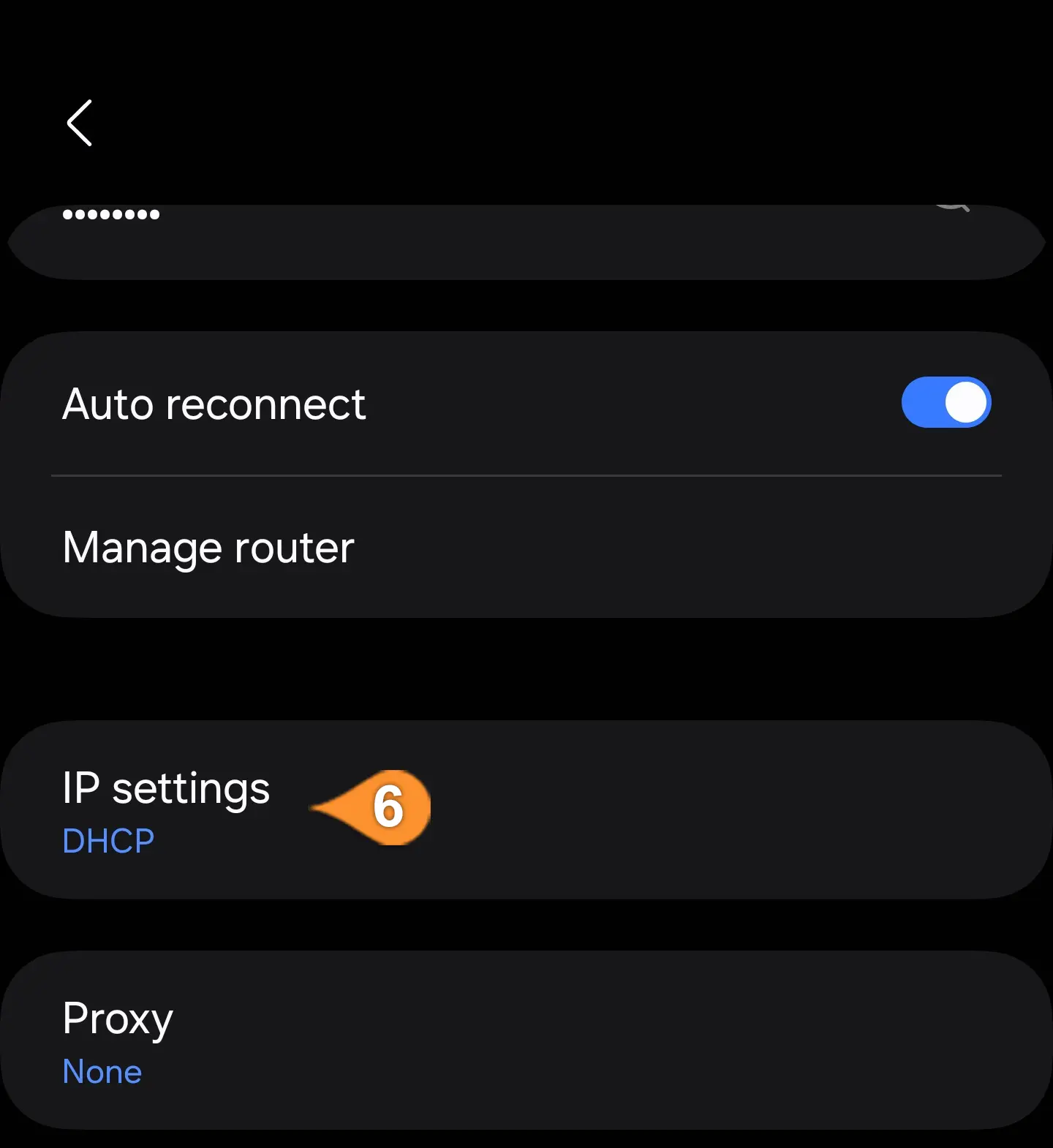
7. Change it from DHCP to Static (Pin 7).
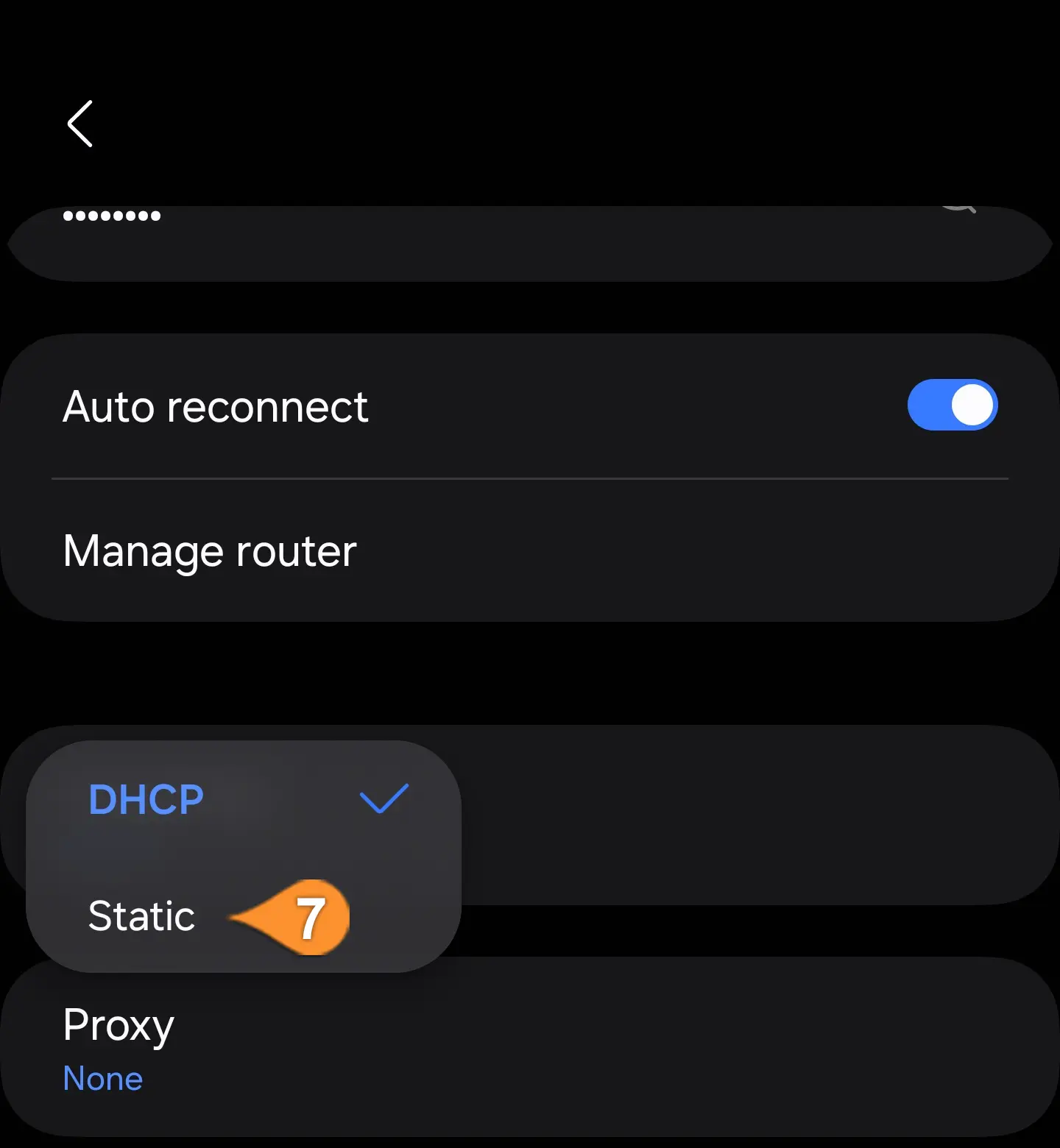
8. In the DNS 1 (Pin 8) and DNS 2 (Pin 9) fields, enter the DNS server addresses provided by HideIPVPN. You can find the server addresses here on the HideIPVPN website. After entering the DNS server addresses, tap the Save button (Pin 10).
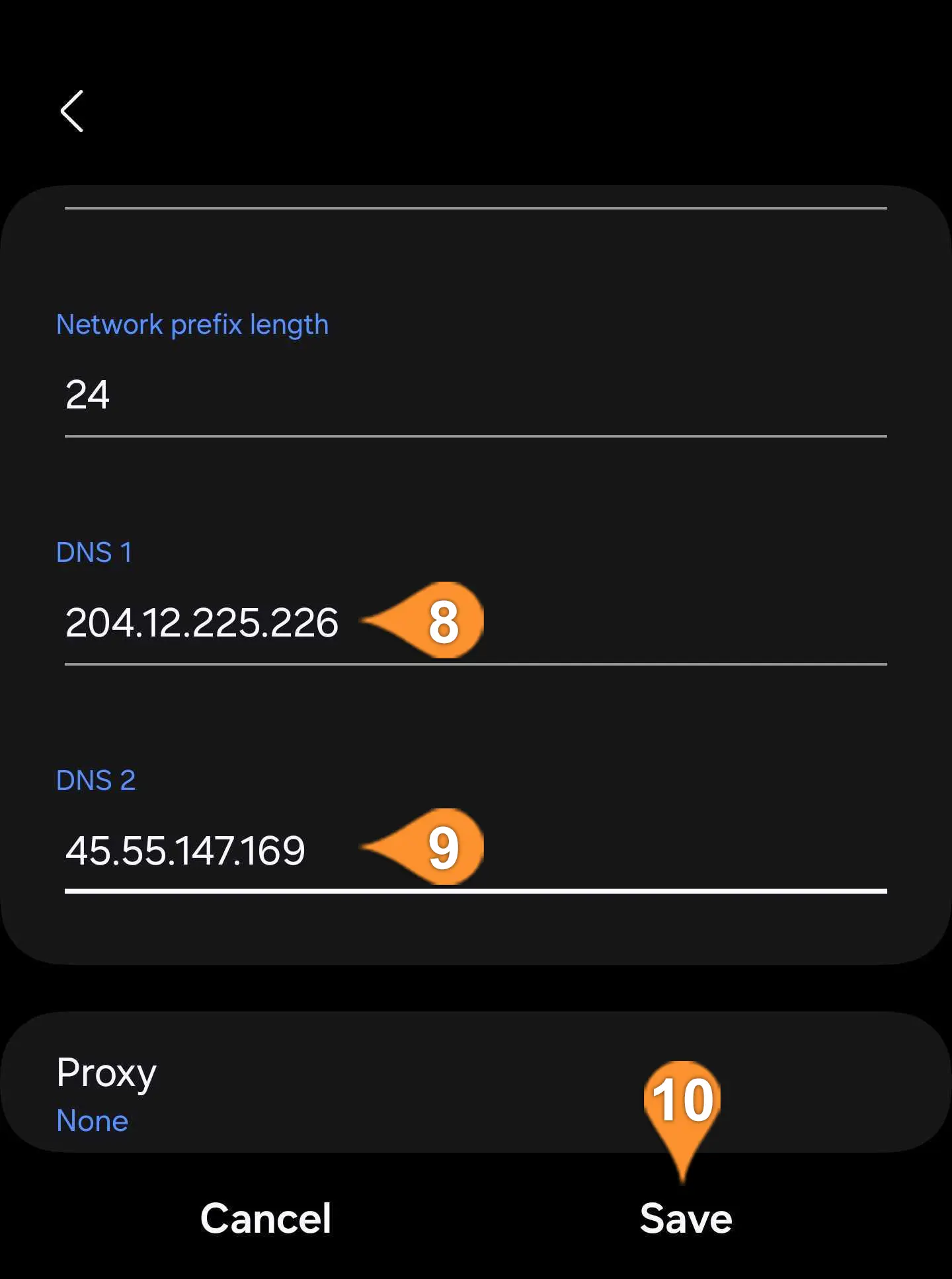
You’re all set! Explore the sites and services now unlocked with the SmartDNS service.