How to: Android lollipop Smart DNS setup tutorial
Last updated on March 17th, 2015 in Setup

We know you all love your Android powered phones and tablets. We have decided to help those of you who are not so fluent with use of the system settings. Below you will find step by step guide to Smart DNS setup on your device. (based on Lollipop, compatible with KitKat)
Before starting, if you don’t have a Smart DNS account you can get it free for 7 days– Get FREE Smart DNS trial account!
Update your original IP address in our data base before using Smart DNS.
Now, that you IP is updated there is only one thing left to do. You need to change numbers of DNS servers in your Android device.
1. Go to Settings.
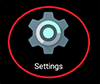
2. Access WiFi section (1)
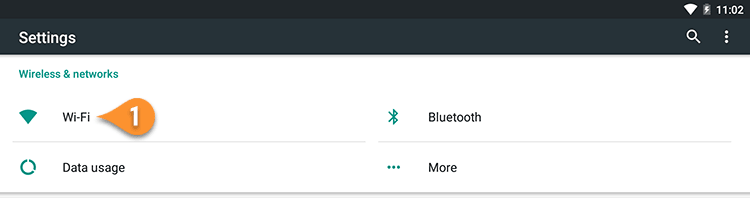
3. Press and hold preferred (or active) wireless network (2) until dialogue pops up. Select “Modify Network”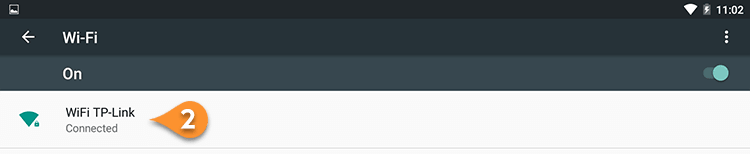
Select “Modify Network”
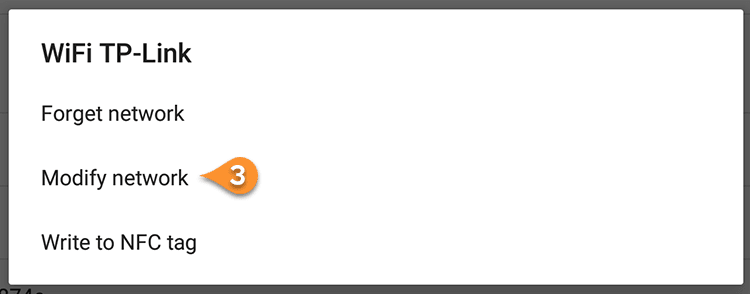
4. Check “Advanced options” box at the bottom
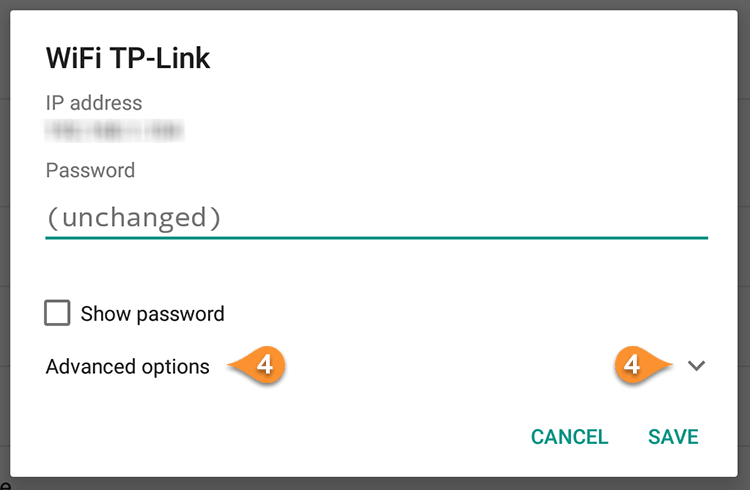
5. Switch “IP settings” to “Static” (5). Type your local IP address (6), Gateway (7) and Network prefix length (8) the same. Set HideIPVPN DNS 1 and HideIPVPN DNS 2 (9) with our DNS server addresses. Click here to check HideIPVPN DNS server addresses.
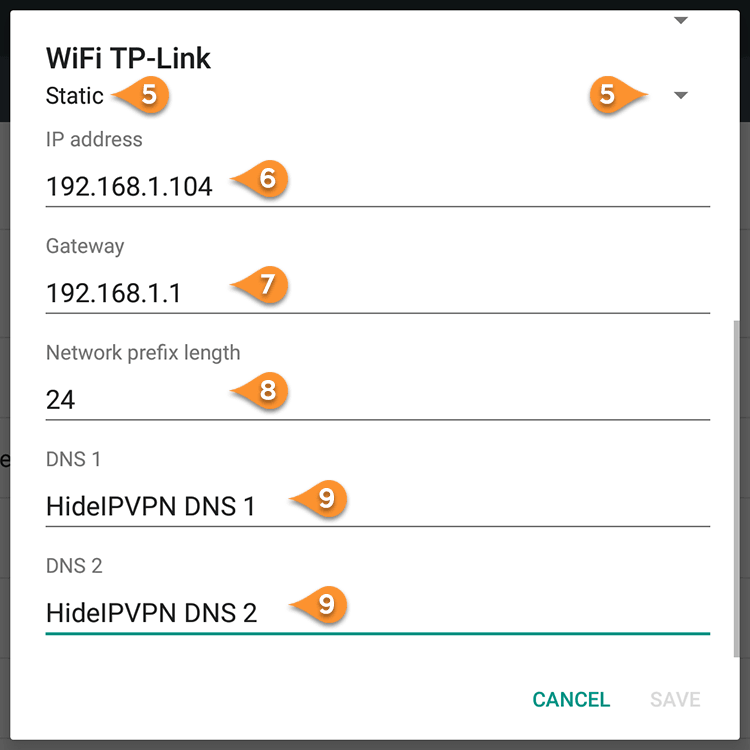
The information for IP Address, Gateway you can find by entering router admin area and check the local IP assigned to your android tablet. Another way is to use an app like IP Tools.
7. Click on “Save” . Restart your tablet (power cycle).