How to: Upgrade/downgrade VPN and Smart DNS packages
Last updated on March 25th, 2015 in Setup
This tutorial will guide you how to upgrade or downgrade your package. Just follow next steps.
1. Sign in to Client area
2. Click on Packages (1). Select the package you want to upgrade or downgrade (2)
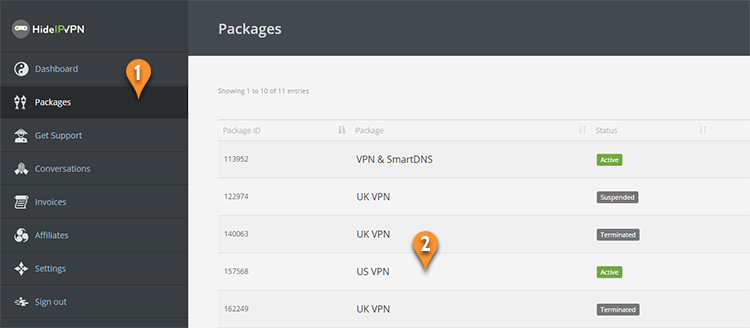
3. Click on upgrade (downgrade) button to continue (3)
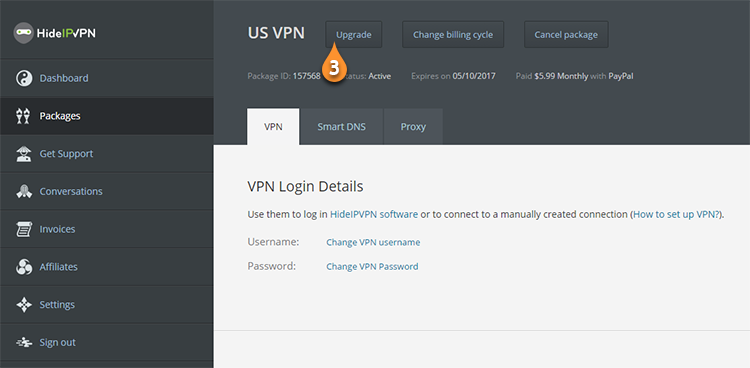
4. Choose new package, then select billing cycle and press the “Upgrade to this package” button.
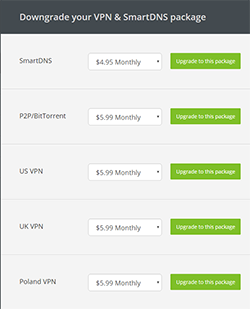
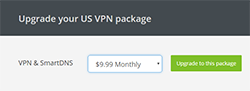
5. Select payment method and press the “CLICK TO CONTINUE” button.
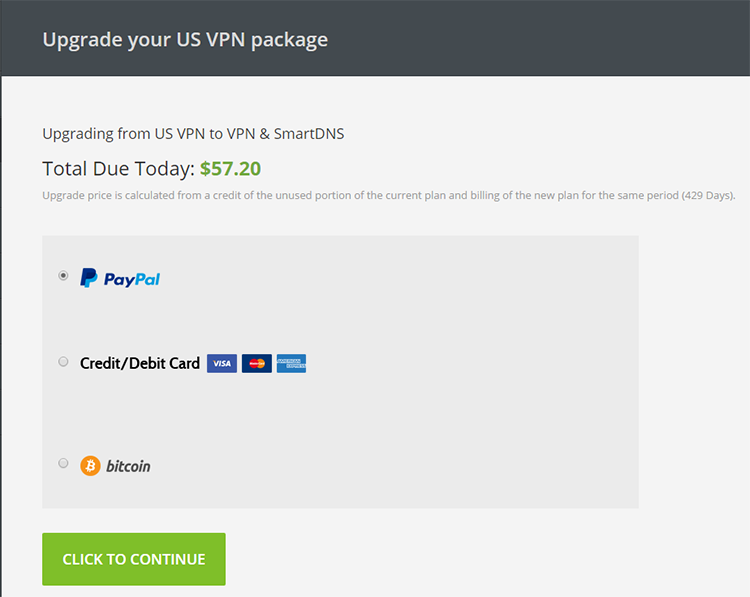
In case if you choose more expensive package you will only need to pay the difference in price between packages. Please, bear in mind that if you decide to downgrade there will be no refund.
Note, that if your next invoice was already generated, you won’t be able to upgrade or downgrade to a new package. In this case please better contact our support by creating a ticket in client area or using live chat.