How to add storage on FireStick? [2023]
Last updated on November 25th, 2023 in Entertainment, VPN
Last updated on November 25th, 2023 in Entertainment, VPN
 Introduction to FireStick and storage capacity
Introduction to FireStick and storage capacityWelcome to the world of FireStick, where entertainment knows no bounds! With its compact size and powerful capabilities, Amazon’s FireStick has revolutionized the way we consume media, like add storage on firestick. Whether you’re streaming movies, binge-watching TV shows, or indulging in your favorite games, this little device offers endless possibilities.
However, as any avid FireStick user knows, storage can sometimes be a limiting factor. Fear not though! In this blog post, we’ll explore different methods to add storage on your FireStick so that you never have to worry about running out of space again. So let’s dive right in and unlock the full potential of your beloved gadget!

When it comes to adding extra storage to your FireStick, you have several options at your disposal. Let’s explore some of the different methods that can help you expand the storage capacity of your device.
You can simply connect a compatible USB drive to your FireStick and use it as additional storage space for storing apps, games, and other media files. This is a convenient solution for those who require more room but don’t want to go through the hassle of constantly managing their internal storage.
With services like Dropbox or Google Drive, you can store your files in the cloud and access them from anywhere with an internet connection. This allows you to free up space on your FireStick while still having easy access to all your important data.
In addition to these methods, there are also tips for managing and optimizing the existing storage on your FireStick. These include regularly clearing cache files, uninstalling unnecessary apps or games, and transferring media files to an external source.
By implementing these different methods along with proper management techniques, you can ensure that you always have enough space on your FireStick for all your entertainment needs!
Using an external USB drive is one of the most common and effective methods to add storage on FireStick. With this method, you can expand the limited internal storage capacity of your device and enjoy more apps, games, and media files.
To get started, you will need a compatible USB drive with sufficient storage capacity. Once you have the USB drive ready, simply connect it to your FireStick using an OTG cable or a USB hub. The FireStick will automatically detect the USB drive and prompt you to format it for use with your device.
After formatting the USB drive, you can start transferring files to it from your FireStick. You can move apps or games to the external storage by going to Settings > Applications > Manage Installed Applications. Select the app or game that you want to move and click on “Move” to transfer it to the external storage.
In addition to storing apps and games, you can also use the external USB drive for media files such as movies, TV shows, photos, and music. Simply copy these files onto the USB drive using a file manager app like ES File Explorer or X-plore File Manager.
By utilizing an external USB drive as additional storage for your FireStick device, you can greatly enhance its capabilities and make room for more entertainment options!
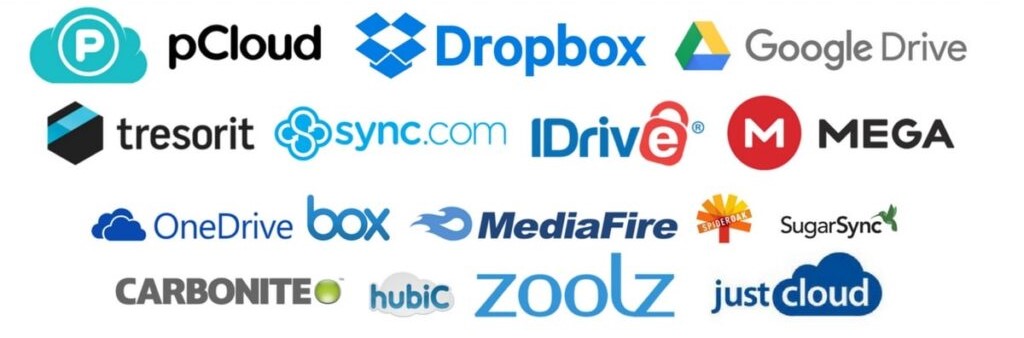
Utilizing cloud storage services is a convenient and efficient way to add storage on your FireStick. With the increasing popularity of streaming apps and media content, it’s essential to have enough space to store all your favorite shows, movies, and music.
One popular cloud storage service that you can consider is Amazon Drive. As an Amazon Prime member, you get access to unlimited photo storage and 5 GB of additional storage for videos and other files. This allows you to upload your personal media collection to the cloud and stream it directly on your FireStick whenever you want.
Another option is Dropbox, which offers free accounts with limited storage capacity but also provides affordable paid plans with more extensive storage options. By installing the Dropbox app on your FireStick, you can easily sync files between devices or access them from anywhere using their web interface.
Google Drive is another reliable choice for cloud storage services. It offers 15 GB of free space across Google Photos, Gmail attachments, and Drive documents. You can also upgrade to larger plans if needed.
Remember that when utilizing these cloud services on your FireStick, make sure you have a stable internet connection as streaming large files may require significant bandwidth.
1. Clear Cache and Uninstall Unnecessary Apps: Over time, cache files can take up a significant amount of storage space on your FireStick. To free up space, go to the Settings menu, select Applications, then Manage Installed Applications. From there, you can clear the cache for individual apps or uninstall ones you no longer use.
2. Move Apps to External Storage: If you have an external USB drive connected to your FireStick, you can move compatible apps to it to save internal storage space. Simply go to the Settings menu, select Applications, then Manage Installed Applications. Choose the app you want to move and select Move.
3. Stream Instead of Downloading: Rather than downloading movies or TV shows onto your FireStick’s internal storage, consider streaming content from popular services like Netflix or Amazon Prime Video instead. This way, you don’t need as much local storage since the content is streamed directly from these platforms.
4. Use Cloud Storage Services: Another option for managing storage on your FireStick is utilizing cloud storage services like Dropbox or Google Drive. You can upload files such as photos or documents from your device’s internal memory and access them when needed without taking up precious local space.
5. Organize Your Files: Take some time periodically to organize your files on the FireStick by creating folders and categorizing them accordingly.
This makes it easier to locate specific content and helps prevent cluttered file systems that hog valuable storage capacity.
By following these tips for managing and optimizing storage on your FireStick,you can ensure that there’s always enough room available for new apps,content,and updates while still enjoying unlimited entertainment!
1. Buffering Issues: One of the most common issues faced by FireStick users is buffering while streaming content. This can be frustrating, but there are a few steps you can take to resolve it. First, check your internet connection speed to ensure it meets the recommended requirements for streaming. If your connection is slow, try restarting your modem/router or connecting to a different network. Additionally, clearing cache on FireStick apps or using a wired Ethernet connection instead of Wi-Fi may help improve buffering.
2. App Crashes: Sometimes, certain apps on FireStick may crash unexpectedly, disrupting your viewing experience. To fix this issue, start by force stopping the app that’s causing trouble from the device settings menu under “Applications.” You can then clear the app cache and data or uninstall and reinstall it if necessary.
3. Remote Not Working: If your FireStick remote isn’t responding or working properly, first check its batteries and replace them if needed. You can also try restarting both the remote and the device itself by unplugging it from power for a few seconds before reconnecting.
4. Overheating: FireSticks are small devices that tend to generate heat during usage which may result in overheating issues leading to performance problems or even device shutdowns as safety precautions kick in. To avoid this problem make sure there is proper ventilation around your device; keep it away from direct sunlight and other sources of heat like radiators.
5. Unresponsive Device: In some cases, your FireStick might become unresponsive and not respond to any commands at all.
To fix this issue,you can try performing a hard reset by holding down the select button along with play/pause button simultaneously until you see Amazon logo on screen.
After doing so,the frozen screen should disappear,and you will regain control over your device again.
Remember that these solutions may not work in every case as each troubleshooting scenario might have unique underlying causes. If the issue persists, it’s recommended to reach out to Amazon customer
When it comes to streaming content on your FireStick device, utilizing a Virtual Private Network (VPN) can be a game-changer. With the increasing number of geo-restrictions and privacy concerns, using a VPN ensures secure and unrestricted access to your favorite movies, TV shows, and other entertainment options.
Using a VPN helps protect your online identity by encrypting your internet connection. This means that all of your data is securely transmitted through an encrypted tunnel, shielding it from prying eyes such as hackers or ISPs.
A VPN allows you to bypass geographical restrictions. Many streaming services have region-specific content libraries due to licensing agreements. By connecting to a server in another country via the VPN, you can access content that may not be available in your location.
Moreover, using a VPN also helps prevent bandwidth throttling by ISPs. Some internet providers intentionally slow down certain types of traffic – including video streaming – during peak times. By encrypting your connection with a VPN, you can mask the type of traffic you are consuming and avoid potential speed limitations.
In addition to these benefits, using a VPN on FireStick also provides an extra layer of security when downloading third-party apps or accessing unknown sources for streaming purposes.
In conclusion (as per instructions), incorporating a reliable VPN into your FireStick setup enhances both security and freedom while enjoying unlimited entertainment options. So why wait? Get yourself protected with a trusted VPN service today!
HideIPVPN offers a VPN service with military-grade encryption, and high-speed servers with unlimited bandwidth.
Our service comes with shared IP addresses so that your activity can never be tied to one particular user, further protecting your privacy.
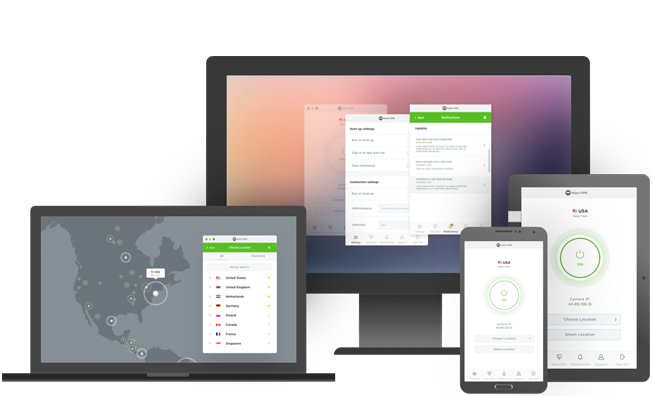
We also offer DNS leak protection, a Kill Switch, the latest VPN protocols, and a guaranteed no-log policy.
Every purchase you make comes with a 30-day money-back guarantee.
With the ever-increasing availability of content on streaming platforms, it’s no wonder that FireStick has become a popular choice for accessing and enjoying your favorite shows and movies. However, limited storage capacity can sometimes be a hindrance to fully maximizing your entertainment experience. Thankfully, there are several methods available to add storage on FireStick.
By utilizing an external USB drive, you can easily expand the storage capacity of your device. Simply connect the USB drive to one of the available ports on your FireStick and follow a few simple steps to set it up. This method allows you to store additional apps, games, and media files without worrying about running out of space.
Another option is to make use of cloud storage services such as Amazon Drive or Dropbox. By syncing these services with your FireStick, you can access all your stored files directly from the device without taking up any physical space. This is especially useful if you have a large collection of photos or videos that you want to view on a big screen.
To manage and optimize storage on FireStick effectively, consider regularly cleaning up unnecessary files and deleting unused apps. Clearing cache data can also help free up valuable space. Additionally, organizing content into folders or using third-party file managers can make navigation easier and more efficient.
In case you encounter any issues with adding or managing storage on FireStick, there are some troubleshooting steps you can take. Restarting both your TV and FireStick device often resolves many common problems. If that doesn’t work, ensure that both software updates for both devices are installed properly.
Lastly but importantly when using streaming devices like Firestick is ensuring privacy protection by using VPN (Virtual Private Network). A VPN encrypts internet traffic providing security against potential hackers while also allowing access to geo-restricted content by bypassing geographical restrictions.
So go ahead and enhance your entertainment experience by adding extra storage capacity to your FireStick.