How to Clear System Data on iPhone? [2024]
Last updated on June 13th, 2024 in General
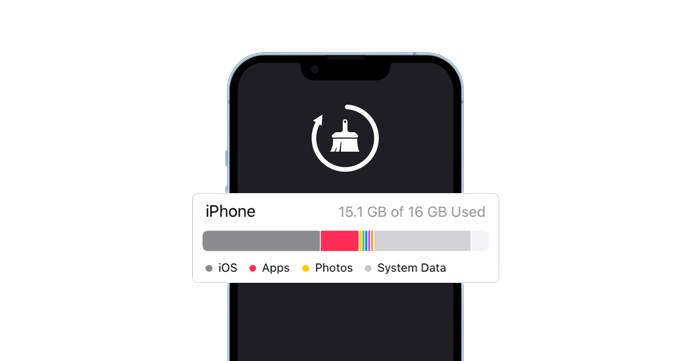
Is your iPhone feeling a little sluggish lately? Are you running out of storage space for all those treasured photos and videos? Well, it might be time to clear system data on iPhone.
But wait, what exactly is system data and why do you need to clear it?
Don’t worry, we’ve got you covered! In this blog post, we’ll show you how to clear system data on iPhone and explain why it’s important. So grab your device and get ready to give it a much-needed spring cleaning!
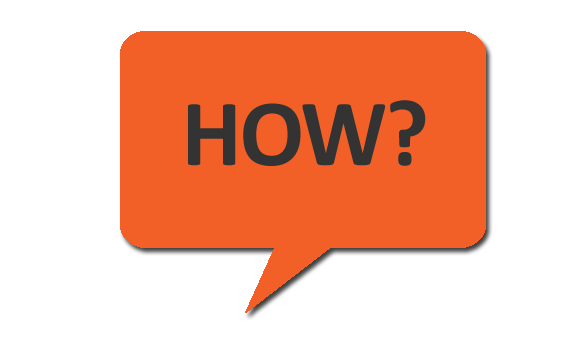 To clear system data on iPhone is a relatively simple process that can help improve its overall performance. To clear system data manually, follow these steps:
To clear system data on iPhone is a relatively simple process that can help improve its overall performance. To clear system data manually, follow these steps:
1. Start by opening the Settings app on your iPhone.
2. Scroll down and tap on the General option.
3. Next, select iPhone Storage or iPad Storage, depending on your device.
4. You’ll see a list of apps and their corresponding storage usage below it. Look for System or Other in this list.
5. Tap on System to view more details about its storage usage.
Now, you have two options: Offload App or Delete App.
If you choose Offload App, it will remove the app but keep all associated documents and data intact in case you decide to reinstall it later.
On the other hand, if you select Delete App, not only will the app be removed from your device but also all associated documents and data will be deleted permanently.
Repeat this process for any other apps with significant system data utilization until you’ve cleared out enough space.
Remember that clearing system data manually may not completely eliminate all unnecessary files taking up valuable storage space on your iPhone. That’s where third-party software comes into play!
 System data refers to the cache files, temporary files, logs, and other unnecessary data that accumulate on your iPhone over time. These files are created by various apps and processes running on your device. While system data may seem insignificant at first glance, it can actually take up a significant amount of storage space on your iPhone.
System data refers to the cache files, temporary files, logs, and other unnecessary data that accumulate on your iPhone over time. These files are created by various apps and processes running on your device. While system data may seem insignificant at first glance, it can actually take up a significant amount of storage space on your iPhone.
So why do you need to clear system data on iphone? Well, apart from freeing up valuable storage space, clearing system data can also help improve the overall performance and speed of your device. When too much system data accumulates on your iPhone, it can cause apps to load slowly or even crash frequently. By regularly clearing this unnecessary data, you can ensure that your iPhone runs smoothly and efficiently.
Additionally, when you clear system data on iphone you also help protect your privacy. Some apps may store sensitive information in their cache or log files. If left uncleared, these files could potentially be accessed by others without your knowledge or consent.
How often should you clear system data on iPhone? It’s a question that many iPhone users may have, and the answer depends on various factors.
Let’s understand what system data is and why it needs to be cleared. System data includes cache files, temporary files, logs, and other miscellaneous files generated by the operating system or apps installed on your iPhone. Over time, these files can accumulate and take up valuable storage space.
The frequency of clearing system data largely depends on how you use your iPhone. If you regularly install and uninstall apps or frequently browse the internet, then it is advisable to clear system data more frequently – perhaps once every few weeks or months. On the other hand, if you rarely install new apps or use your phone for basic tasks like calling and messaging only, then clearing system data once every few months might suffice.
Not clearing system data regularly can lead to several consequences. It can slow down your device as unnecessary files clog up its memory. It can cause storage issues as these accumulated files eat up precious space that could be used for important photos or videos.
To manually clear system data on your iPhone:
1) Go to Settings.
2) Tap General.
3) Select “iPhone Storage” or “Storage & iCloud Usage.”
4) From there, you’ll see a breakdown of what content takes up how much space on your device.
5) Choose an app from which you wish to delete excesses.
6) Tap “Delete App” to remove all associated documents and Data.
Alternatively, you can also consider using third-party software specifically designed for cleaning iOS devices. These tools offer more advanced features like deep scanning for hidden junk file removals and optimizing overall device performance.
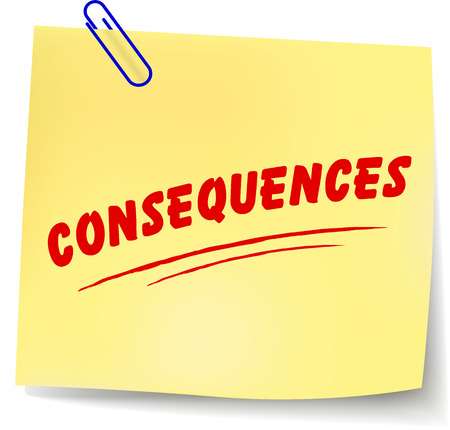 Neglecting to clear system data on iPhone can lead to a myriad of consequences that you may not even realize. Accumulated system data can significantly slow down the performance of your device. Over time, as more and more temporary files, caches, and logs build up in the system storage, it becomes harder for your iPhone to operate smoothly.
Neglecting to clear system data on iPhone can lead to a myriad of consequences that you may not even realize. Accumulated system data can significantly slow down the performance of your device. Over time, as more and more temporary files, caches, and logs build up in the system storage, it becomes harder for your iPhone to operate smoothly.
The lack of regular clearing also poses a security risk. System data often contains sensitive information such as app usage history or login credentials. If left unchecked, this data could potentially be accessed by unauthorized individuals or malicious software.
Furthermore, an overloaded system storage can cause issues with available memory space for important tasks like installing new apps or downloading updates. This lack of space may force you to constantly delete files or apps just to make room for new ones.
Additionally, neglecting to clear system data might impact battery life. As the device tries to manage excessive amounts of unnecessary data in the background processes, it puts strain on the battery resulting in faster drain times.
Failing to clear system data on iPhone can have detrimental effects on its overall performance and security. It is crucial to regularly take steps towards clearing out this accumulated clutter for a smoother user experience and enhanced device functionality
If you’ve noticed that your iPhone is running slower than usual or you’re experiencing storage issues, it may be time to clear out the system data on your device. System data refers to temporary files, app caches, and other miscellaneous data that can accumulate over time and take up valuable space on your iPhone.
To manually clear system data on your iPhone, follow these simple steps:
1. Start by opening the Settings app on your iPhone.
2. Scroll down and tap on “General.”
3. Next, tap on “iPhone Storage” or “Storage & iCloud Usage,” depending on your iOS version.
4. You’ll see a list of apps with their respective storage usage displayed. Look for any apps that are taking up a significant amount of space.
5. Tap on the app you want to clear the system data for.
6. On the next screen, you’ll have two options: Offload App or Delete App. Choose “Offload App” if you want to keep its documents and data but remove the app itself temporarily; choose “Delete App” if you want to completely remove both the app and its associated data from your device.
Repeat these steps for any other apps that are using excessive amounts of storage.
By clearing out unnecessary system data regularly, you can free up precious space on your iPhone and improve its overall performance!
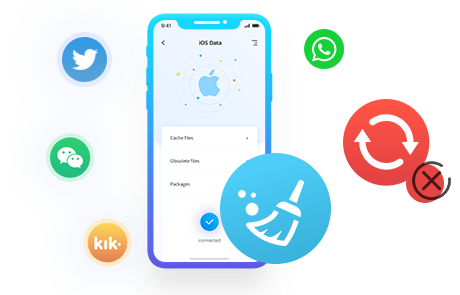
If you’re looking for a more convenient and efficient way to clear system data on your iPhone, using third-party software is the way to go. These tools are specifically designed to help users manage and optimize their device’s performance.
One popular choice is iMyFone Umate Pro, which offers a range of features including the ability to clear system data. This tool allows you to remove unnecessary files such as junk files, temporary files, and app caches that can accumulate over time and slow down your device.
Another option is PhoneClean, which provides a quick and easy solution for clearing system data. With just a few clicks, you can free up space on your iPhone by removing unwanted files like cookies, crash logs, and user storage.
These third-party software options not only save you time but also ensure that all sensitive information is securely erased from your device. It’s important to choose reputable software from trusted sources to avoid any potential risks or compatibility issues with your iPhone.
Utilizing third-party software can be an effective way to clear system data on your iPhone efficiently. Consider exploring these options if you want a hassle-free method of optimizing your device’s performance while maintaining privacy and security.
To clear system data on iPhone is an essential maintenance task that can help optimize its performance and free up valuable storage space. Whether you choose to clear the data manually or use third-party software, taking these steps regularly will ensure a smooth and efficient experience with your device.
By clearing system data, you can remove temporary files, caches, logs, and other unnecessary clutter that accumulates over time. This not only improves the overall speed and responsiveness of your iPhone but also prevents potential issues such as freezing or crashing.
It is recommended to clear system data on your iPhone periodically. Depending on your usage patterns and how quickly the storage fills up, you may want to do this every few months or even more frequently if necessary. Regularly clearing system data will prevent any buildup of unnecessary files and keep your device running smoothly.
If you neglect to clear system data on your iPhone, it can lead to several consequences. As mentioned earlier, excessive clutter can slow down performance and cause various glitches in the operating system. Additionally, it can eat up precious storage space that could be used for apps, photos, videos, or other important files.