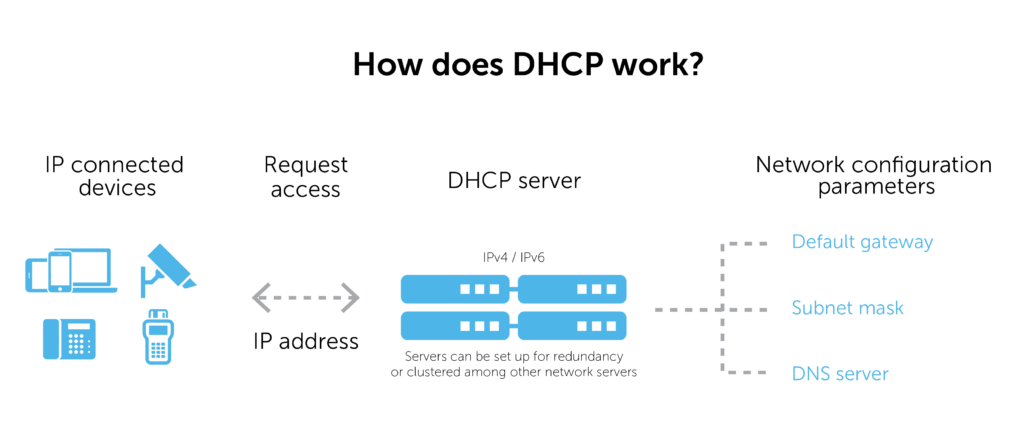
DHCP is also an integral part of network management, as it helps ensure devices are properly configured for the network.
In this blog post, we will explore what DHCP is and how it works. This way you can understand how this important technology affects your daily use of the internet.
What is DHCP?
DHCP stands for Dynamic Host Configuration Protocol. It is a network protocol that automatically assigns IP addresses to devices on a network. DHCP also provides other information about the network to devices, such as the default gateway and DNS server.
DHCP is used on almost all networks today, because it makes it very easy to add new devices to the network. It can be done without having to manually configure each one. When a new device is connected to the network, it will send a DHCP request (called a “DHCPDISCOVER”) to the DHCP server.
The server will then assign an IP address to the device and send back a DHCP reply (called a “DHCPOFFER”). The device will then use this IP address until it expires or is no longer needed.
You can usually find the DHCP settings in your router’s web interface. From here, you can see all of the devices that have been assigned IP addresses by DHCP, as well as configure your own DHCP settings.
How does DHCP work?
The DHCP server then assigns an IP address to the device and provides other information such as the default gateway and DNS server.
The DHCP process generally works like this:
1. A client computer requests an IP address from the DHCP server.
2. The DHCP server reviews its list of available addresses and selects one for the client computer.
3. The DHCP server sends the IP address to the client computer.
4. The client computer uses the IP address to communicate on the network.
How to configure DHCP on a router
You can configure your router to act as a DHCP server, which means it will manage IP addresses for all devices on your network. To do this, you’ll need to log in to your router’s web interface and find the DHCP settings.
Once you’ve found the right page, you’ll need to enter the range of IP addresses that your router should hand out. For example, if you want your router to manage IP addresses from 192.168.1.100 to 192.168.1.199, you would enter that range into the DHCP settings page.
After you’ve entered the range of IP addresses, you’ll also need to specify how long each address should be leased for. The lease is basically how long a device can keep its assigned IP address before it needs to request a new one from the DHCP server.
You can usually leave this setting at its default value, but if you have a lot of devices on your network or if they tend to move around often (like laptops), you may want to reduce the lease time so that addresses are reassigned more frequently.
Once you’ve saved your changes, your router will start handing out IP addresses to devices on your network according to the settings you’ve specified.
How to configure DHCP on a computer
To configure DHCP on a computer, you will need to access the computer’s settings and look for the DHCP options. Once you have located the DHCP options, you will need to select the “Enabled” or “Automatic” option to enable DHCP on the computer.
After DHCP has been enabled on the computer, you will need to restart the computer for the changes to take effect.
DHCP troubleshooting tips
If you’re having trouble with your DHCP server, there are a few troubleshooting tips you can try.
First, check to see if the DHCP server is running. If it’s not, start it up and see if that fixes the problem. In case the server is running but you’re still having trouble, try restarting your computer and seeing if that helps.
But If you’re still having trouble after that, try contacting your ISP or network administrator for help.
Conclusion
DHCP is an important protocol of the TCP/IP suite that makes it easy for network administrators to manage IP addresses on a computer network. It streamlines the process and helps ensure each device can connect to other devices without any issues or conflicts.
By setting up DHCP, you can easily allow your users to access resources and services on the local area network with minimal effort, while also giving you control over which IP addresses they are assigned.