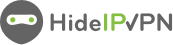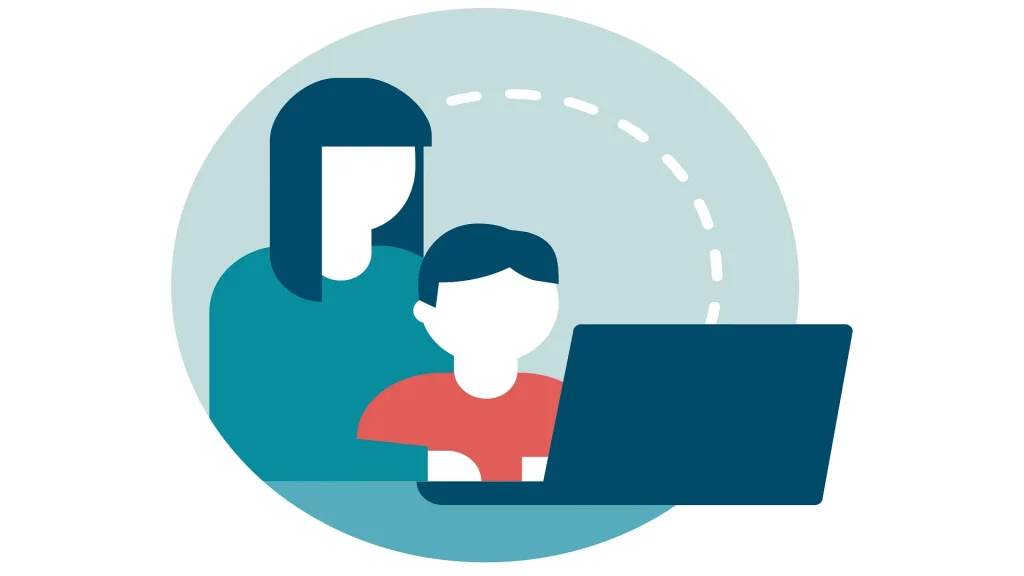
As technological advances continue to shape our lives, we often have to make sure our children aren’t exposed to risks associated with technology use. Setting up parental controls on iPhones for our children is one of the best ways to ensure that their online experience is safe and secure.
But with iPhones constantly updating their platforms, it can be difficult for parents to keep up with the latest changes. That’s why in this blog post, we will discuss how you can set parental controls on iPhones in 2023.
We’ll go through some of the steps and features you should know about so you can protect your kids while they use their devices.
How to set Parental Controls on iPhones
It is easier than ever to set parental controls on iPhones with the release of iOS 12. With this new update, there are a variety of different ways that parents can control what their children can and cannot do on their devices.
One way to set parental controls is through Screen Time. Screen Time is a new feature in iOS 12 that allows parents to see how much time their children are spending on their devices, as well as what apps they are using the most.
Parents can also set limits on how much time their children can spend on certain apps or categories of apps, and they can also set a bedtime for when their children’s devices should be turned off.
Another way to set parental controls is through restrictions. Restrictions allow parents to disable certain features on their children’s devices, such as in-app purchases, Safari, the camera, and more.
Parents can also choose to limit the content that their children can access, such as only allowing them to view websites that are appropriate for their age group.
There are many other ways to customize the settings on your child’s iPhone to ensure that they are only using it in a way that you are comfortable with. For more information on how to set parental controls on iPhones, please visit Apple’s support website.
What are the different types of Parental Controls?
There are four different types of parental controls that can be set on iPhones:
1. Screen Time Limits: This setting allows parents to limit the amount of time their child can spend on their iPhone each day.
2. App Restrictions: This setting allows parents to restrict which apps their child can use on their iPhone.
3. Content & Privacy Restrictions: This setting allows parents to restrict what content and websites their child can access on their iPhone.
4. Device Management: This setting allows parents to manage and monitor their child’s device remotely, including setting up device restrictions and monitoring app usage.
How to choose the best Parental Control for your iPhone
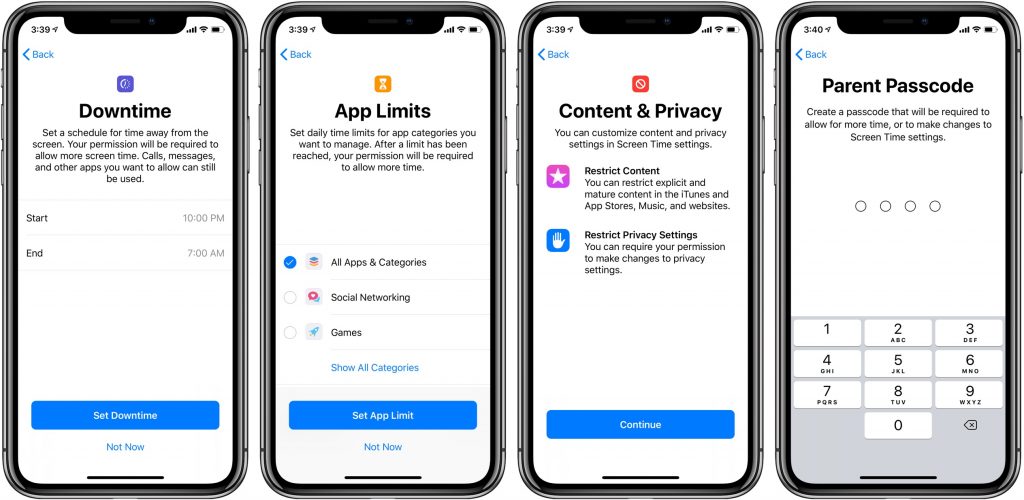
There are a few things to consider when choosing the best parental control for your iPhone. The first is whether you want a physical or software solution. Physical solutions, like cases with built-in parental controls, will block access to certain features and apps on your child’s iPhone.
Software solutions, like apps that track and limit screen time, can be installed on both your child’s iPhone and your own, giving you more control and visibility into their activity.
The second thing to consider is what type of parental controls you need. If you’re just looking to limit screen time, there are a number of apps that can do this. If you’re concerned about specific content, like porn or violence, you’ll want an app that can filter out this content. And if you want to track your child’s location, there are also apps that can do this.
Once you’ve decided on the type of parental control you need, the next step is to find an app that meets your needs. There are a number of different apps available, so take some time to read reviews and compare features before settling on one.
And be sure to read the privacy policy of any app you’re considering before installing it – you don’t want to inadvertently give away too much information about yourself or your child.
There are many different ways to set parental controls on your iPhone. Here are some tips to help you choose the best parental control for your iPhone:
1. Decide what kind of content you want to restrict. This can include specific websites, apps, or even in-app purchases. A common purchase can be made in VPN for iPhone.
2. Choose a parental control that will allow you to set up these restrictions. There are many different options available, so be sure to read reviews and compare features before making your final decision.
3. Once you’ve chosen parental control, follow the instructions to set it up on your iPhone. This process will vary depending on the app or service you’re using but should be relatively straightforward.
4. Test out the parental control to make sure it’s working as intended. Try accessing a restricted website or app, and see if you’re able to do so without any issues.
5. If everything is working properly, congratulations! You’ve successfully set up parental controls on your iPhone
How to set up Parental Controls on your iPhone
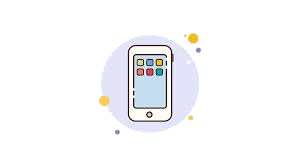 Assuming you would like tips for setting up parental controls on an iPhone:
Assuming you would like tips for setting up parental controls on an iPhone:
1. Go to Settings and tap Screen Time.
2. Tap Continue, then choose “This is My [device]” or “This is My Child’s [device].”
3. If you’re the parent or guardian of your child’s device, enter your passcode when prompted. If you’re setting up Screen Time on your own device, tap Use Screen Time Passcode to create a four-digit code. Re-enter the code to confirm.
4. Tap Content & Privacy Restrictions and enter your passcode again if prompted.
5. Under Allow Changes, select the features or settings you want to restrict access to.
6. To prevent in-app purchases, tap Don’t Allow under In-App Purchases. You can also prevent access to specific content types by tapping Content Restrictions and choosing from the available options (Apps, Movies, TV Shows, Books, Siri & Dictation, Web Content, CarPlay).
How to use Parental Controls on your iPhone
Assuming you already have your child’s iPhone in hand, open the Settings app and scroll down to General. From there, select Restrictions.
If you have never used Restrictions before, you will be prompted to enter a four-digit passcode. This is different from your iPhone’s unlock code and is intended to prevent your children from circumventing their own restrictions. Choose something memorable that your kids won’t be able to guess but that you won’t forget!
Once you are in the Restrictions menu, scroll down to the Allowed Content section. Here, you can set age limits for movies, TV shows, and apps. For example, if you don’t want your kids watching R-rated movies, you can set the movie restriction to PG-13. Or, if you want to prevent them from downloading any new apps, slide the Apps switch to the Off position.
There are also some specific applications that can be restricted individually, such as Safari (the built-in web browser), Camera (to prevent them from taking or sharing photos), FaceTime (to stop video chatting with strangers), and more.
Finally, in the Privacy section near the bottom of the screen, there are options to disable location services entirely or limit it just to certain applications.
This can be useful if you want to make sure your kids aren’t revealing their location on social media or in messaging apps.
Conclusion
Setting parental controls on iPhones in 2023 is a great way to manage screen time, restrict app downloads and purchases, and protect your children from online threats.
With all of the different settings available, you can customize the parental controls to meet your family’s needs and make sure that everyone is safe while using their devices.
We hope this article has helped you better understand how to set up parental controls on iPhones in 2021 so that you can keep your kids safe when they’re using their phones.