How to setup HideIPVPN proxy to work with Firefox
Last updated on December 4th, 2009 in Proxy
In order to bring more value to our clients we provide proxy connections to our servers. This way, our premium users are able to browse anonymously in simple and easy way.
This post shows how to setup the HideIpVPN proxy to work with Firefox (all versions). Here are the steps to follow:
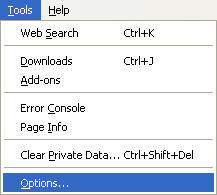
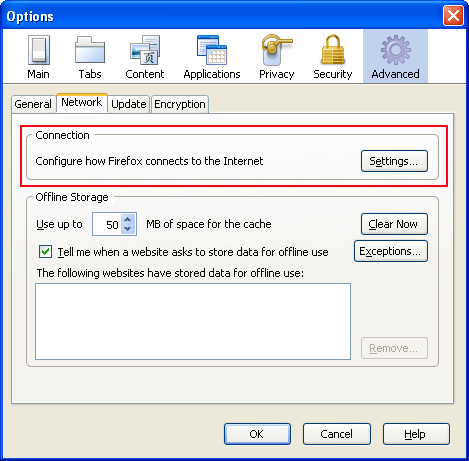
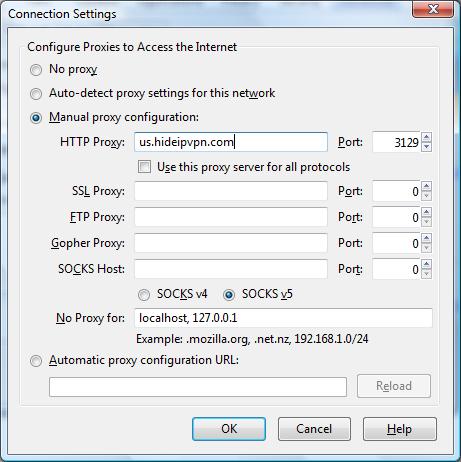
After the configuration is completed go to myiptest.com and check your new IP address. You can now browse anonymously using Firefox.
Important! Do not forget to change your Connection Settings from Manual proxy configuration to Direct connection to the internet, after you are done with your activites under hidden ip.