Follow this step-by-step tutorial to learn how to clear cache and cookies on Roku.
- First, make sure that your Roku device is turned on and connected to a working internet connection.
- Select “Home” from the main menu.
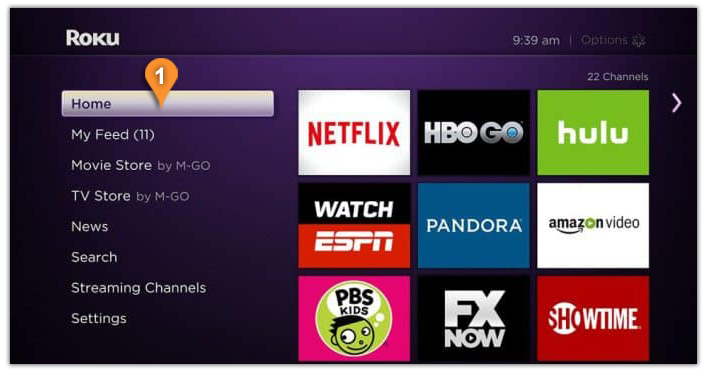
- Using the remote control, press the following buttons consecutively:
a) Click Home 5 times.
b) Click Up.
c) Click Rewind 2 times.
d) Click Fast Forward 2 times.Check the image below to find all of the needed buttons. - The Roku device will now clear/remove any caches or junk files and restart automatically, it will take about 15-30 seconds.
An alternate way to clear cache is by restarting your device and then unplugging it for a few seconds before plugging back in. This will remove any cached information that may be causing an issue with how your Roku runs.
If you’re one of the many people who love to stream their favorite shows and movies with a Roku device, then this article will be perfect for giving some insight into how clearing cache on Roku TV can improve performance.
This is your digital life we’re talking about here, if anything were too sensitive or important not to back up then I would recommend delete-able storage being stored externally instead!
There are many reasons to clear the cache on your Roku device. One potential problem could be an app not loading correctly, subtitling playback issues, or these files taking up storage space- but there might also just be something wrong with how you’re using it! In any case, before doing anything else try wiping out those old caches so they don’t eat away at whatever little bit of efficiency remains inside this once sleek box of awesomeness.
If you are still facing issues clearing the cache on your Roku device reach our support team.