How to: DD-WRT router PPTP VPN setup tutorial
Last updated on March 19th, 2015 in Setup
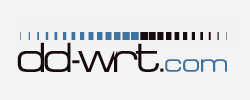 Important: We presume that you already flashed your router with DD-WRT firmware and your DD-WRT router local IP address is 192.168.1.1 and your first router has different LAN subnet ex. 192.168.0.1. When you connect to this router via wi-fi you have internet, we also presume that you have already tested VPN on your PC/Mac to ensure that your network configuration and ISP allow PPTP or L2TP/IPsec connections.
Important: We presume that you already flashed your router with DD-WRT firmware and your DD-WRT router local IP address is 192.168.1.1 and your first router has different LAN subnet ex. 192.168.0.1. When you connect to this router via wi-fi you have internet, we also presume that you have already tested VPN on your PC/Mac to ensure that your network configuration and ISP allow PPTP or L2TP/IPsec connections.
Important: PPTP or L2TP can NOT be used concurrently with PPPoE or Static IP if you use DD-WRT flashed router as main router. We recommend you to use DD-WRT flashed router as the second one.
1. Connect to the router using either an Ethernet cable, or by joining the wireless network ‘dd-wrt’. Open a web browser, and load the following address: http://192.168.1.1 Note, first set your network connection to obtain IP address automatically if you connect to your router via Ethernet.
2. Configure your DD-WRT router to share your regular internet connection.
3. Go to Setup then select Basic Setup.
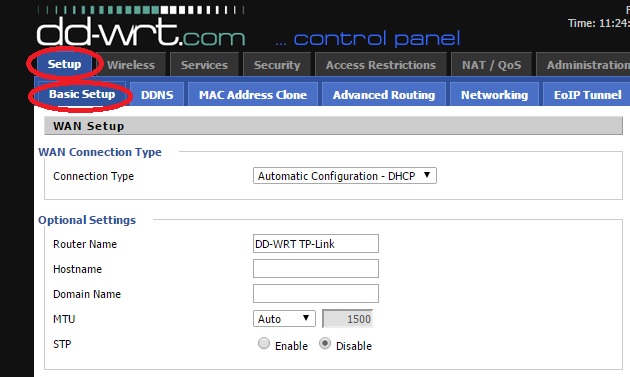
4. Scroll down to “Network Address Server Settings (DHCP)” and Enable DHCP . Change Static DNS 1 to: 8.8.8.8 Change Static DNS 2 to: 8.8.4.4
Also make sure you have “Use DNSMasq for DNS” disabled.

5. Go to “Security” tab , then “Firewall” and set “Disable” for “SPI Firewall”
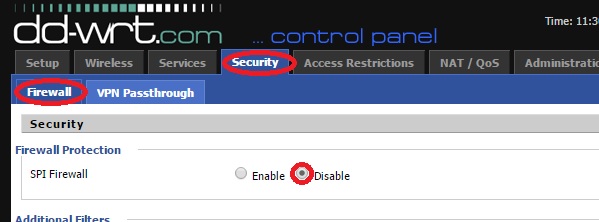
6. Go to “VPN Passthrough” tab and select “Enable” for “PPTP Passthrough”. Then click on “Apply settings” (12).
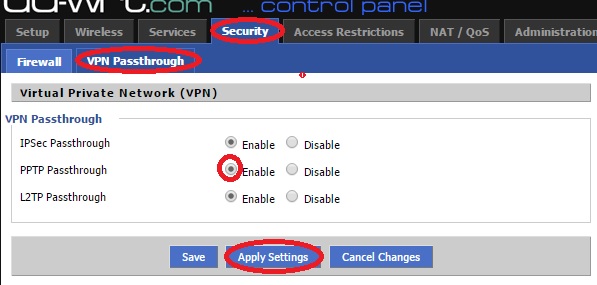
7. Go to your Client Area and click on your package name.
Scroll down and click on “Script for setting up PPTP on a DD-WRT router” link and copy all the text from new page that will open.
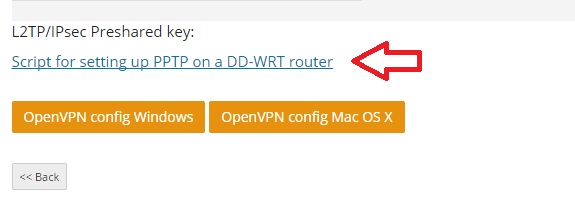
8. Go back to DD-WRT and access “Administration” tab. Then go to “Commands” and paste the code from clipboard.
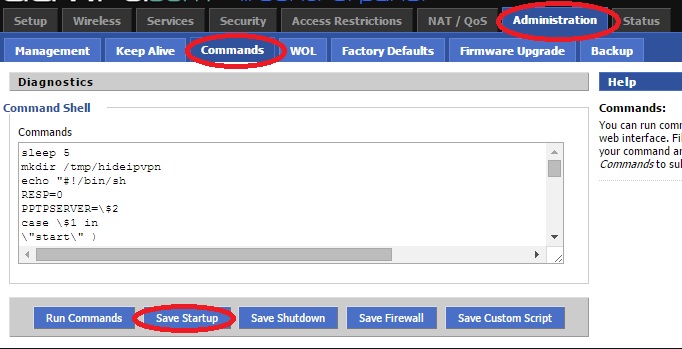
After you paste from clipboard click on “Save Startup”
9. Now go back to “Administration” tab and select “Management”. Scroll down and click on “reboot router”.

10. After router reboot go to “Administration” and “Commands” tab. Type:/tmp/hideipvpn/vpn start VPNSERVER
Replace “VPNSERVER” with the IP of the server you want to connect to, then click “Run Commands”.
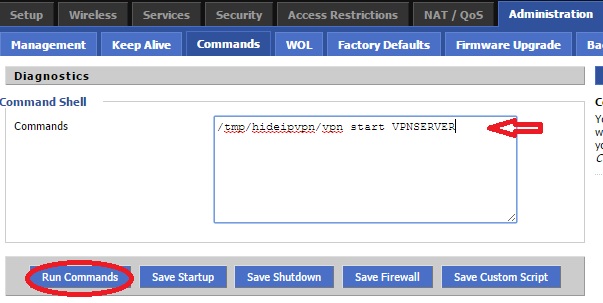
11. To terminate connection type:/tmp/hideipvpn/vpn stop VPNSERVER and click “Run Commands”..