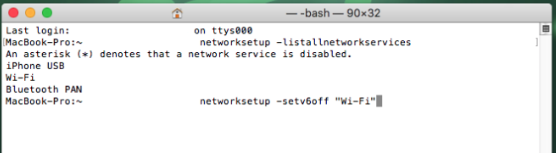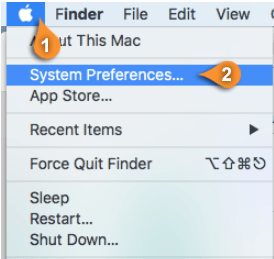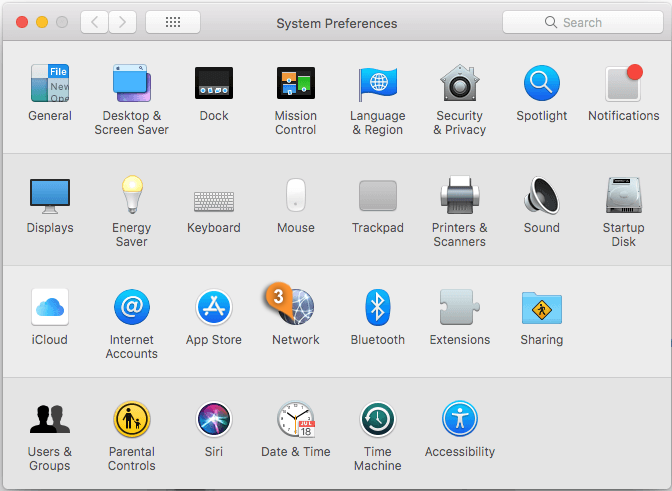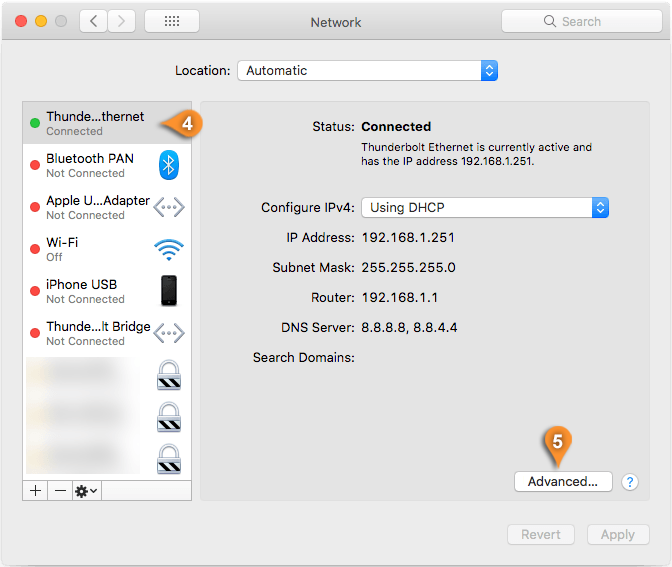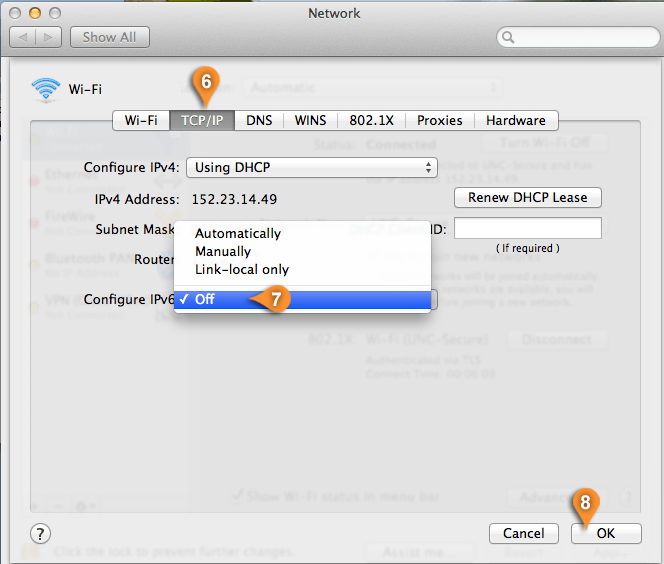Follow this step-by-step tutorial to learn how to disable IPv6 on macOS.
How to disable the IPv6 VPN protocol on Mac via Terminal commands:
- Open Terminal by going to Finder / Applications / Utilities / Terminal.
Type the following command in the terminal window:
networksetup -listallnetworkservices
Press Enter from your keyboard. This will list all of your network interfaces and their names.
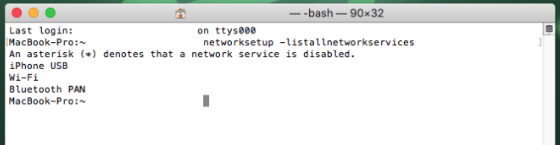 Note: any changes to the network preferences may revert this settings and the command may need to be run again.
Note: any changes to the network preferences may revert this settings and the command may need to be run again.
- Identify the network interface you are using. Usually it’s Ethernet or Wi-Fi.
If it’s Ethernet, type he following command in the terminal window:
networksetup -setv6off Ethernet
If it’s Wi-Fi, type:
networksetup -setv6off Wi-Fi
Note: you may have to use quote marks to envelope the interface name.
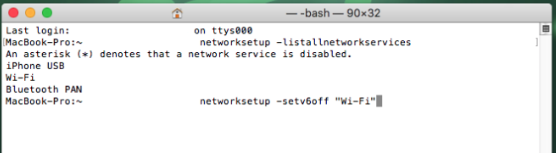
How to disable the IPv6 VPN protocol on Mac via Network settings:
- Click on the Apple menu (pin 1) and go to “System Preferences” (pin 2).
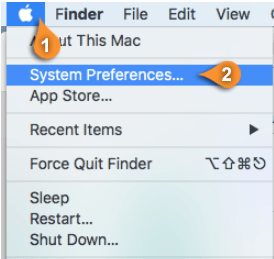
- Click on “Network” (pin 3).
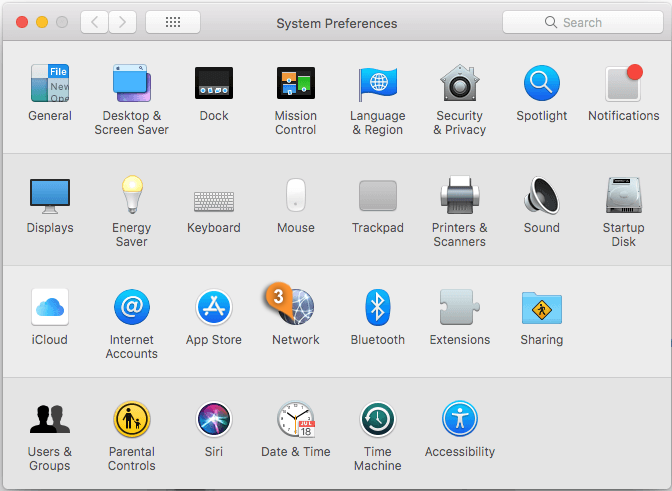
- Click on your connection you want to change (pin 4) and click on “Advanced” (pin 5).
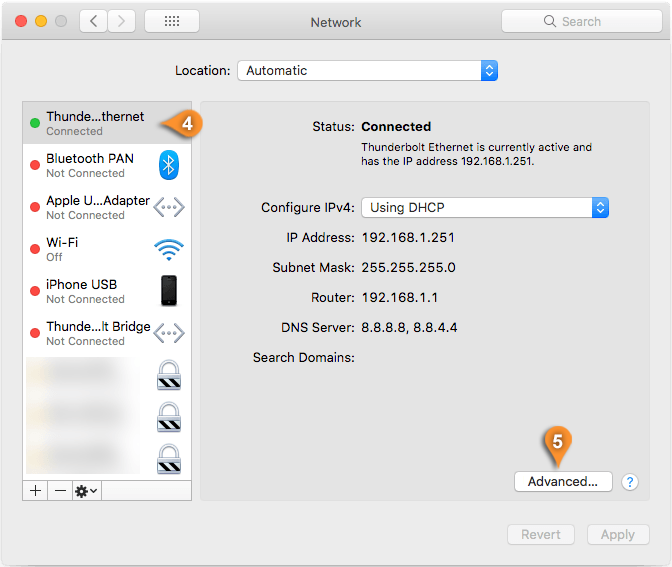
- Click on “TCP/IP” (pin 6), choose “Off” (pin 7) for “Configure IPv6” and click on “OK” (pin 8). This is how to disable IPv6 on macOS.
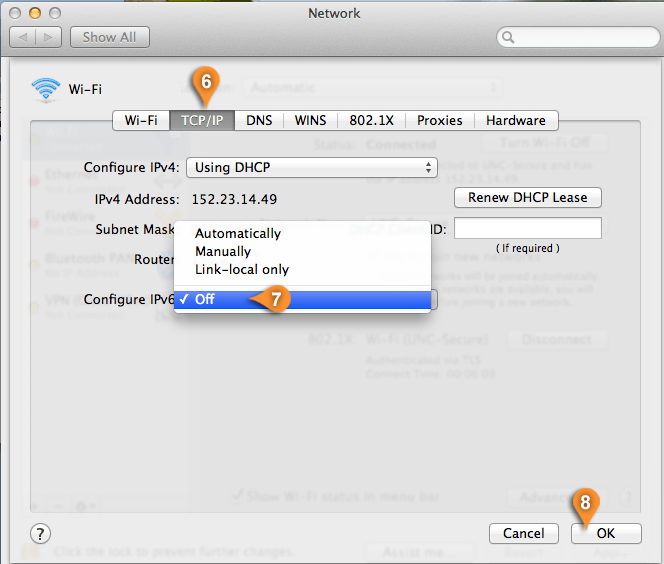
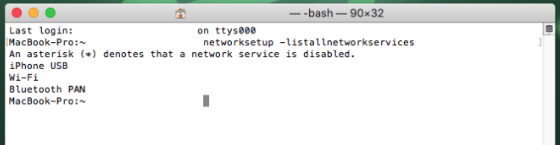 Note: any changes to the network preferences may revert this settings and the command may need to be run again.
Note: any changes to the network preferences may revert this settings and the command may need to be run again.