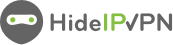If you want secure browsing on your Firefox browser, you can use our extension for Firefox.
In this tutorial, we will show you how to install HideIPVPN extension for Firefox and how to enable our proxy servers using the extension.
Table of contents
- A HideIPVPN account. If you don't have one, you can register for free VPN trial here
- Your Proxy/VPN username and password that you will use to sign in to this extension. You can find these credentials in Client Area -> Packages -> click on your package name
Add HideIPVPN extension to Firefox
- First of all, you will need to Go to the Firefox Extensions store, search for the “HideIPVPN: VPN & Proxy service” and click on Add to Firefox (pin. 1).
- Press Add Extension (pin. 2) and check Allow this extension to run in Private Windows (pin 3) if you want to run extension in incognito pages. Once done click on Okay (pin 4).
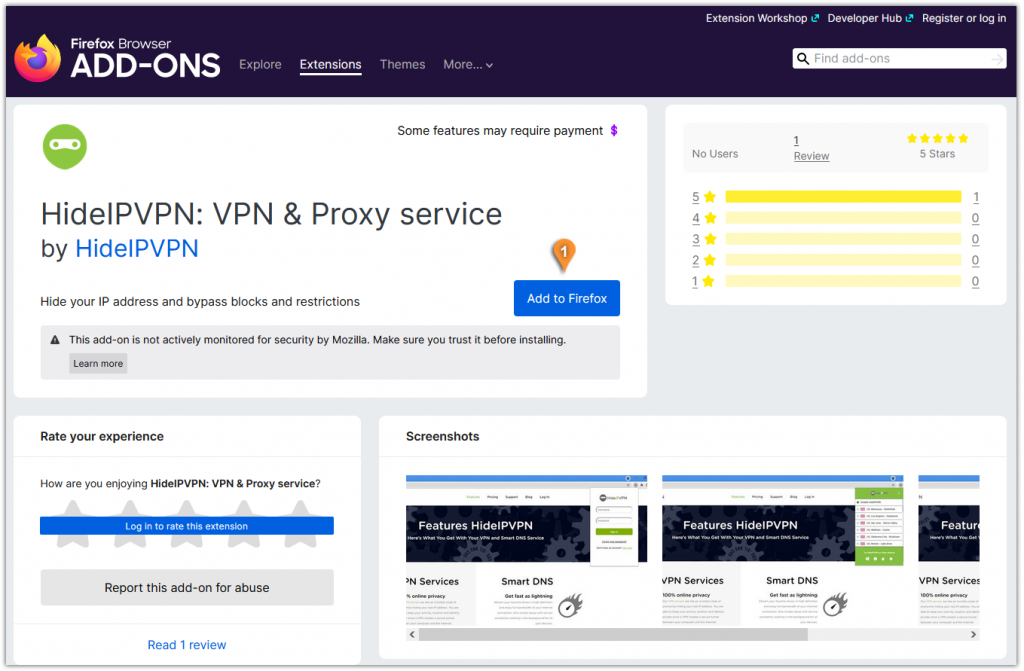
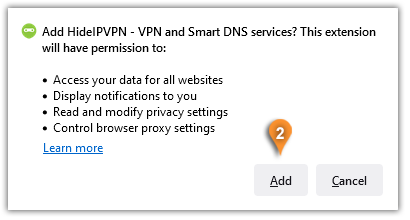
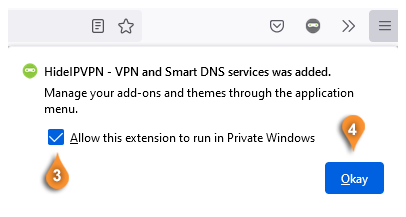
Enable Proxy
- Find and click on the HideIPVPN icon (pin 5).
Type in your VPN username (pin. 6) and VPN password (pin. 7).
You can find your VPN username and password under your VPN package in your Client Area, by going to Packages - click on your VPN package - on the next page find your VPN Username & Password.
Click on Sign in (pin. 8).
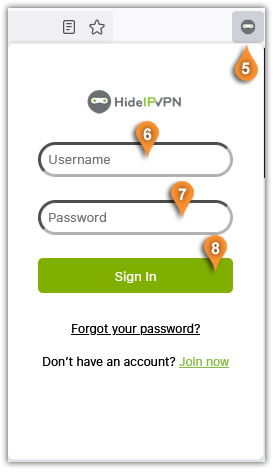
2. Select a proxy server location and click on it (pin.9) to Enable the proxy.
To disconnect the proxy server, press the “Disable HideIPVPN” (pin.10).
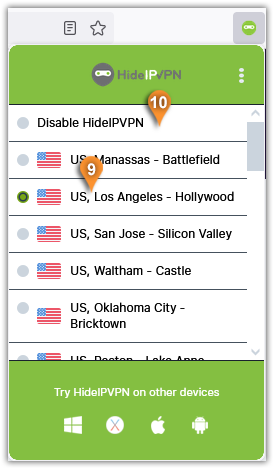
Settings
- From the menu icon (pin. 11) choose Settings (pin 12).
- You can change the port number to one of these numbers: 3129, 8080 or 80 (pin 13).Enable Prevent WebRTC leak option (14) to make sure your IP address is not leaked while using the HideIPVPN proxy servers.
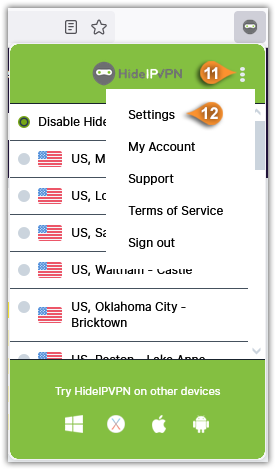
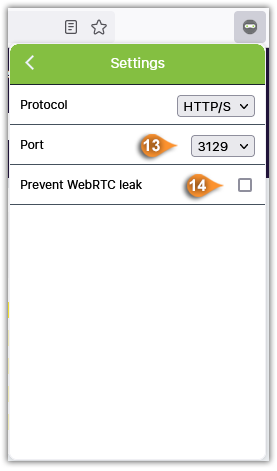
It's as simple as that, no other configuration is needed.