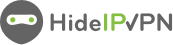In this tutorial, we will show you how to set up WireGuard VPN on iOS but first let’s see what are our requirements and recommendations.
Important
1. You will need an active vpn package. If you don’t have one try our VPN for free
2. The WireGuard app. You can install it from App Store.
Generate the Wireguard configuration
- Now you need to access Wireguard tab in your package details. Sign in to your Client Area. Then go to Packages (1) and select your active package (2).
- Once you have accessed your package details click on Wireguard tab
- Select the VPN server you want to connect to.
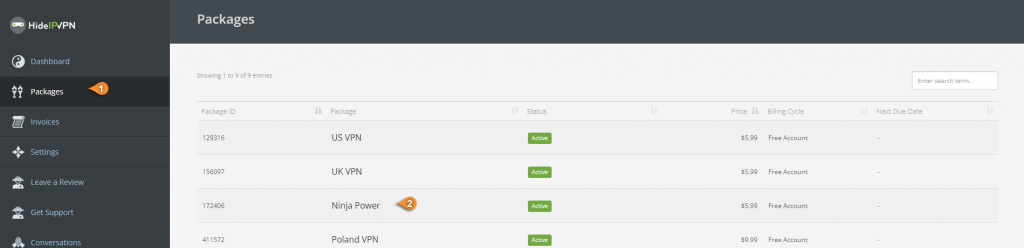
You will get the Wireguard configuration and the QR code for the selected server.
Important! Keep the PrivateKey a closely guarded secret, do not share it with anyone and do not post it on the Internet. This is your personal key, similar to your private username & password on HideIPVPN.
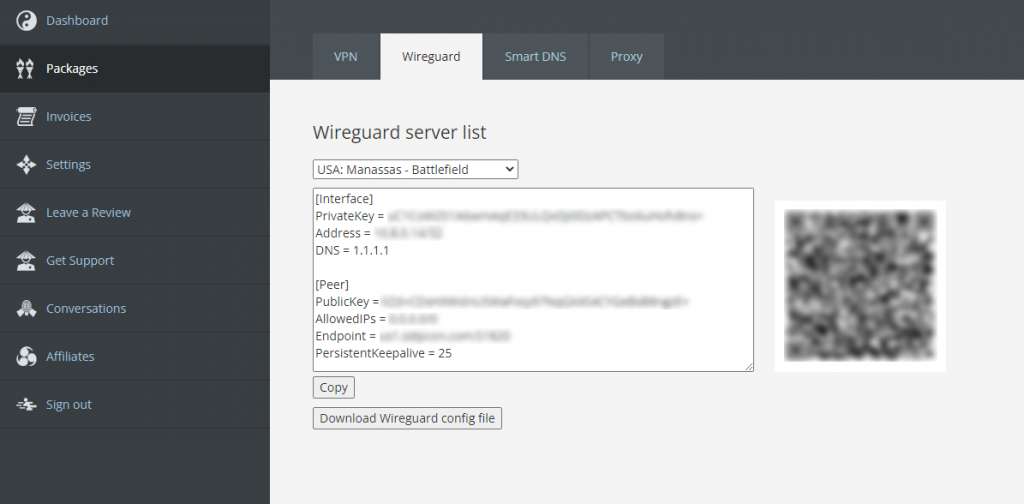
Install WireGuard on iOS
- Install the WireGuard app for iOS.
- Launch the WireGuard application on your iOS device and click on the “+” button. (pin 3 )
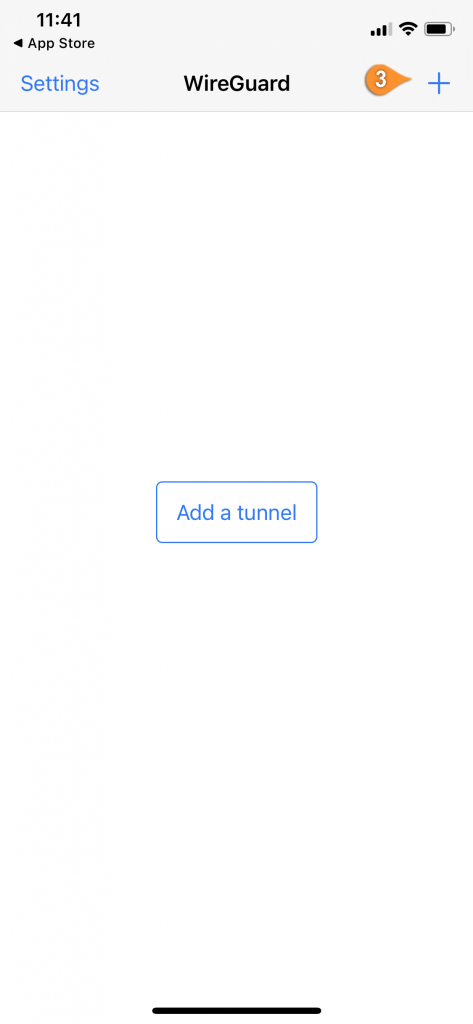
- Next, click on the Scan from QR code.
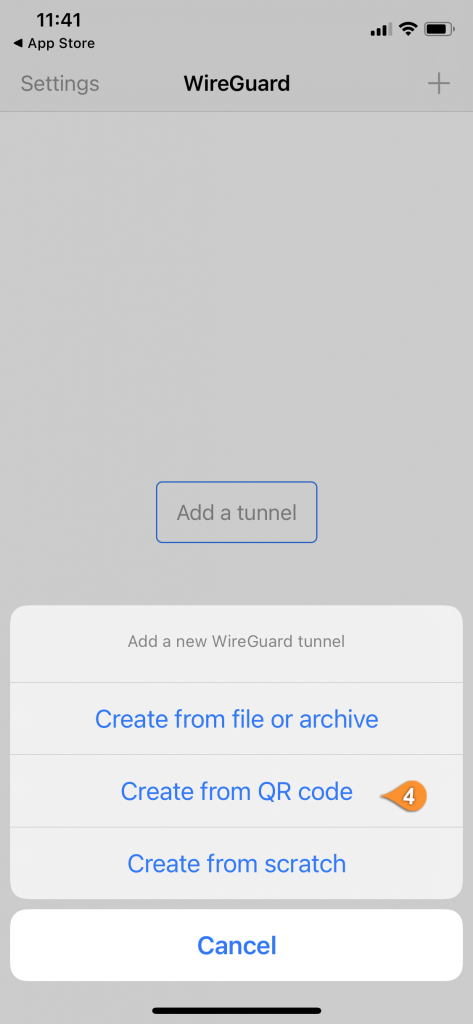
- The WireGuard app will ask for permissions to scan QR codes. Click on OK.
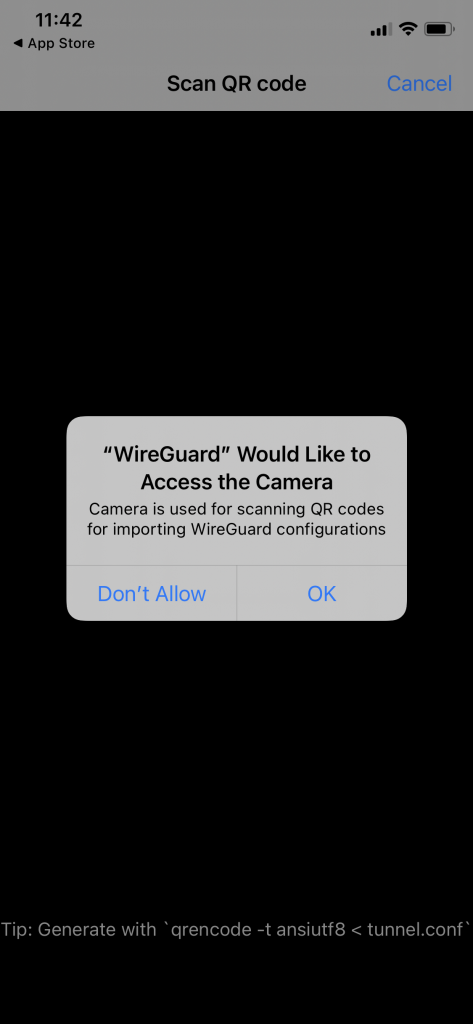
- Scan the QR code that was generated at step 3 section “Generate the Wireguard configuration”.
Type the name of the tunnel, for example, HideIPVPN, and click on SAVE.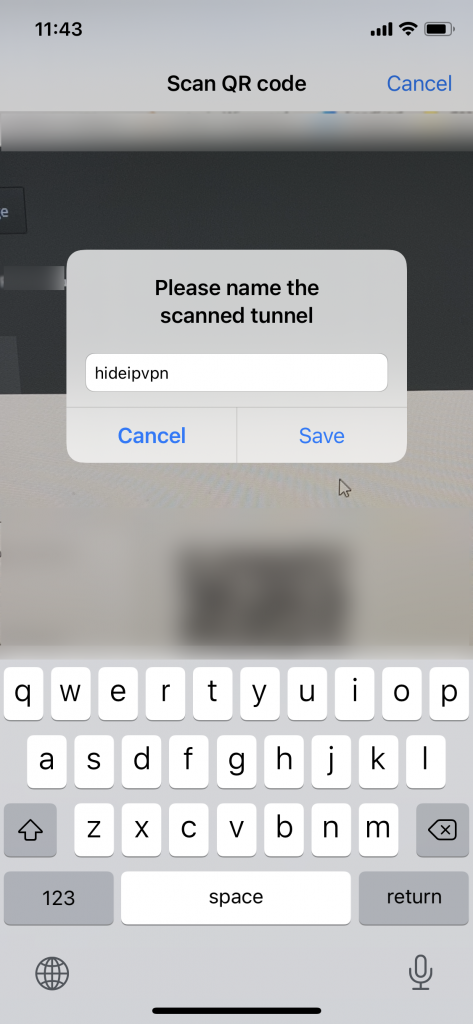
- WireGuard will request permission to set up a VPN connection. Tap Allow.
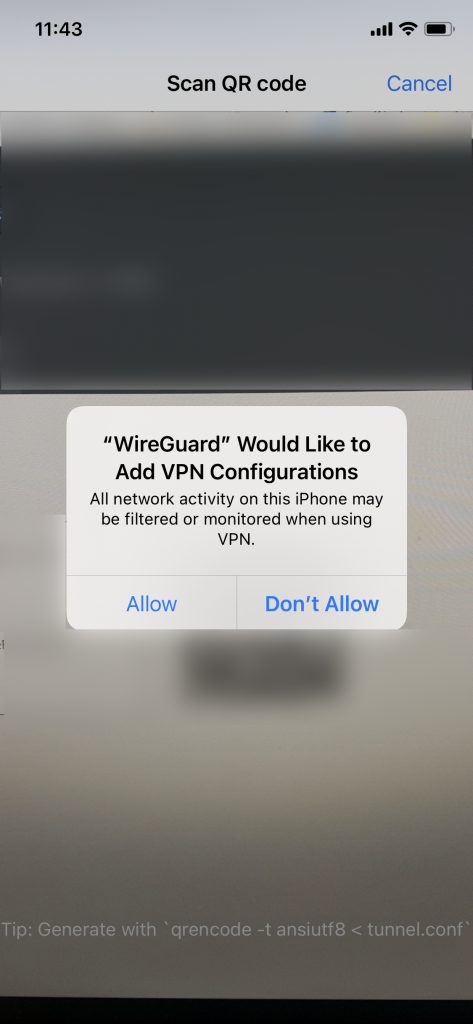
- Tap the on/off toggle to connect/disconnect VPN.
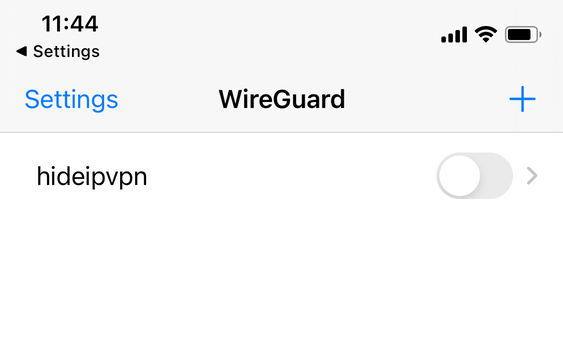
“WireGuard” is a registered trademark of Jason A. Donenfeld.