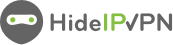Welcome to HideIPVPN. In this tutorial, we will show you how to setup IKEv2 manually on Android devices. We recommend you to use our free HideIPVPN software for an easier and faster connection. But if you want to setup it up manually, just follow our instructions.
Before starting, you need to have an active VPN account, if you do not have one just follow the link – Get FREE VPN trial account!
Setup IKEv2 VPN manually on Android
1. Go to “Settings” (Pin 1).
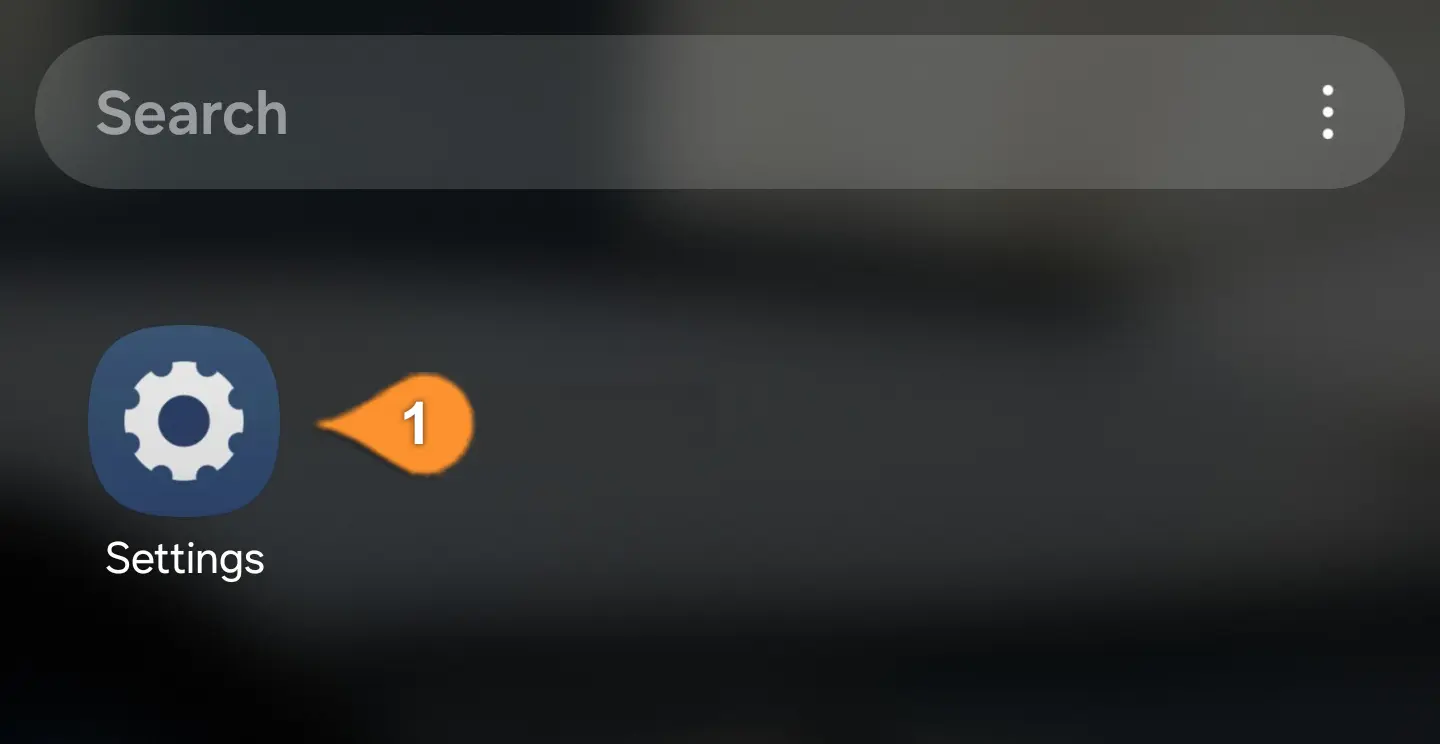
2. Select “Connections” (Pin 2).
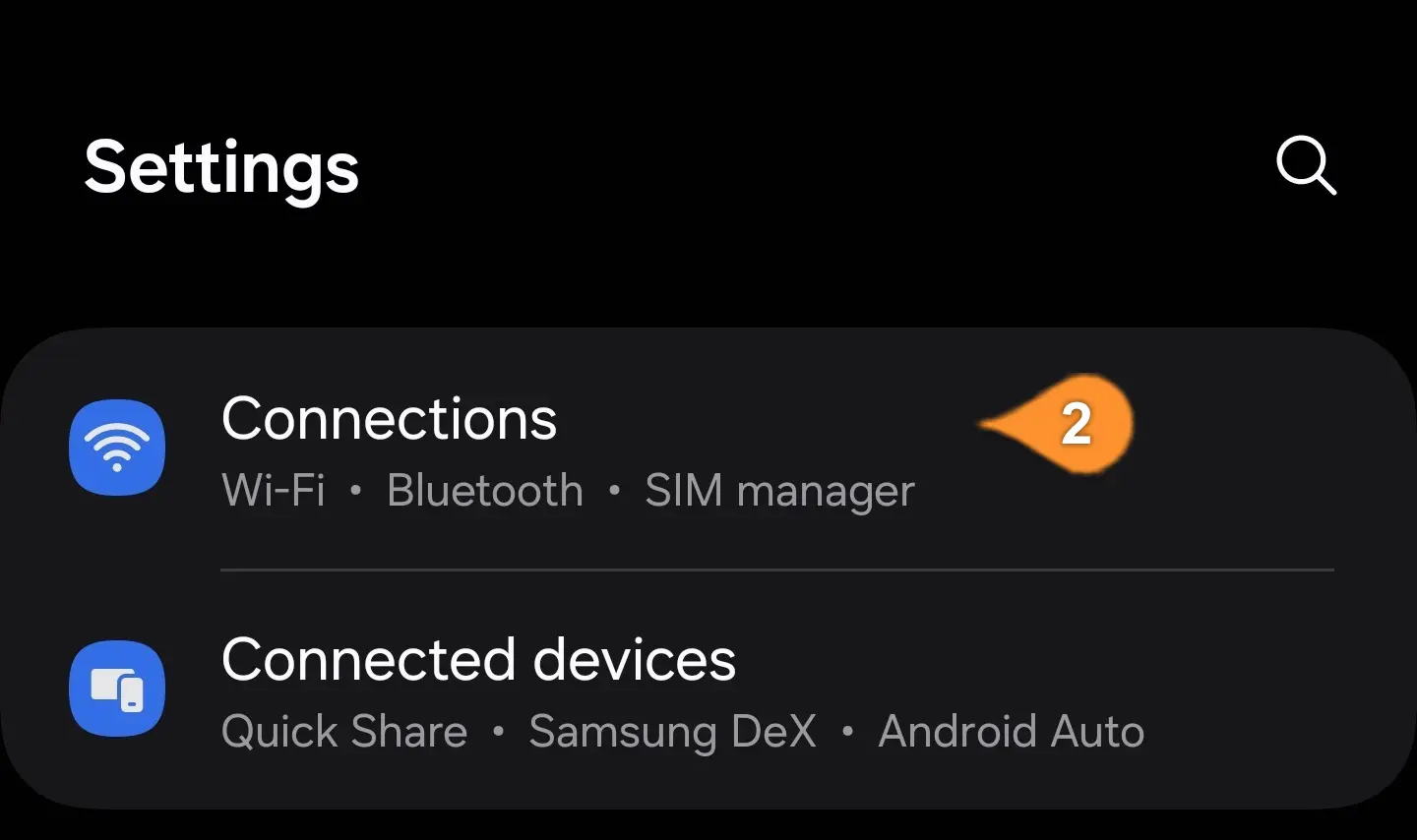
3. Scroll down to find and click “More connection settings” (Pin 3).

4. Select “VPN” (Pin 4).
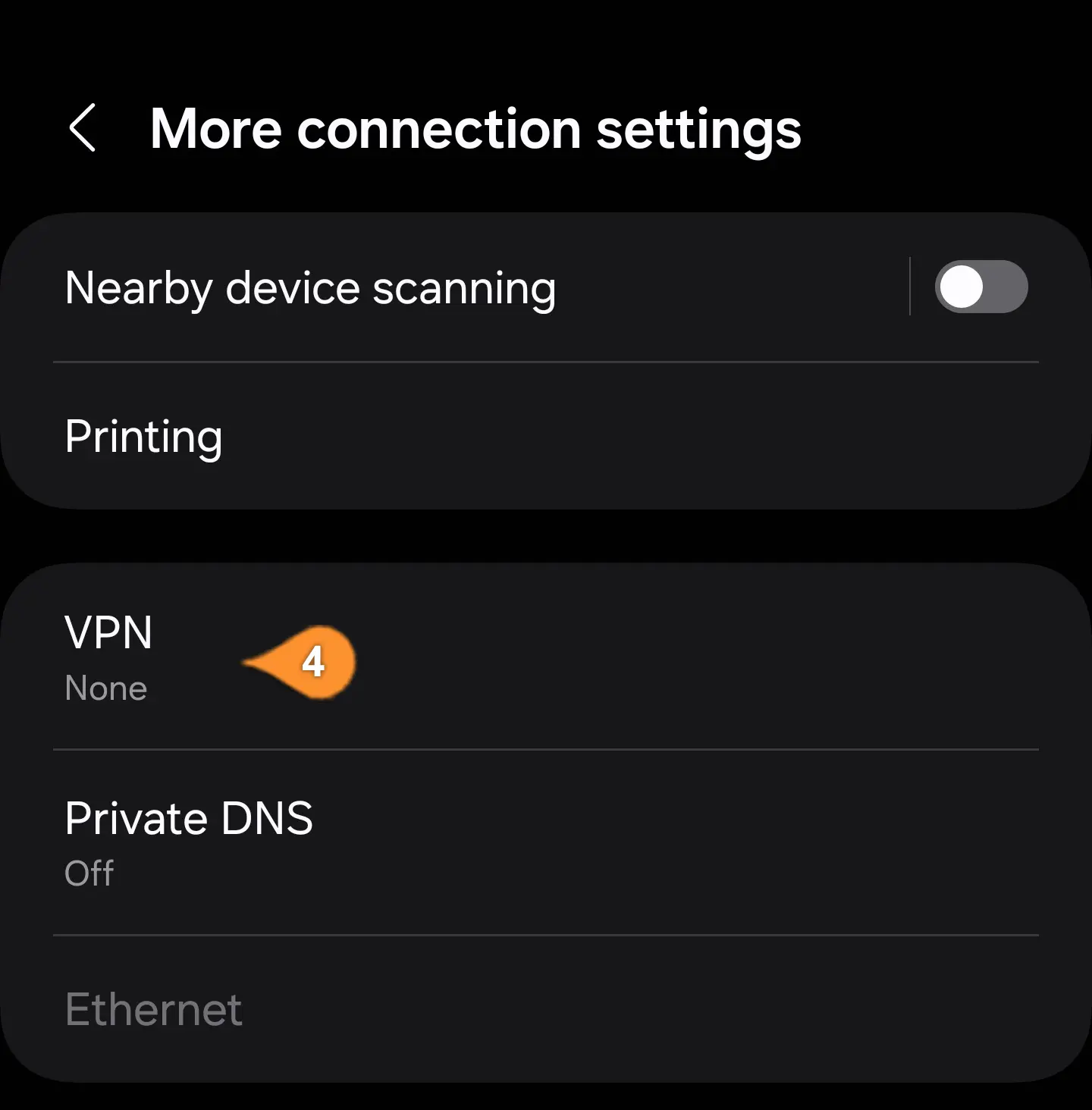
5. Click on the three dots and select “Add VPN profile” (Pin 5 and 6).

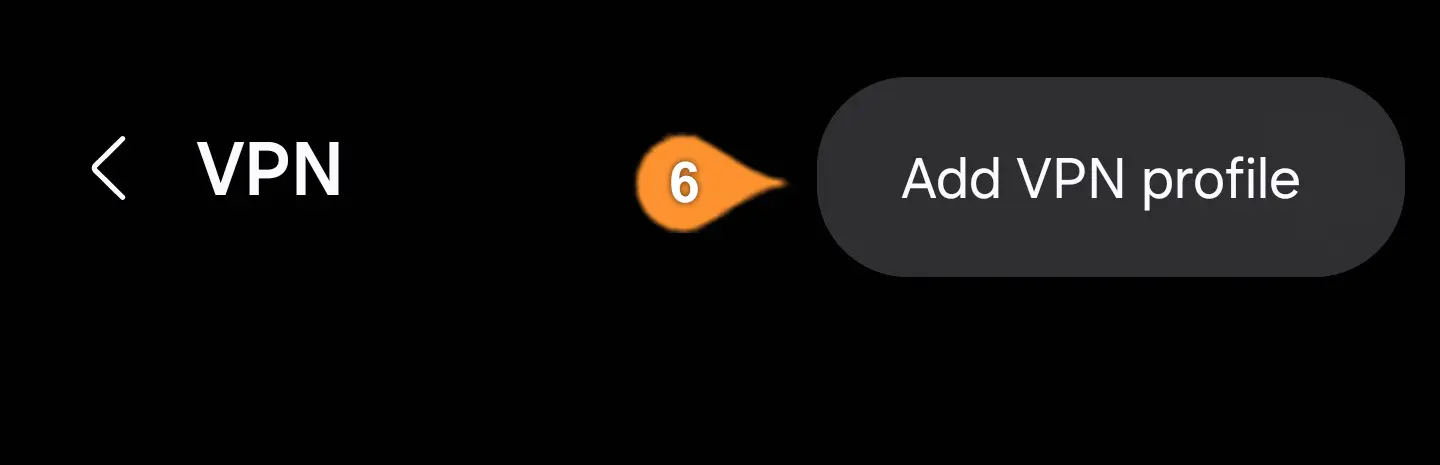
6. Edit the VPN network
– Add Name to your profile (ex: HideIPVPN) (Pin 7).
– Select the Type: IKEv2/IPSec MSCHAPv2 (Pin 8).
– For Server address type: us2.sstpcon.com (you can use any of the VPN servers listed in your account) (Pin 9).
– For IPSec identifier type: sstpcon.com (Pin 10).
– For Username: type your VPN username (Pin 11).
– For Password: type your VPN password (Pin 12).
Then click on the “Save” button to save the VPN profile (Pin 13).
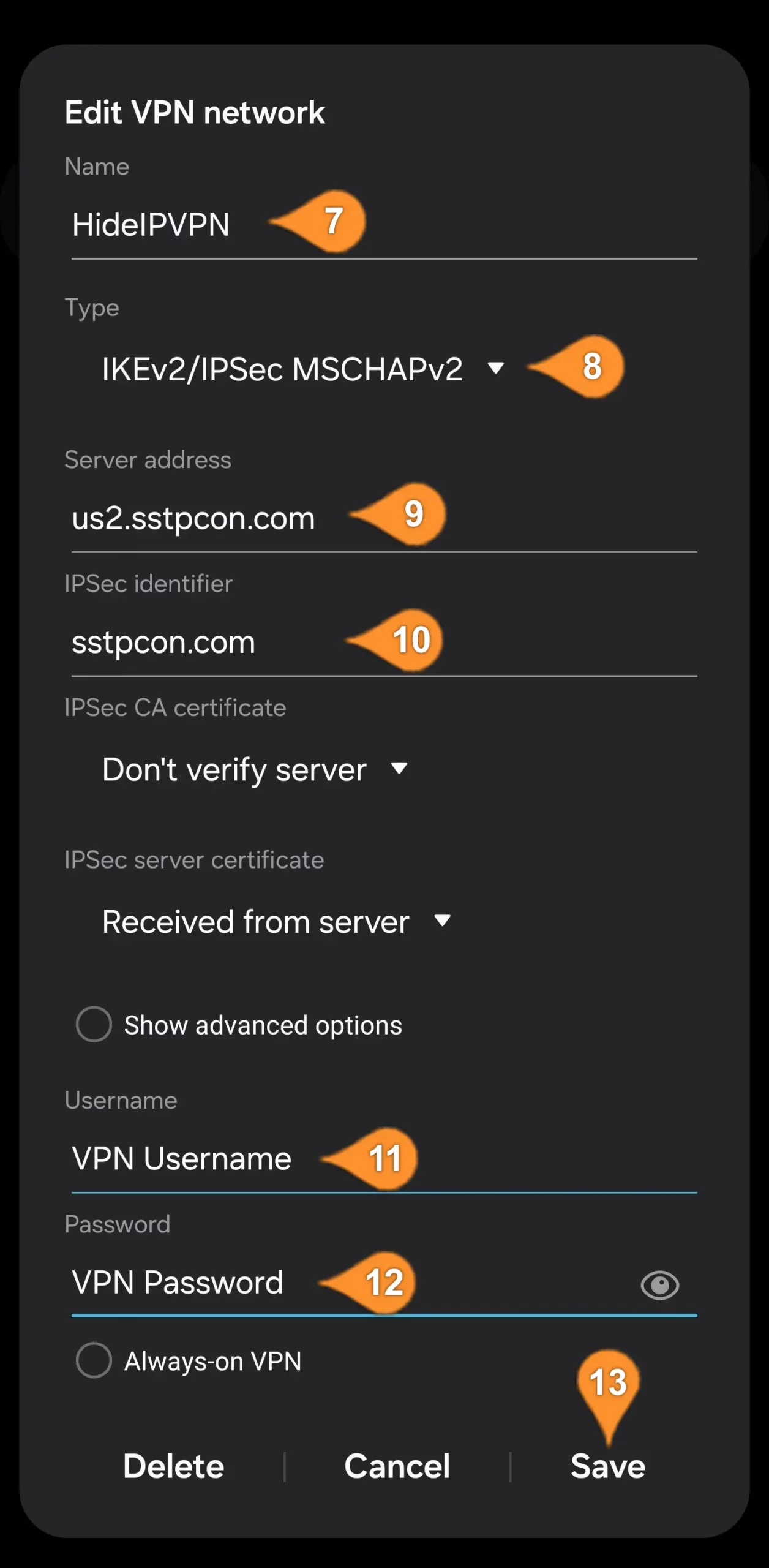
7. Click on your created VPN profile and then “Connect” (Pin 14).
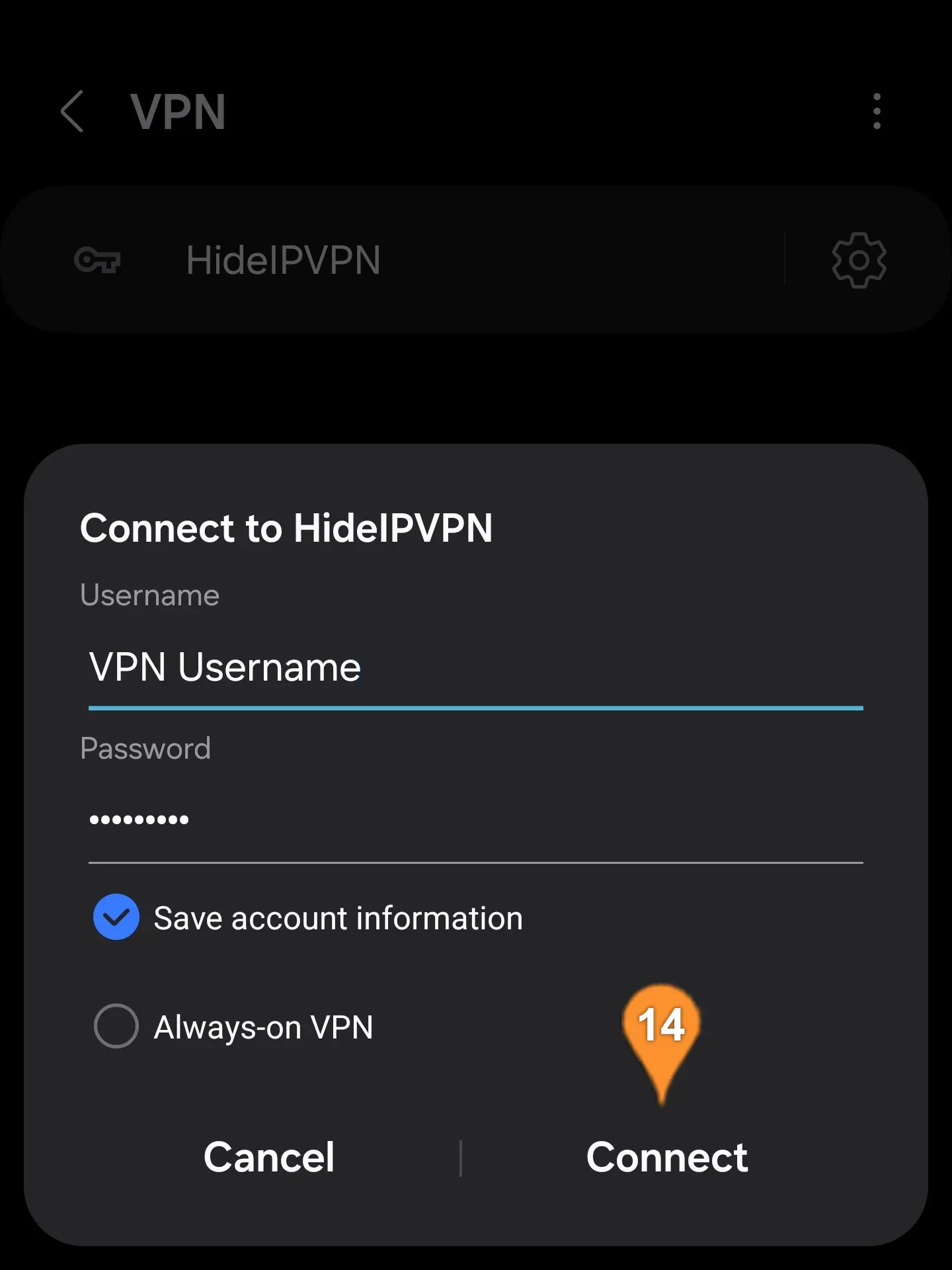
8. You are Connected (Pin 15)
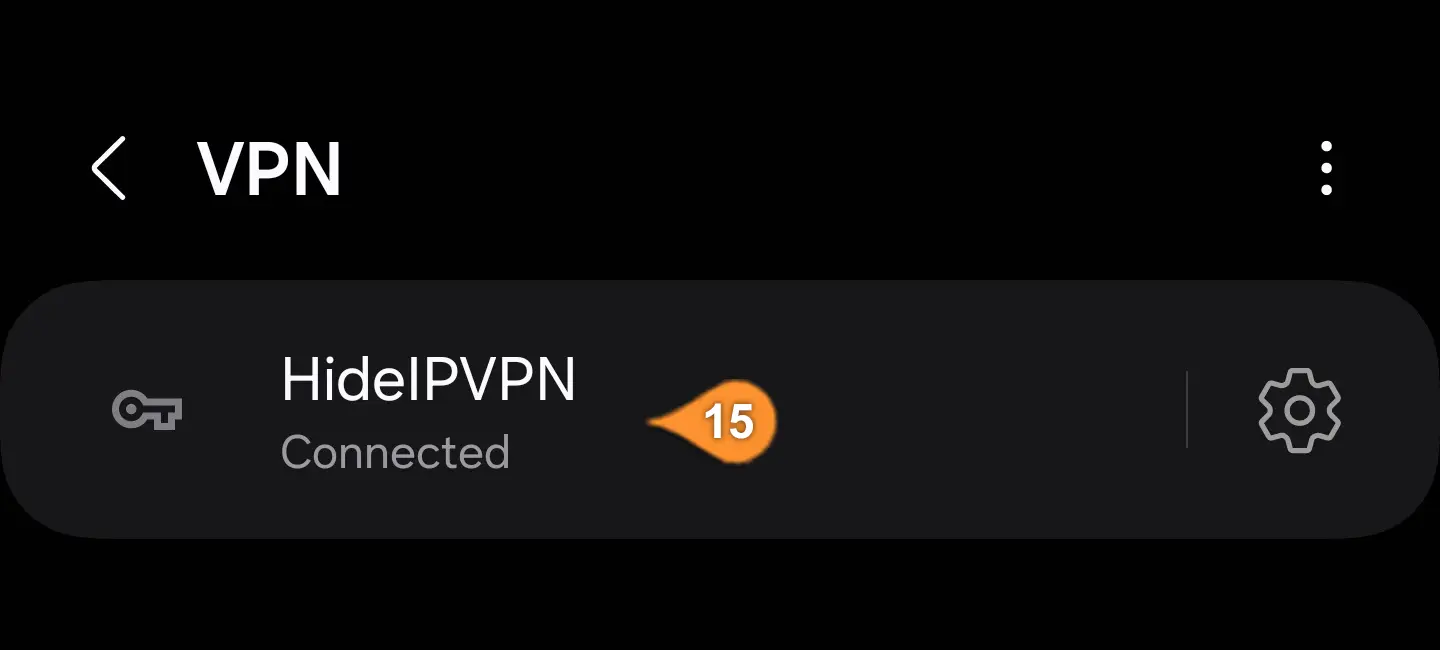
9. To disconnect simply press once again on your profile and select “Disconnect” (Pin 16).

Thank you for choosing HideIPVPN.