How to setup proxy on Chrome browser
Last updated on May 11th, 2015 in Setup
How to setup HideIPVPN proxy on Chrome. This tutorial will guide you how to do this.
Proxy setup on Chrome is very easy and fast. Let’s start!
1. Open your browser and go to main menu (1), then select Settings (2)

2. At the bottom of the settings page click on “Show advanced settings…” (3)

3. Scroll down and find Network settings. Press on “Change proxy settings..” (4)
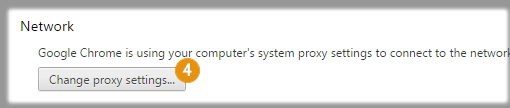
4. In “Internet Properties” window press on LAN settings (5)
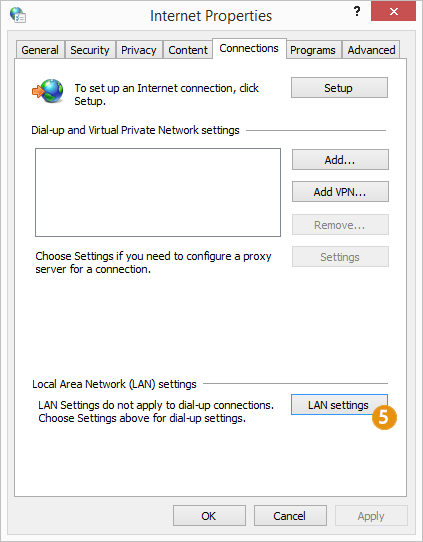
5. Now check “Use a proxy server for your LAN” (6). Then in “Address” box type server name you want to use (7) and in “Port” box type one of these 3 ports: 8080, 3129 or 81 (8). Press OK (9) and once again OK on “Internet Properties” window.
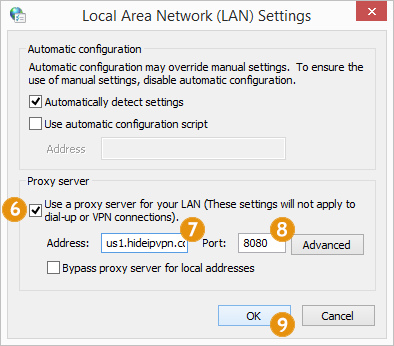
6. When you’ll try to access a page Chrome will ask you to introduce your VPN username and password (10). Type them and press Log In (11).
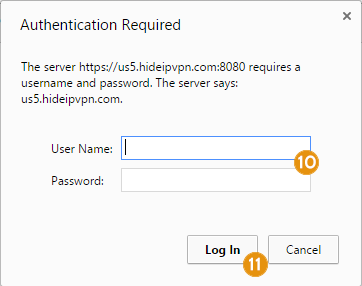
Now you’re done!