How to: Smart DNS DD-WRT router tutorial
Last updated on May 27th, 2013 in Setup
Update your original IP address in our data base before using Smart DNS.
Now, that you IP is updated there is only one thing left to do. You need to change numbers of DNS servers on your device.
Setting up HideIPVPN SmartDNS service on DD-WRT router is very simple. Once SmartDNS is setup on your router, all devices in your home network can use it (including Windows Phone).
Login to your router:
1. Go to “Setup”.
2. Choose “Basic setup”.
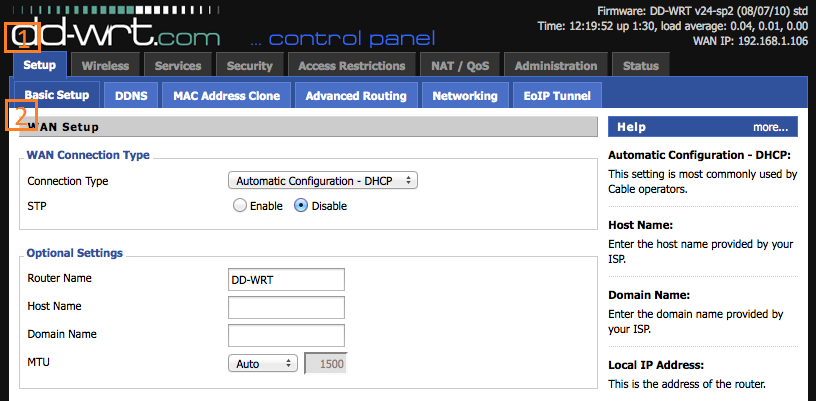
3. Fill DNS fields with our DNS server address.
Click here to check HideIPVPN DNS server addresses.
4. Check field “Use DNSMasq for DNS”.
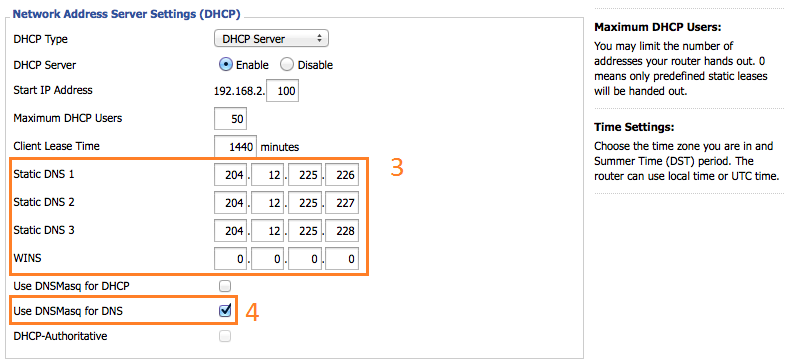
5. Click “Apply Settings” to reboot your router.
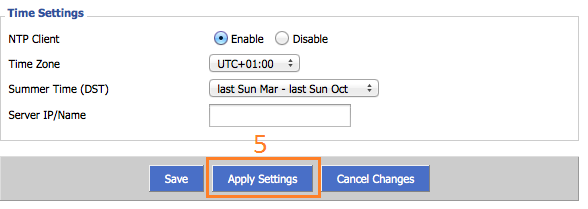
To find out what sites and services are unlocked via SmartDNS, follow the link.