How to setup L2TP VPN on iPad iOS
Last updated on September 2nd, 2021 in Setup

Welcome to HideIPVPN. Here you will find how to setup L2TP VPN on iPad.
We recommend you to use our free VPN app for iOS, for an easier and faster connection. But if you want to setup it manually, just follow our instructions. Before start, you need to have an active VPN account, if you do not have one follow the link – Get FREE VPN trial account!
1. Go to the ‘Settings
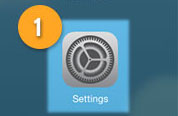
2. Press on General (2), scroll down and select VPN (3)
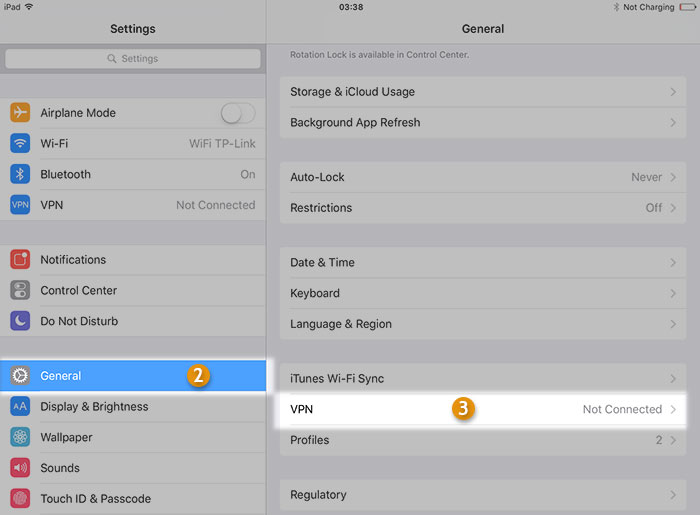
Or type in search word VPN and press on VPN General.
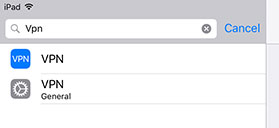
3. Press Add VPN Configuration… (3)
![]()
4. Press on Type
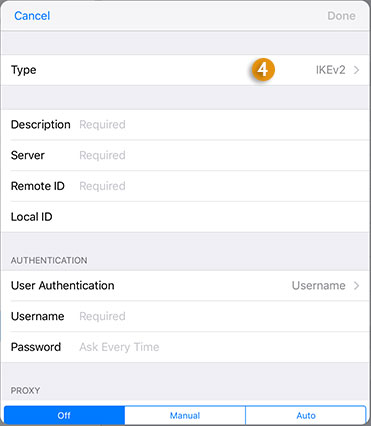
In opened sub-menu select L2TP (4.1) then press Back.
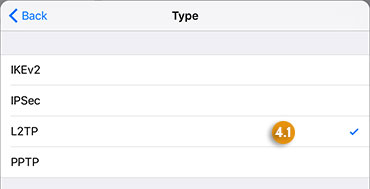
5. In description type the name you want for this connection, for example L2TP VPN HideIPVPN (5) .
Server: enter the L2TP VPN server name or IP address from received email or from client area under your VPN package. (6)
Account: VPN username. (7) RSA SecurID: OFF.
Password: VPN password (8)
Encryption level: Auto.
Don’t forget to type Secret: hideipvpn (9)
Send All traffic: ON and press Save.
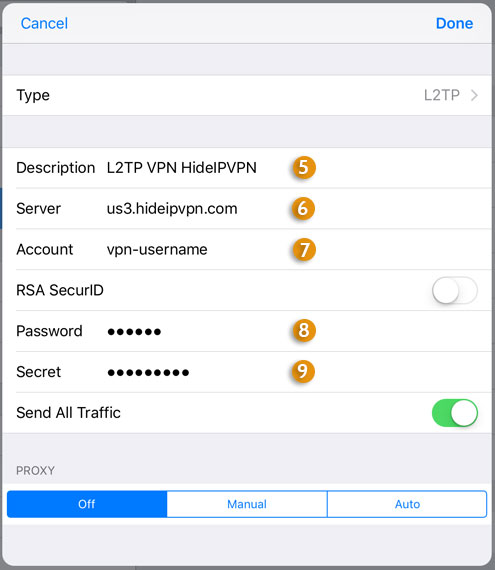
6. Once done you can enable your L2TP VPN connection (10).
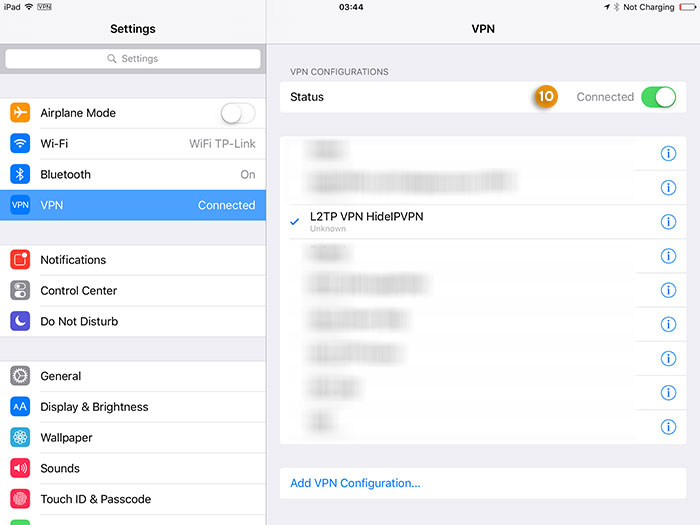
Enjoy your safe VPN!