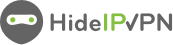This is short tutorial about how to setup Smart DNS on Cisco Linksys router. We hope that those of you, who are using Cisco Linksys routers and our Smart DNS service will find this instruction useful. It is very easy to change DNS address and use Smart DNS on Linksys router. Here is what you need to do.
This is short tutorial about how to setup Smart DNS on Cisco Linksys router. We hope that those of you, who are using Cisco Linksys routers and our Smart DNS service will find this instruction useful. It is very easy to change DNS address and use Smart DNS on Linksys router. Here is what you need to do.
Steps to setup Smart DNS on Linksys router:
1. Log in to your router and click on “Connectivity” (1)
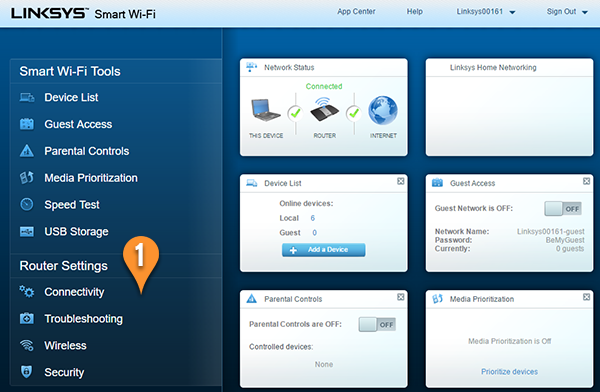
2. Select “Local Network” (2) and enter Smart DNS server address under Static DNS 1 (3) and Static DNS 2 (4).
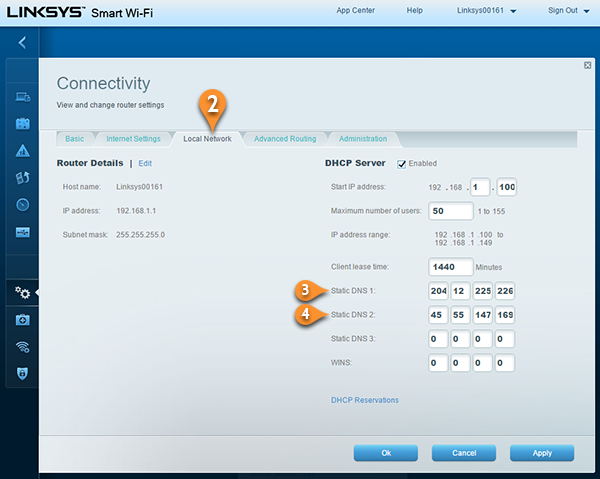
Click here to check HideIPVPN DNS server addresses. Once you’re done click on “OK”.
Please, make sure your IP address is updated in our data base before you start using the service. To find out what sites and services are unlocked via SmartDNS, follow the link.
My router is different – how do I setup Smart DNS?
As you know there are many different routers in use and as much as we would love to, we are not able to prepare such tutorials for every single model – to see what we can do about it, please check this post.