Tips and tricks: Fast VPN setup on Windows 8 and Windows 10
Last updated on June 22nd, 2015 in Setup

Fast VPN setup on Windows systems is very easy. Just follow steps below and enjoy VPN on your PC or tablet. With tips and tricks from HideIPVPN you’ll get access not only to a fast VPN but also to great knowledge base.
Before starting, if you don’t have an active VPN account you must get it – Get FREE VPN trial account!
1. Press “Start” button and find PC Settings (1) as it is shown in the image below. You can either get “Charms bar” on the right or simply (while on Start screen) start typing. Search window will show up automatically (2).
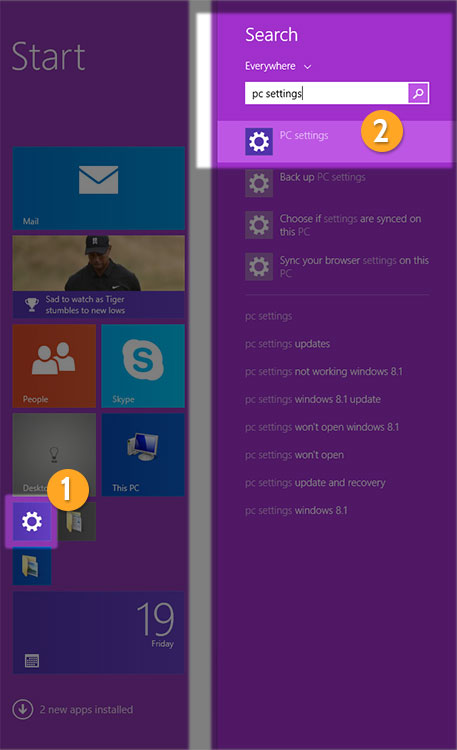
2. In PC settings menu choose “Network” (3)
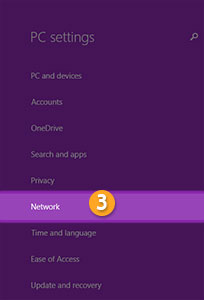
3. Then click on “Add a VPN connection” (4)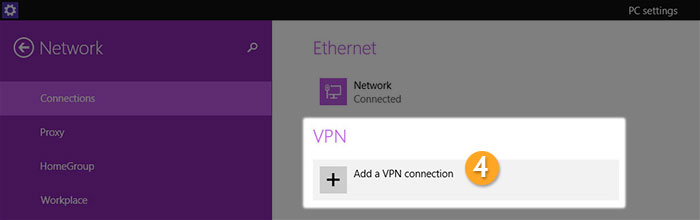
4. In VPN connection setting choose “Microsoft” as VPN provider (5). Give a name to this connection, for example HideIPVPN.
In “Server name or address” (7) type the name or IP of the server you want to use for this connection.
In “Type of sign-in info” choose – “User name and password” (8). Introduce your HideIPVPN account name (10) and password (11). Once done press Save (12).
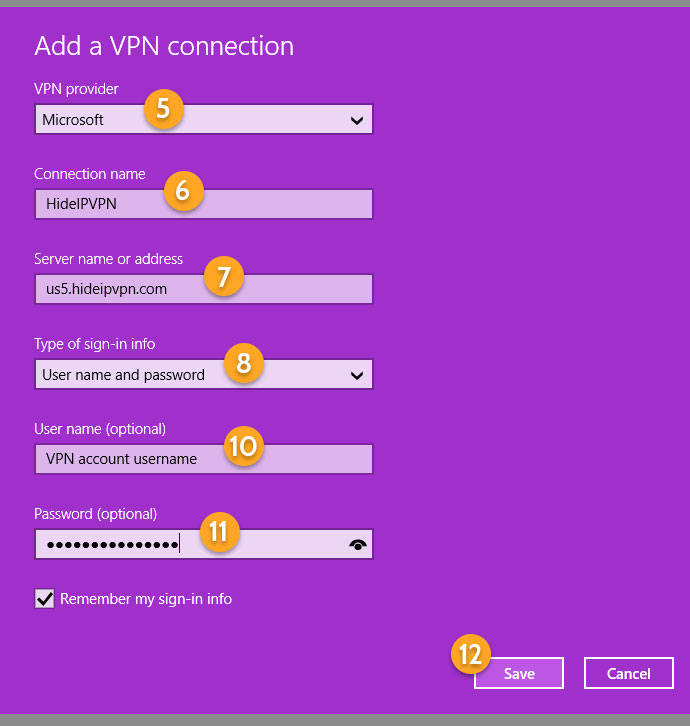
5. Now your fast VPN connection is ready to use.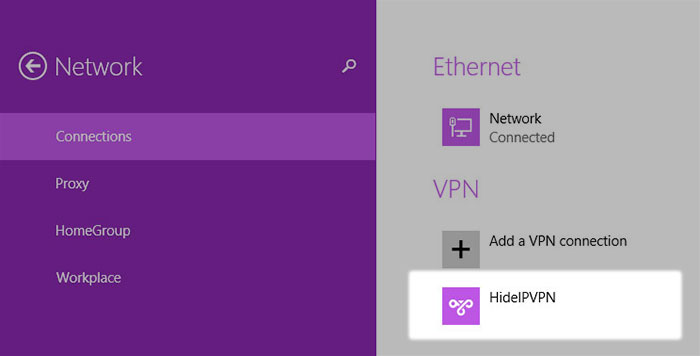
6. Every time when you need a fast VPN connection just press Network button on your taskbar. It is circled in the image below.
![]()
7. Now in the right side menu click on HideIPVPN and press “Connect” (13). To disconnect in same place press “Disconnect” (14).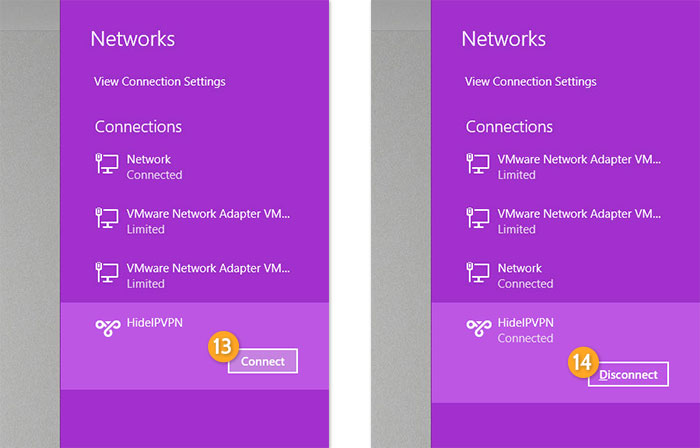
Don’t have a fast VPN account? No problem!
BUY NOW