How to hide browsing history from employer?
Last updated on October 20th, 2021 in VPN
 Work can be both enjoyable and stressful and an employee may need some distractions now and then. So it makes sense that most people take a quick five-minute break every once or twice during their shift just so they can browse the web for a while without getting caught by managers. But how to hide browsing history from an employer? The last thing an employee wants is to be grilled about why he was looking up funny pics on the web instead of completing his tasks!
Work can be both enjoyable and stressful and an employee may need some distractions now and then. So it makes sense that most people take a quick five-minute break every once or twice during their shift just so they can browse the web for a while without getting caught by managers. But how to hide browsing history from an employer? The last thing an employee wants is to be grilled about why he was looking up funny pics on the web instead of completing his tasks!
I’m sure there are some simple tricks we could use here – maybe even ones where our boss won’t even notice if say…you check email 20 times between now and then.
Table of contents
Employers monitor activity on their network to make sure that they are not being subject to security breaches, which can lead to a leak of sensitive information. Employers also take a look at how employees use the internet as well as how much time is spent using the internet during work hours. If an employee spends a large amount of time on social network sites, this can result in a loss of productivity.
By monitoring how and when you use the internet during work hours, employers can improve how they schedule their staff with various projects. Employers might also find out how much time is wasted by how long network connection takes for certain websites. If an employee has been visiting websites that require high connection speeds, then this may result in more downtime especially if there are issues with your ISP service. In some cases, the employer may be able to detect how much data is being transferred from their company to other areas. So can my employer see my browsing history when I’m not on their network? The answer is no, you would have to be on their network to be monitored.
Some employers have rules in place where they prohibit employees from visiting certain websites such as pornographic websites and gambling websites. In addition, employers may monitor how much time is spent on non-work-related sites such as how often you check your email or how many online shopping transactions are made.
If an employee spends a lot of time on non-work-related activities during working hours, this can result in a decrease in productivity. This can also result in the loss of wages if their employees do not have enough work to do when they are logged into their computers. In some cases, the employee might also spend too much time getting involved with social networking that it can be considered a waste of working time.
Your ISP can provide information to your employer about how you use the internet. If there are programs that are installed on the computer, then this can be logged by how much data is being transferred. Employers may also monitor how long employees are spending on certain websites during working hours which can help determine how productive their employees are when it comes to working with their computers.
Some employers might request personal information such as certain usernames and passwords so they can run tests on how secure these accounts are. In addition, your email messages along with attachments that contain confidential information may also be monitored by the employer if they have proper consent from employees. Certain employers might also monitor how long an employee has spent on certain projects as well as how productive these employees are when using their computers for work purposes.
Internet activity is monitored by an employer in several ways. The most common way they can monitor how you are using the Internet is to track how long your computer has been on, how much data you have sent and received, how many photos or videos have been downloaded, how many documents uploaded/downloaded, how quickly you log off, etc. Employers are able to do this through either software installed on your computer or through a third-party company that tracks this information.
There is a program called ” TimerStick ” which you can download for free and install that will let you turn your computer on and off as many times as you want, but it won’t allow you to change how long your computer has been on. Once the program is installed on your PC, run the file by double-clicking it, then right-click it and go to properties. Click the checkbox next to “Enabled” and choose how often you want your computer to turn on/off. You can also make a shortcut using this software so that instead of going through the control panel every time to plug in how often you want Windows to automatically power on/off, you can just click on the shortcut whenever you want.
If your computer has been subject to remote administration by your IT department then it may be possible for them to see the log of when the PC was last turned off and how long it’s been on. Depending on how extensive their remote access is (for example: how strong your password is and how secure their network is), they could potentially turn it back on without you knowing. The only safe way to make sure your computer isn’t tweaked or tampered with by someone else would be to keep it in a locked room, like a locker, that nobody has access to when you’re not around.
There is a program called “Ultra Keylogger” that can be installed on your computer and will record what keys are pressed (including how long they were pressed and how quickly they were pressed) including: how many times each key was used, how long the computer has been idle, how much data has been transferred etc. Once this software is installed into your system, it can be controlled from any remote location so basically, once this program is activated remotely, then there’s no way to see how it’s being used or how to uninstall it.
Not unless you’re tech-savvy enough to create a firewall that would block this software from connecting back to its servers, but if your company has remote access then that’s not going to stop them from remotely accessing it how they please.
If you want to learn how to hide internet activity from employer, which includes your browsing history, stay tuned, we have the right tips for you. Our extensive research has identified several ways for your to hide your activity at work:
The simplest way to hide your browsing history during work hours is by using a personal device. Use the office computer only for strictly business-related internet activity and use other means, such as making calls on landlines or sending emails from home via WiFi when away from his/her desk. If you connect this same device over cellular data while at the workplace though it will show up in their logs so make sure not to do that unless absolutely necessary!
Your employer probably has software installed on your work computer to track you. This means they can see what websites are being accessed, as well as when someone is logged into their account and using it for personal time. That would imply that sometimes changing the network may not be enough, you should check for external software. This is why it’s best to use your personal device and personal network.
The incognito mode does not store any browsing history on the browser and cannot be used to prove any wrongdoing on your part. But it won’t do you much good if advanced monitoring tools are in place, as your employer can still contact their ISP for a copy of what was viewed or searched about them via an employee’s device. Per Google statements, incognito mode prevents Chrome from logging your surfing sessions on your phone but it doesn’t prevent a whole range of others from seeing your online activity. You still become subject to advertisers or other third-party add-ons that my run in incognito pages. Incognito mode only masks your browsing history, which means law enforcement can still track you down and get information on the websites that have been visited.
VPN (Virtual Private Network) is a technology that allows you to create a secure connection between your device and one of our servers. Once connected, your traffic will be re-routed via the server, hiding your real IP address and encrypting your traffic from/to the internet.
Using this encryption, VPN allows you to hide browsing history from employer, and your internet activity overall, as you no longer connect to the desired website directly from your employer’s network anymore. Using this solution you connect to VPN first, then you access the web so that your employer only sees the connection between you and VPN server, and nothing after that.
It’s important to realize that your employer can see the VPN connection so it’s worth checking company policy first before opting for this solution. Basically, your boss can’t see what you are doing, but they will know you are browsing through a VPN. And that much information is enough to put you into trouble. So, use it as long as you’re not breaking any company rules.
If you need to browse the web at work or access your home computer remotely, then team viewer is an excellent tool. It has encrypted connections that will hide what you’re doing from network admins who are aware of its existence on their machines. Nowadays though there are some alternatives for certain uses so do consider this option before making up your mind about which program best suits all needs! While it’s not the perfect option as it can be laggy, it’s still an option for those strict companies out there.
There is also the old fashion way your employer can see what you are doing, sneaking up from behind. We all had that at least once, haven’t we? Do you suspect that your supervisor is always lurking in the shadows, watching what we do and how much time passes before they ask questions? If so then be aware of keyboard shortcuts for minimizing windows or closing tabs.
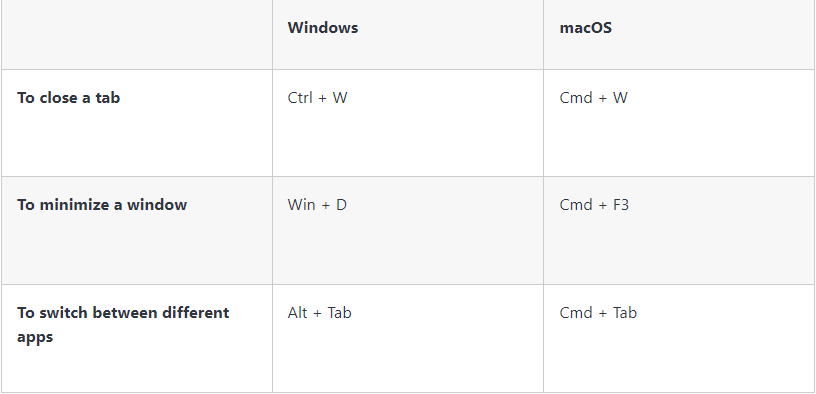
The general answer is of course – no. When you are using your home network you are not in any way related to your work network or its environment, therefore, have nothing to worry about when browsing the web on your home wifi. That being said, if you take a work laptop home with the intent of visiting personal websites and other content on your private network then it’s possible that an employer could discover what sites were viewed using spyware or remote access software. Sure they may not be able to see everything from every computer screen – but this information should still raise alarm bells for anyone who cares about maintaining privacy at work. Another way they can see that is by using a corporate VPN. It’s a common practice for big companies to restrict access to their data via VPN access, but unlike commercial VPNs, the connection may not be secured and your employer will be able to see all your online activity while you are using this corporate solution.
Well, there you have it!
You are now an expert on how to hide browsing history from employer. As you may have concluded the best way to do it is by using a good VPN with strong encryption.
If you’re looking for a good VPN provider, allow me to tell you a couple of things about HideIPVPN.
We offer top-notch AES-256 encryption without compromising internet speed. We support the most efficient VPN protocols and our high-quality servers are situated all around the world.
The VPN client allows you to customize your browsing experience according to your particular needs and it can be configured quite easily.
And considering our low prices, we see no reason why you shouldn’t give HideIPVPN a try today!