How to increase download speed on your PC? [2024]
Last updated on June 9th, 2024 in VPN
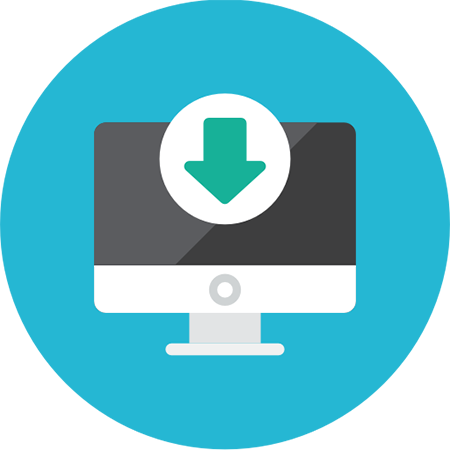
Are you tired of waiting forever for files to download on your PC? Slow download speeds can be incredibly frustrating, especially when you’re eager to access important documents or enjoy your favorite movies and games. But fear not!
In this blog post, we’ll explore various ways to increase download speed on your PC, helping you save time and avoid those hair-pulling moments of impatience.
Whether you’re a tech-savvy pro or just getting started with computers, these tips are sure to help optimize your downloading experience. So let’s dive in and supercharge those sluggish downloads!
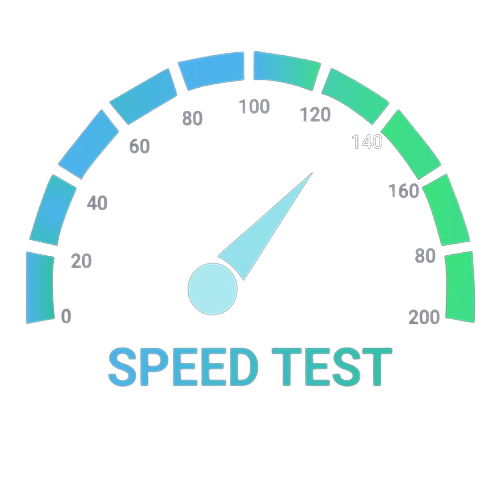 The speed at which you can download files on your computer can greatly impact your productivity and overall user experience. If you find yourself frustrated with slow download speeds, don’t worry – there are several ways to increase speed and efficiency of your downloads.
The speed at which you can download files on your computer can greatly impact your productivity and overall user experience. If you find yourself frustrated with slow download speeds, don’t worry – there are several ways to increase speed and efficiency of your downloads.
Check if you have any unnecessary programs running in the background. These programs could be utilizing valuable bandwidth and slowing down your downloads. Close any unused applications or processes to free up resources for faster downloading.
Another effective way to boost your download speed is by optimizing your internet connection. Ensure that you are connected to a stable and high-speed network, whether it’s through a wired Ethernet connection or a reliable Wi-Fi signal. Additionally, consider upgrading your internet plan if you consistently require fast download speeds for large files.
Next, try using a download manager software. These tools not only help organize and manage multiple downloads but also optimize the downloading process itself. They often have features like pause/resume functionality and multi-threading support, which can significantly enhance the speed of your downloads.
If possible, choose servers or sources that are closer geographically to improve the overall transfer rate of files during downloading. Sometimes selecting a different server from where the file is hosted can make a noticeable difference in download speeds.
Keep an eye on any updates available for both your operating system and downloading software. Updating these regularly ensures that you have access to the latest bug fixes and improvements that may directly impact download performance.
By implementing these strategies, you will be well on your way to increasing the download speed on your PC! Remember that every system is unique, so feel free to experiment with different methods until you find what works best for you.
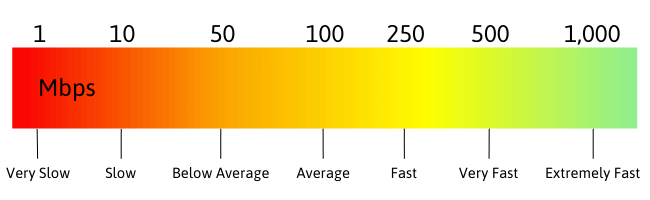
In this digital age, having a good download speed on your PC is crucial. Whether you’re downloading large files, streaming high-definition videos, or playing online games, a fast and reliable internet connection can make all the difference.
A good download speed ensures that you can quickly access the content you need. Waiting for files to download at a snail’s pace can be frustrating and time-consuming. With a faster download speed, you’ll be able to complete tasks more efficiently and have more time for other important things in life.
Furthermore, a fast download speed enhances your overall browsing experience. Slow speeds can lead to buffering issues while streaming videos or constant interruptions during online gaming sessions. By increasing your download speed, you can enjoy uninterrupted entertainment without any annoying lags or delays.
Moreover, businesses rely heavily on fast internet connections to stay productive and competitive. Faster downloads mean quicker access to essential documents and resources necessary for daily operations. It also allows employees to collaborate seamlessly by sharing large files with ease.
Additionally, having a good download speed is essential for software updates and security patches. Regularly updating your applications ensures that they are running smoothly and protected against potential vulnerabilities. A slow internet connection could delay these updates which may compromise the performance and security of your system.
Last but importantly when it comes to downloading software or media content from the internet such as movies, music albums etc., faster speeds enable users to maximize their enjoyment without lengthy waiting times between each file transfer process – particularly relevant if relying heavily upon cloud-based services where data must reside within reach at all times.
Furthermore, those working remotely will benefit greatly both practically (economically speaking) given how much less downtime occurs simply because everything loads up quicker allowing them to do their job better and effectively making us more efficient than ever before!
All in all,a strong downloadable bandwidth awaits those who seek knowledge about how best take advantage of their respective internet service provider packages – may it be residential or business.
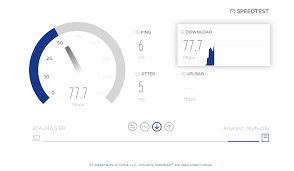 Testing your download speed is an essential step in determining the current performance of your internet connection. By assessing your download speed, you can identify any potential issues and take necessary steps to improve it.
Testing your download speed is an essential step in determining the current performance of your internet connection. By assessing your download speed, you can identify any potential issues and take necessary steps to improve it.
To test your download speed, you can use various online tools that are readily available. These tools measure the rate at which data is transferred from a remote server to your computer. One popular tool is Ookla’s Speedtest.net, which provides accurate results within seconds.
To begin the test, simply visit Speedtest.net and click on the “Go” button. The tool will then analyze your connection speed by measuring how quickly it downloads a small amount of sample data.
Once the test is complete, you will be presented with three key metrics: ping (which measures latency), download speed (how fast data is downloaded), and upload speed (the rate at which data is sent from your computer).
It’s important to note that these measurements can vary depending on several factors including network congestion, hardware limitations, or even location. Therefore, it’s recommended to conduct multiple tests at different times throughout the day for a more accurate representation of your average download speeds.
By regularly testing your download speeds with reliable tools like Speedtest.net, you gain valuable insights into how well or poorly your internet connection performs. Armed with this information, you can make informed decisions about optimizing and boosting your downloading capabilities for a smoother online experience.
 1. Check your internet connection: The first step in improving download speed is to ensure that you have a stable and fast internet connection. If you’re using Wi-Fi, try moving closer to the router or consider using an Ethernet cable for a direct connection.
1. Check your internet connection: The first step in improving download speed is to ensure that you have a stable and fast internet connection. If you’re using Wi-Fi, try moving closer to the router or consider using an Ethernet cable for a direct connection.
2. Close unnecessary applications: Running multiple applications or programs in the background can consume valuable bandwidth and slow down your download speed. Close any unnecessary apps or processes to free up resources for faster downloads.
3. Clear cache and cookies: Over time, your browser’s cache and cookies can accumulate, which can impact its performance. Clearing these regularly can help improve download speeds by optimizing your browser’s efficiency.
4. Use a download manager: A good download manager can significantly enhance your downloading experience by splitting files into smaller parts and downloading them simultaneously. This technique maximizes available bandwidth, resulting in faster downloads.
5. Update software and drivers: Outdated software or drivers could be causing compatibility issues that affect your download speed. Make sure to keep all your software up-to-date, including your operating system, web browsers, and any other relevant applications.
6. Limit simultaneous downloads: If you’re experiencing slow speeds while downloading multiple files at once, consider limiting the number of simultaneous downloads. By prioritizing one file at a time, you’ll ensure a smoother overall experience with improved speeds.
Consider disabling antivirus temporarily : While it’s important to protect your PC from viruses and malware threats,
sometimes antivirus software may interfere with legitimate downloads. If you trust the source of the file you are trying to download, temporarily disabling antivirus protection might help boost your download speed.
VPN, or Virtual Private Network, is a tool that not only provides users with a layer of privacy and security but also can help to increase download speed on PC in certain situations. Here’s how:
However, it’s essential to note that while VPNs can increase download speed on PC under specific conditions, they won’t always make your internet connection faster. There’s the overhead of encryption, and depending on the VPN server’s distance and load, you might experience slower speeds. But, in situations where ISPs or networks are the bottleneck due to throttling or other limitations, a VPN can be a powerful tool to boost your download speeds and ensure a smoother online experience.
HideIPVPN offers a VPN service with military-grade encryption, and high-speed servers with unlimited bandwidth.
Our service comes with shared IP addresses so that your activity can never be tied to one particular user, further protecting your privacy.
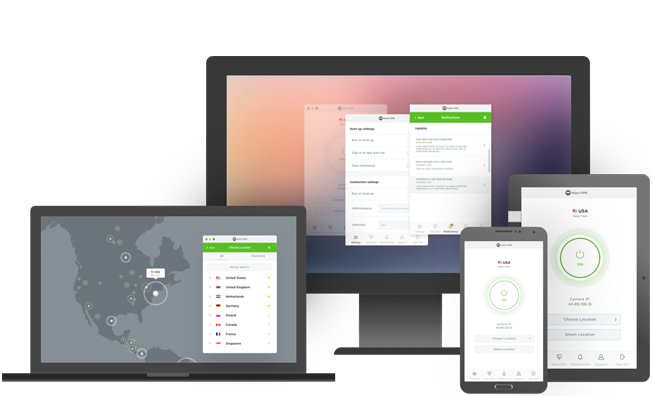
We also offer DNS leak protection, a Kill Switch, the latest VPN protocols, and a guaranteed no-log policy.
Every purchase you make comes with a 30-day money-back guarantee.
In today’s fast-paced digital world, having a good download speed on your PC is crucial. Slow downloads can be frustrating and time-consuming, especially when you’re trying to access important files or enjoy seamless streaming of movies and videos. Luckily, there are several ways you can increase download speed and optimize your PC for better performance.
Start by testing your current download speed using online tools like Ookla Speedtest or Fast.com. This will give you an idea of where you stand and help you track any improvements after implementing the tips mentioned in this article.
To improve your download speed, consider optimizing your internet connection by upgrading to a faster plan from your service provider. Additionally, make sure that your Wi-Fi signal strength is strong by positioning yourself closer to the router or investing in a Wi-Fi extender if needed.
Another effective way to boost download speeds is by closing unnecessary applications and processes running in the background that may be consuming bandwidth. You can do this through the Task Manager on Windows or Activity Monitor on Mac.
Clearing up disk space on your computer can also enhance its performance. Delete unwanted files, uninstall unused programs, and regularly run disk cleanup utilities to free up storage space.
Updating drivers for network adapters and other hardware components is essential as outdated drivers could slow down downloads. Visit the manufacturer’s website to ensure you have the latest drivers installed.
Consider using a reliable download manager software that allows for simultaneous connections which can accelerate downloads significantly.
By following these tips and implementing them consistently, you’ll see noticeable improvements in your PC’s download speed. Remember that each system is unique so it might take some trial-and-error before finding what works best for yours.
So go ahead, take control of your PC’s performance, and enjoy lightning-fast downloads!